Configure device proxy and internet connection settings for Information Protection
Microsoft Endpoint technologies use Microsoft Windows HTTP (WinHTTP) to report data and communicate with the Microsoft endpoint cloud service. The embedded service runs in system context using the LocalSystem account.
Tip
For organizations that use forward proxies as a gateway to the Internet, you can use network protection to investigate behind a proxy. For more information, see Investigate connection events that occur behind forward proxies.
The WinHTTP configuration setting is independent of the Windows Internet (WinINet) Internet browsing proxy settings and can only discover a proxy server by using the following auto discovery methods:
Transparent proxy
Web Proxy Auto-discovery Protocol (WPAD)
Note
If you’re using Transparent proxy or WPAD in your network topology, you don’t need special configuration settings. For more information on Defender for Endpoint URL exclusions in the proxy, see Enable access to Endpoint DLP cloud service URLs in the proxy server.
Manual static proxy configuration:
- Registry-based configuration
- WinHTTP configured using netsh command – Suitable only for desktops in a stable topology (for example: a desktop in a corporate network behind the same proxy)
Tip
If you're not an E5 customer, use the 90-day Microsoft Purview solutions trial to explore how additional Purview capabilities can help your organization manage data security and compliance needs. Start now at the Microsoft Purview trials hub. Learn details about signing up and trial terms.
Configure the proxy server manually using a registry-based static proxy
For endpoint devices that aren't permitted to connect to the Internet, you need to configure a registry-based static proxy. You need to configure this to allow only Microsoft Endpoint DLP to report diagnostic data and communicate with Microsoft endpoint cloud service.
The static proxy is configurable through Group Policy (GP). The group policy can be found under:
Open Administrative Templates > Windows Components > Data Collection and Preview Builds > Configure Authenticated Proxy usage for the Connected User Experience and Telemetry Service
Set it to Enabled and select Disable Authenticated Proxy usage:
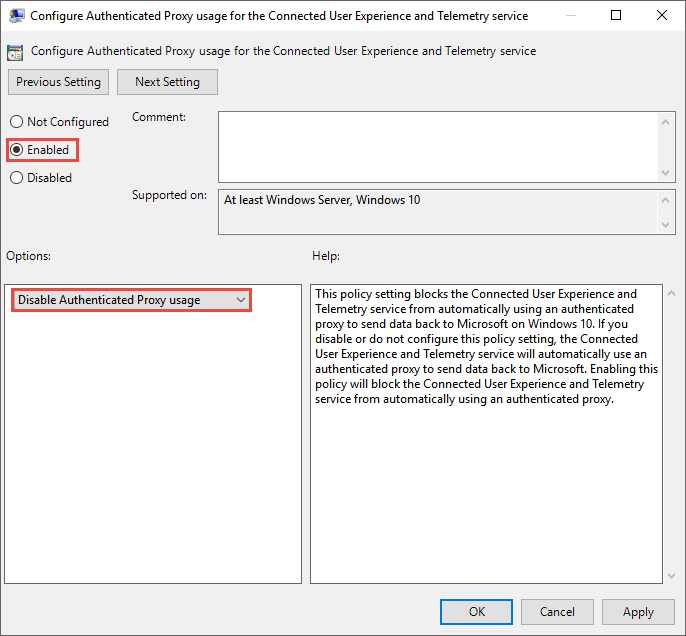
Open Administrative Templates > Windows Components > Data Collection and Preview Builds > Configure connected user experiences and telemetry:
Configure the proxy
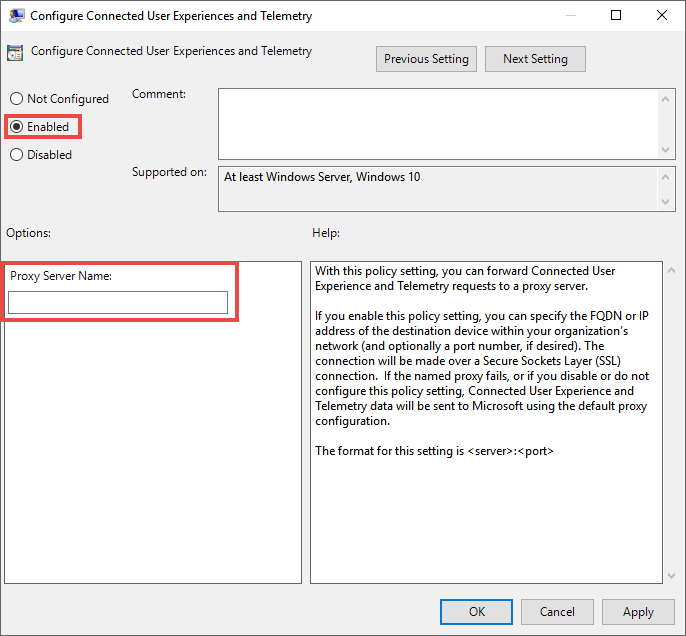
The policy sets two registry values
TelemetryProxyServeras REG_SZ andDisableEnterpriseAuthProxyas REG_DWORD under the registry keyHKLM\Software\Policies\Microsoft\Windows\DataCollection.The registry value TelemetryProxyServer is in this format <server name or ip>:<port>. For example: 10.0.0.6:8080
The registry value
DisableEnterpriseAuthProxyshould be set to 1.
Configure the proxy server manually using "netsh" command
Use netsh to configure a system-wide static proxy.
Note
This will affect all applications including Windows services which use WinHTTP with default proxy. - Laptops that are changing topology (for example: from office to home) will malfunction with netsh. Use the registry-based static proxy configuration.
Open an elevated command line:
- Go to Start and type cmd
- Right-click Command prompt and select Run as administrator.
Enter the following command and press Enter:
netsh winhttp set proxy <proxy>:<port>For example: netsh winhttp set proxy 10.0.0.6:8080
To reset the winhttp proxy, enter the following command and press Enter:
netsh winhttp reset proxy
See Netsh Command Syntax, Contexts, and Formatting to learn more.
Enable access to Endpoint DLP cloud service URLs in the proxy server
If a proxy or firewall is blocking all traffic by default and allowing only specific domains through, add the domains listed in the downloadable sheet to the allowed domains list.
This downloadable spreadsheet lists the services and their associated URLs that your network must be able to connect to. You should ensure that there are no firewall or network filtering rules that would deny access to these URLs, or you may need to create an allow rule specifically for them.
If a proxy or firewall has HTTPS scanning (SSL inspection) enabled, exclude the domains listed in the above table from HTTPS scanning. If a proxy or firewall is blocking anonymous traffic, as Endpoint DLP is connecting from system context, make sure anonymous traffic is permitted in the previously listed URLs.
Verify client connectivity to Microsoft cloud service URLs
Verify the proxy configuration completed successfully, that WinHTTP can discover and communicate through the proxy server in your environment, and that the proxy server allows traffic to the Defender for Endpoint service URLs.
Download the MDATP Client Analyzer tool to the PC where Endpoint DLP is running on.
Extract the contents of MDATPClientAnalyzer.zip on the device.
Open an elevated command line:
- Go to Start and type cmd.
- Right-click Command prompt and select Run as administrator.
Enter the following command and press Enter:
HardDrivePath\MDATPClientAnalyzer.cmdReplace HardDrivePath with the path where the MDATPClientAnalyzer tool was downloaded to, for example
C:\Work\tools\MDATPClientAnalyzer\MDATPClientAnalyzer.cmd
Extract the MDATPClientAnalyzerResult.zip* file created by tool in the folder used in the HardDrivePath.
Open MDATPClientAnalyzerResult.txt and verify that you have performed the proxy configuration steps to enable server discovery and access to the service URLs. The tool checks the connectivity of Defender for Endpoint service URLs that Defender for Endpoint client is configured to interact with. It then prints the results into the MDATPClientAnalyzerResult.txt file for each URL that can potentially be used to communicate with the Defender for Endpoint services. For example:
Testing URL: https://xxx.microsoft.com/xxx 1 - Default proxy: Succeeded (200) 2 - Proxy auto discovery (WPAD): Succeeded (200) 3 - Proxy disabled: Succeeded (200) 4 - Named proxy: Doesn't exist 5 - Command-line proxy: Doesn't exist
If at least one of the connectivity options returns a (200) status, then the Defender for Endpoint client can communicate with the tested URL properly using this connectivity method.
However, if the connectivity check results indicate a failure, an HTTP error is displayed (see HTTP Status Codes). You can then use the URLs in the table shown in Enable access to Endpoint DLP cloud service URLs in the proxy server. The URLs you’ll use will depend on the region selected during the onboarding procedure.
Note
The Connectivity Analyzer tool is not compatible with attack surface reduction rule Block process creations originating from PSExec and WMI commands. You will need to temporarily disable this rule to run the connectivity tool.
When the TelemetryProxyServer is set, in Registry or via Group Policy, Defender for Endpoint will fall back to direct if it can’t access the defined proxy. Related topics:
- Onboard Windows 10 devices
- Troubleshoot Microsoft Endpoint DLP onboarding issues
See also
- Learn about Endpoint data loss prevention
- Using Endpoint data loss prevention
- Learn about data loss prevention
- Create and Deploy data loss prevention policies
- Get started with Activity explorer
- Microsoft Defender for Endpoint
- Onboarding tools and methods for Windows 10 machines
- Microsoft 365 subscription
- Microsoft Entra joined devices
- Download the new Microsoft Edge based on Chromium