Manage audit log retention policies
You can create and manage audit log retention policies in the Microsoft Purview portal or the Microsoft Purview compliance portal. Audit log retention policies are part of the new Microsoft Purview Audit (Premium) capabilities. An audit log retention policy lets you specify how long to retain audit logs in your organization. You can retain audit logs for up to 10 years. You can create policies based on the following criteria:
- All activities in one or more Microsoft services
- Specific activities in a Microsoft service performed by all users or by specific users
- A priority level that specifies which policy takes precedence if you have multiple policies in your organization
Tip
If you're not an E5 customer, use the 90-day Microsoft Purview solutions trial to explore how additional Purview capabilities can help your organization manage data security and compliance needs. Start now at the Microsoft Purview trials hub. Learn details about signing up and trial terms.
Default audit log retention policy
Audit (Premium) in Microsoft Purview provides a default audit log retention policy for all organizations. This policy can't be modified and retains all Exchange Online, SharePoint, OneDrive, and Microsoft Entra audit records for one year. This default policy retains audit records that contain the value of AzureActiveDirectory, Exchange, OneDrive, and SharePoint for the Workload property (which is the service in which the activity occurred). Specific workloads and record types can be changed to a different duration using a retention policy. See the Default retention policy record types section in this article for a list of record types for each workload that are included in the default policy.
Note
The default audit log retention policy only applies to audit records for activity performed by users who are assigned an Office 365 or Microsoft 365 E5 license or have a Microsoft 365 E5 Compliance or E5 eDiscovery and Audit add-on license. If you have non-E5 users or guest users in your organization, their corresponding audit records are retained for 180 days.
Important
The default retention period for Audit (Standard) has changed from 90 days to 180 days. Audit (Standard) logs generated before October 17, 2023 are retained for 90 days. Audit (Standard) logs generated on or after October 17, 2023 follow the new default retention of 180 days.
Before you create an audit log retention policy
You have to be assigned the Organization Configuration role in the Microsoft Purview portal or the compliance portal to create or modify an audit retention policy.
You can have a maximum of 50 audit log retention policies in your organization.
To retain an audit log for longer than 180 days (and up to 1 year), the user who generates the audit log (by performing an audited activity) must be assigned an Office 365 E5 or Microsoft 365 E5 license or have a Microsoft 365 E5 Compliance or E5 eDiscovery and Audit add-on license. To retain audit logs for 10 years, the user who generates the audit log must also be assigned a 10-year audit log retention add-on license in addition to an E5 license.
Note
If the user generating the audit log doesn't meet these licensing requirements, data is retained according to the highest priority retention policy. This might be either the default retention policy for the user's license or the highest priority policy that matches the user and its record type.
All custom audit log retention policies (created by your organization) take priority over the default retention policy. For example, if you create an audit log retention policy for Exchange mailbox activity that has a retention period that's shorter than one year, audit records for Exchange mailbox activities are retained for the shorter duration specified by the custom policy.
The audit item lifetime for data is determined when it's added to the auditing pipeline and is based on the licensing defaults or applicable retention policies. Any changes to licensing or applicable retention policies change the expiration time of the audit data after updating. These changes don't update any previously committed items.
Create an audit log retention policy
Select the appropriate tab for the portal you're using. To learn more about the Microsoft Purview portal, see Microsoft Purview portal. To learn more about the Compliance portal, see Microsoft Purview compliance portal.
Complete the following steps to create an audit retention policy:
Sign into the Microsoft Purview portal with a user account that's assigned the Organization Configuration role on the Permissions page in the compliance portal.
Select the Audit solution card. If the Audit solution card isn't displayed, select View all solutions and then select Audit from the Core section.
Select Create audit retention policy, and then complete the following fields on the flyout page:
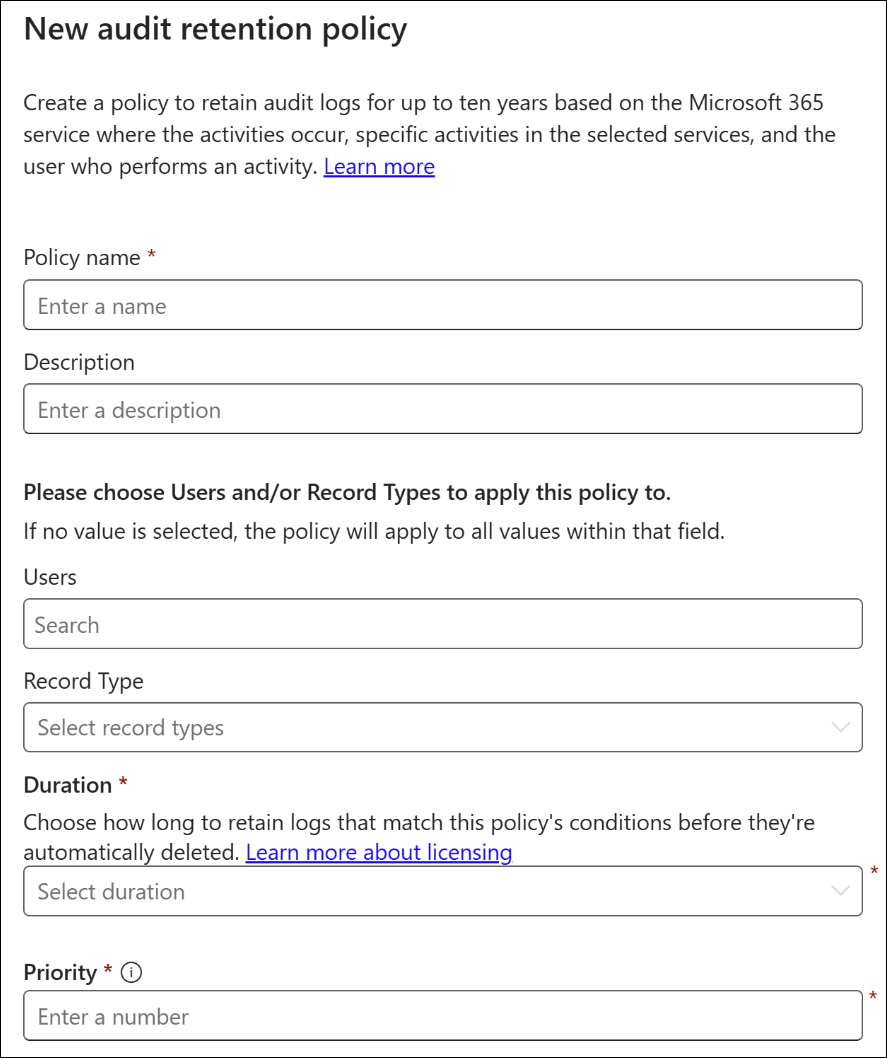
Policy name: The name of the audit log retention policy. This name must be unique in your organization, and it can't be changed after the policy is created.
Description: Optional, but helpful to provide information about the policy, such as the record type or workload, users specified in the policy, and the duration.
Users: Select one or more users to apply the policy to. If you leave this box blank, then the policy applies to all users.
Record type: The audit record type the policy applies to. If you leave this property blank, then the policy applies to all record types. You can select a single record type or multiple record types:
- If you select a single record type, the Activities field is dynamically displayed. You can use the drop-down list to select activities from the selected record type to apply the policy to. If you don't choose specific activities, the policy applies to all activities of the selected record type.
- If you select multiple record types, you don't have the ability to select activities. The policy applies to all activities of the selected record types.
Duration: The amount of time to retain the audit logs that meet the criteria of the policy. The available options are 7 Days, 30 Days, 6 Months, 9 Months, 1 Year, 3 Years (preview), 5 Years (preview), and 7 Years (preview). Users with the 10-year Audit Log Retention add-on license can select a 10 Years option.
Important
To retain audit logs for the 7 and 30 days duration options, you must have a Microsoft 365 Enterprise E5 subscription. To retain audit logs for the 3 (preview), 5 (preview), and 7 (preview) years duration options, you must be assigned to a 10-Year Audit Log Retention add-on license in addition to your Microsoft 365 Enterprise E5 subscription. For more information about Audit subscriptions and add-ons, see Auditing solutions in Microsoft Purview
Priority: This value determines the order in which audit log retention policies in your organization are processed. A lower value indicates a higher priority. Valid priorities are numerical values between 1 and 10000. A value of 1 is the highest priority, and a value of 10000 is the lowest priority. For example, a policy with a value of 5 takes priority over a policy with a value of 10. Any custom audit log retention policy takes priority over the default policy for your organization.
Select Save to create the new audit log retention policy.
The new policy is displayed in the list on the Policies page.
Manage audit log retention policies in the compliance portal
Audit log retention policies are listed on the Audit retention policies tab (also called the dashboard). You can use the dashboard to view, edit, and delete audit retention policies.
View policies in the dashboard
Audit log retention policies are listed in the dashboard. One advantage of viewing policies in the dashboard is that you can select the Priority column to list the policies in the priority in which they're applied. As previously explained, a lower value indicates a higher priority.
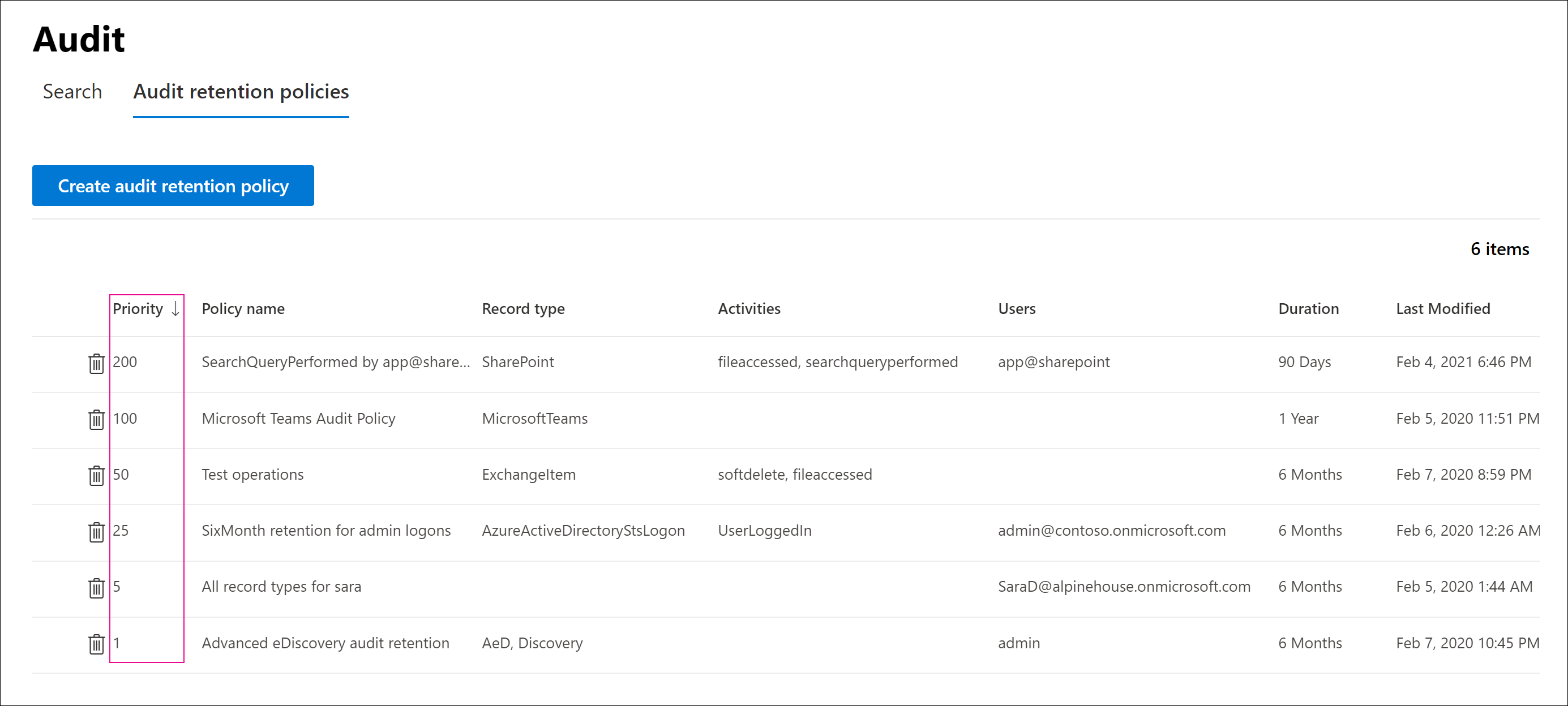
You can also select a policy to display its settings on the flyout page.
Note
The default audit log retention policy for your organization isn't displayed in the dashboard.
Edit policies in the dashboard
To edit a policy, select it to display the flyout page. You can modify one or more setting and then save your changes.
Important
If you use the New-UnifiedAuditLogRetentionPolicy cmdlet, it's possible to create an audit log retention policy for record types or activities that aren't available in the Create audit retention policy tool in the dashboard. In this case, you won't be able to edit the policy (for example, change the retention duration or add and remove activities) from the Audit retention policies dashboard. You'll only be able to view and delete the policy in the Microsoft Purview compliance portal. To edit the policy, you have to use the Set-UnifiedAuditLogRetentionPolicy cmdlet in Security & Compliance PowerShell.>
Tip: A message is displayed at the top of the flyout page for policies that have to be edited using PowerShell.
Delete policies in the dashboard
To delete a policy, select the Delete icon and then confirm that you want to delete the policy. The policy is removed from the dashboard, but it might take up to 30 minutes for the policy to be removed from your organization.
Create and manage audit log retention policies in PowerShell
You can also use Security & Compliance PowerShell to create and manage audit log retention policies. One reason to use PowerShell is to create a policy for a record type or activity that isn't available in the UI.
Create an audit log retention policy in PowerShell
Follow these steps to create an audit log retention policy in PowerShell:
Run the following command to create an audit log retention policy:
New-UnifiedAuditLogRetentionPolicy -Name "Microsoft Teams Audit Policy" -Description "One year retention policy for all Microsoft Teams activities" -RecordTypes MicrosoftTeams -RetentionDuration TenYears -Priority 100This example creates an audit log retention policy named "Microsoft Teams Audit Policy" with these settings:
- A description of the policy.
- Retains all Microsoft Teams activities (as defined by the RecordType parameter).
- Retains Microsoft Teams audit logs for 10 years.
- A priority of 100.
Here's another example of creating an audit log retention policy. This policy retains audit logs for the "User logged in" activity for six months for the user admin@contoso.onmicrosoft.com.
New-UnifiedAuditLogRetentionPolicy -Name "SixMonth retention for admin logons" -RecordTypes AzureActiveDirectoryStsLogon -Operations UserLoggedIn -UserIds admin@contoso.onmicrosoft.com -RetentionDuration SixMonths -Priority 25
For more information, see New-UnifiedAuditLogRetentionPolicy.
View policies in PowerShell
Use the Get-UnifiedAuditLogRetentionPolicy cmdlet in Security & Compliance PowerShell to view audit log retention policies.
Here's a sample command to display the settings for all audit log retention policies in your organization. This command sorts the policies from the highest to lowest priority.
Get-UnifiedAuditLogRetentionPolicy | Sort-Object -Property Priority -Descending | FL Priority,Name,Description,RecordTypes,Operations,UserIds,RetentionDuration
Note
The Get-UnifiedAuditLogRetentionPolicy cmdlet doesn't return the default audit log retention policy for your organization.
Edit policies in PowerShell
Use the Set-UnifiedAuditLogRetentionPolicy cmdlet in Security & Compliance PowerShell to edit an existing audit log retention policy.
Delete policies in PowerShell
Use the Remove-UnifiedAuditLogRetentionPolicy cmdlet in Security & Compliance PowerShell to delete an audit log retention policy. It might take up to 30 minutes for the policy to be removed from your organization.
Default retention policy record types
Audit records for operations in Microsoft Entra ID, Exchange Online, SharePoint, and OneDrive, are retained for one year by default. This means that audit logs for any operation with this workload are retained for one year unless a custom audit log retention policy takes precedence for a specific record type, operation, or user.