Configure Rule Set per-device licensing
Per-device licensing helps administrators manage their Rule Sets to be compliant with product license agreements.
Note
Designed for software products that are licensed on a per-device basis.
With per-device licensing you can:
- Set a time-frame during which an assigned license can't be unassigned.
- Record a time stamp of when a license was assigned to a device.
- Record a time stamp of when a license was unassigned to a device.
- Generate a report showing license usage over a specified time.
- Warn the administrator when they attempt to unassign a license that hasn't been assigned for the minimum time.
Prerequisites
- Review: FSLogix Prerequisites.
- Install: FSLogix Apps and Apps RuleEditor.
Changing Licensing Parameters
The first step in using per-device licensing is to set a minimum number of days for a license to be assigned. This setting can be changed in the RuleEditor by clicking File then Change Licensing Parameters and entering a value. This value is stored with the rule assignment file and is specific to each rule set.
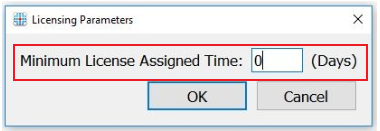
Figure 1: Licensing parameters
The per-device licensing features are effective only after this step is complete.
Editing Rule Assignments for Devices
Per-device licensing is built with a more generic function that allows rules to be created based on environment variables. Rules can be created based on any environment variable at sign in. Devices are identified using the environment variable CLIENTNAME that is set when a user signs in.
Note
FSLogix does not create or manage environment variables and relies on other systems or processes.
Add per-device rule
Open FSLogix Apps RuleEditor.
Open an existing Rule Set file.
Select
Add.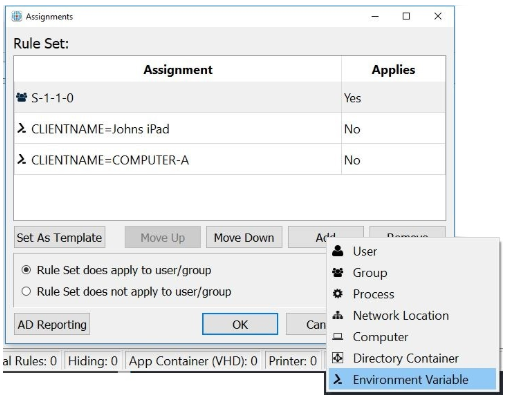
Figure 2: Add Environment Variable
Select Environment Variable in the rule assignment dialog.
Type
CLIENTNAMEfor the variable.Type The
<client-name>in the value box.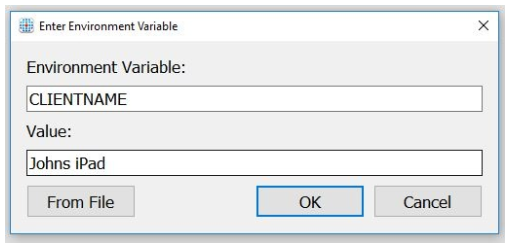
Figure 1: Define the Environment Variable
The wildcards, ? and *, may be used in the value field.
Optionally, you can select the From File button and select a text file containing a list of device names, one item per line. A rule assignment is created for each device name from the file.
Making the rule assignment sets Applies = No by default, indicates that a license has been assigned.
Note
The logical on/off for a license being assigned is reversed from the logic of the application rule set. Applies = No indicates the rule doesn't apply to that device, the software is visible to the user, and a license is assigned.
If you attempt to set the assignment to Applies = Yes or to delete the assignment, and if it has been set to Applies=No for less than the minimum number of days for license assignment, then a warning dialog box appears. You can still delete the rule assignment, but the warning indicates that you may be doing something that violates your license agreements.
Licensing Reports (retired)
Note
The Application Rule Set license reporting feature is retired as of February 11, 2025 and are no longer supported. Review the feature deprecation page for additional information.
A report can be generated to show the historical license assignments by selecting File then Licensing Report.