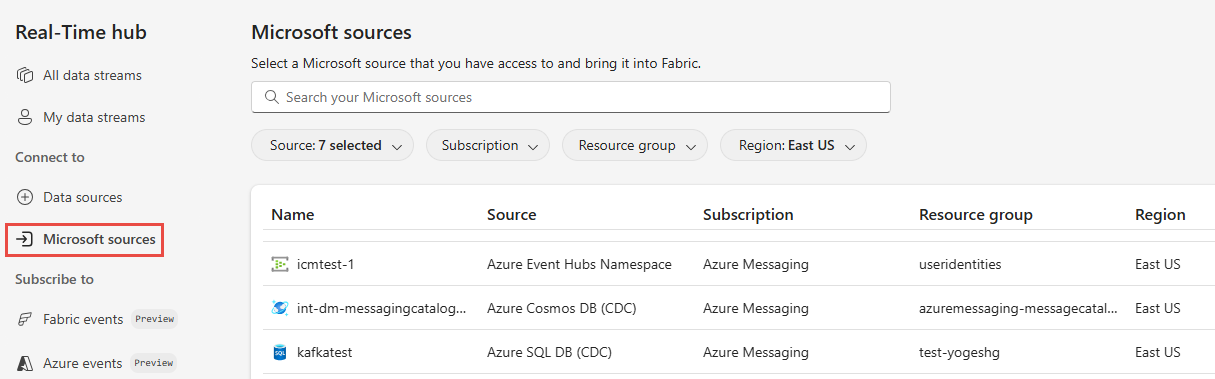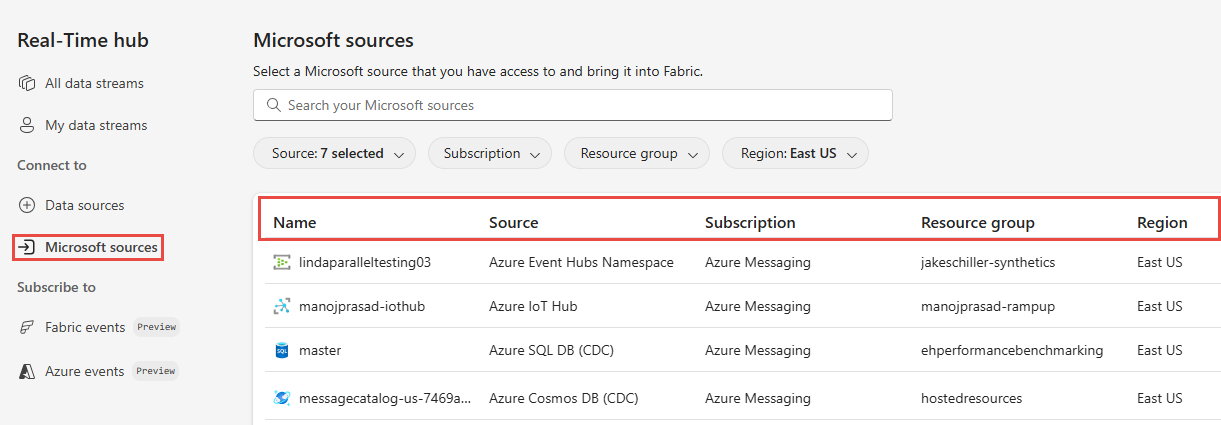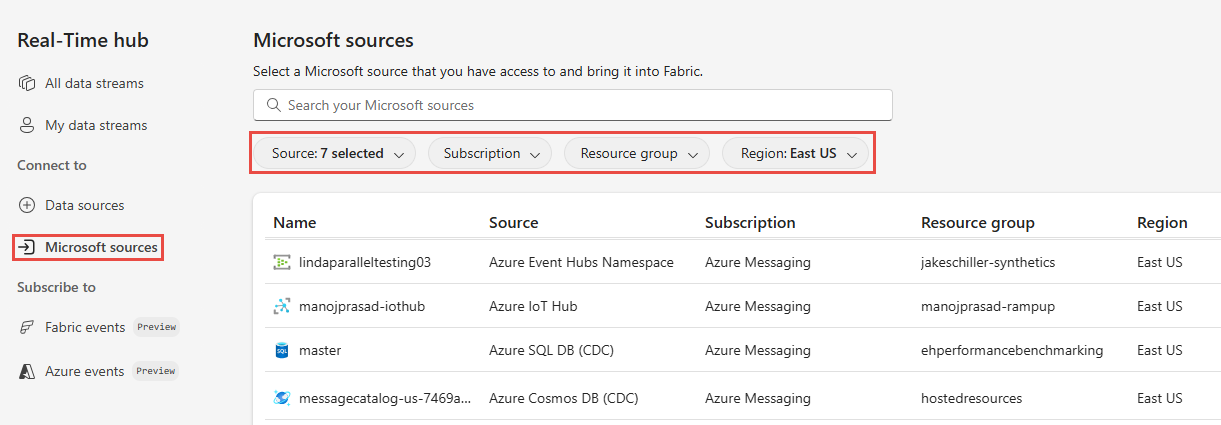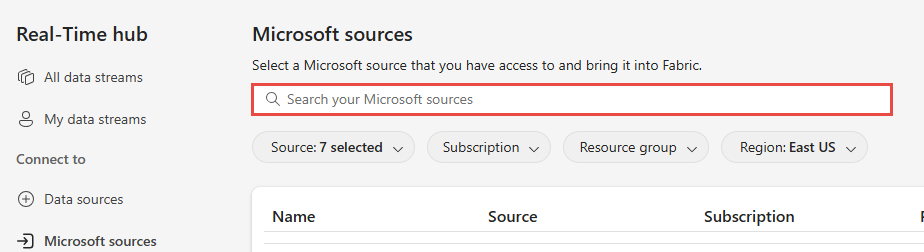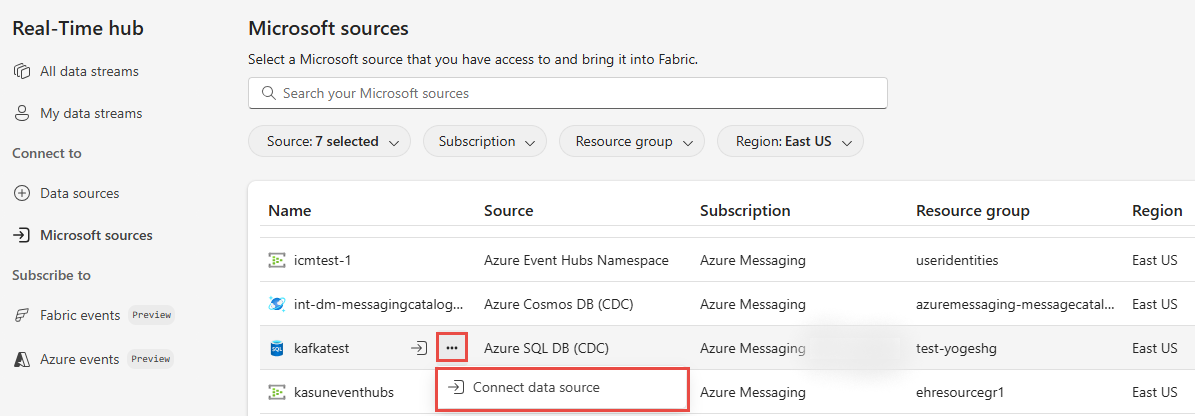Explore Microsoft sources in Fabric Real-Time hub
When you navigate to Real-Time hub in Fabric, you see the following three tabs in the user interface (UI). This article covers the Microsoft sources page.
Microsoft sources page
Microsoft sources page shows you all the Microsoft data sources you can access. They include sources of the following types.
Columns
| Column | Description |
|---|---|
| Name | Name of the Microsoft resource. |
| Source | Type of the source. For example: Azure Event Hubs Namespaces. |
| Subscription | Name of the Azure subscription that contains the Azure resource. |
| Resource group | Name of the Azure resource group that has the Azure resource. |
| Region | Region name of Azure resource. |
Filters
The following filters are available at the top for you to narrow down easily to the desired Microsoft resource:
| Filter | Description |
|---|---|
| Source | You can filter on the desired type of Microsoft source. |
| Subscription | You can filter on the desired Azure subscription name. |
| Resource group | You can filter on the desired Azure resource group name. |
| Region | You can filter on the desired region name. |
Search
You can also search your Microsoft resource using the search bar by typing in the name of the source.
Actions
Here are the actions available on resources in the Microsoft sources page. When you move the mouse over a resource, you see a connect button and an ellipsis (...). When you select the ellipsis (...) button, you see the connect button here too.
| Action | Description |
|---|---|
| Connect data source | Connect Fabric to your Microsoft resource. |
For more information, see Microsoft sources.