Use the Dataflow activity to run a Dataflow Gen2
The Dataflow activity in Data Factory for Microsoft Fabric allows you to run a Dataflow Gen2.
Prerequisites
To get started, you must complete the following prerequisites:
- A tenant account with an active subscription. Create an account for free.
- A workspace is created.
Add a Dataflow activity to a pipeline with UI
To use a Dataflow activity in a pipeline, complete the following steps:
Creating the activity
Create a new pipeline in your workspace.
Search for Dataflow in the pipeline Activities pane, and select it to add it to the pipeline canvas.
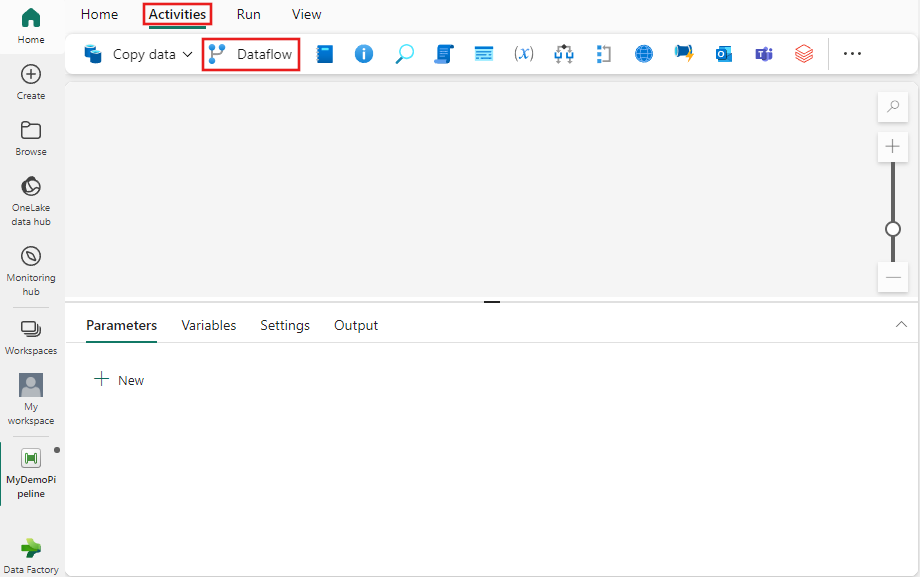
Select the new Dataflow activity on the canvas if it isn't already selected.
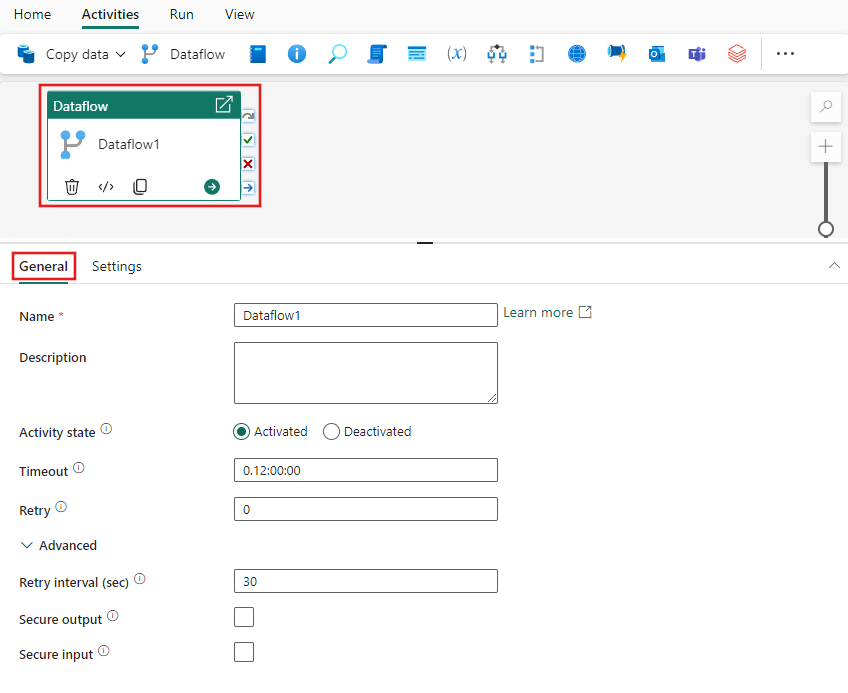
Refer to the General settings guidance to configure the General settings tab.
Dataflow activity settings
Select the Settings tab, then select an existing workspace and dataflow to run. The notification option is disabled for now, but the feature is coming soon.

Save and run or schedule the pipeline
After you configure any other activities required for your pipeline, switch to the Home tab at the top of the pipeline editor, and select the save button to save your pipeline. Select Run to run it directly, or Schedule to schedule it. You can also view the run history here or configure other settings.
