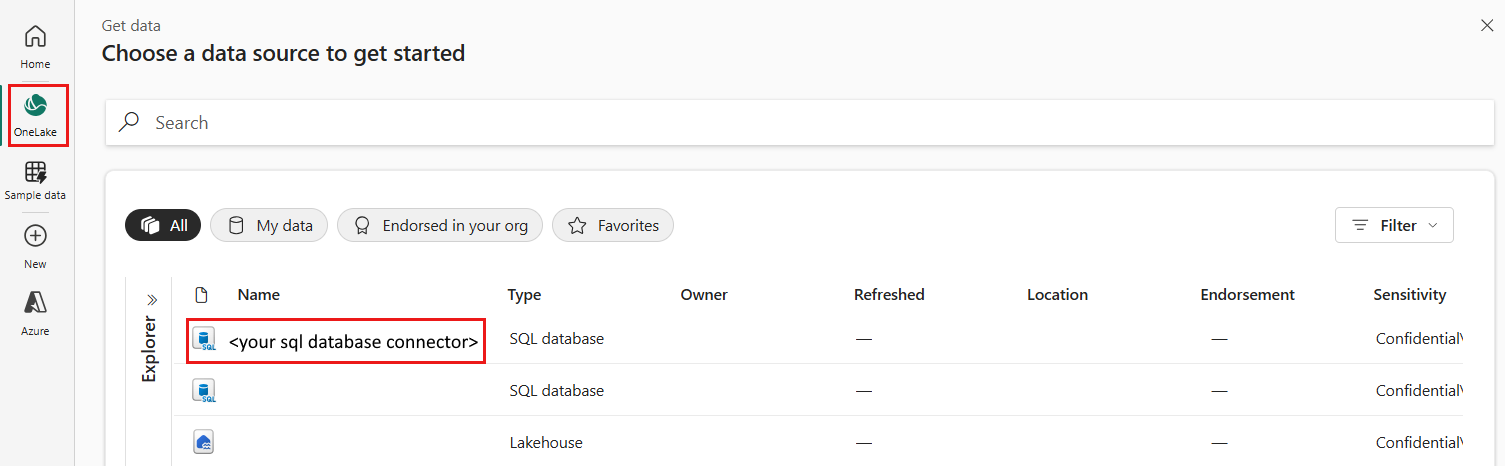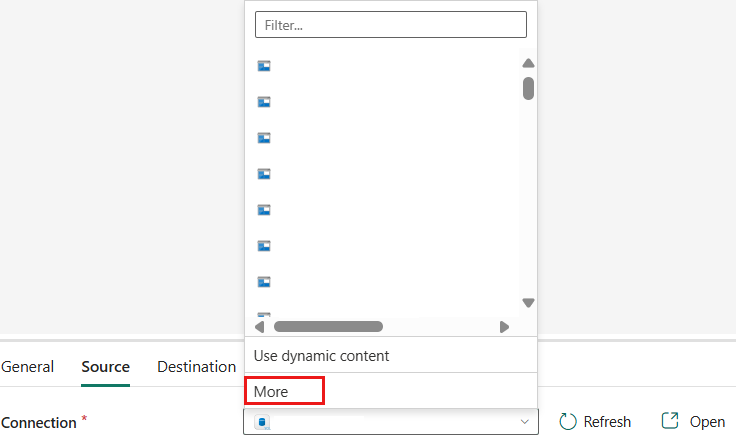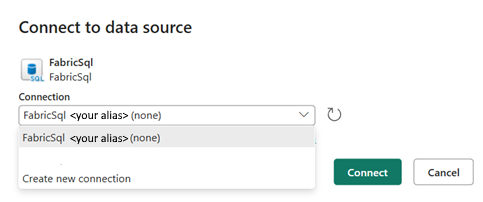Set up your SQL database connection (Preview)
This article outlines the steps to create an SQL database connection.
Supported authentication types
The SQL database connector supports the following authentication types for copy and Dataflow Gen2 respectively.
| Authentication type | Copy | Dataflow Gen2 |
|---|---|---|
| Organizational account | √ | √ |
Set up your connection in a data pipeline
To create an SQL database connection in a data pipeline, select an existing SQL database under OneLake section.
You have two ways to browse to this page:
In copy assistant, browse to this page after selecting OneLake.
In a data pipeline, browse to this page after selecting More at the bottom of the connection list.
You can select an existing SQL database connection by repeating the above step.
If you have multiple Fabric SQL database connections in Manage Connections and Gateways, it navigates to Connect to data source pane. You can select an existing connection or create a new connection from the drop-down list.