Configure SFTP in a copy activity
This article outlines how to use the copy activity in data pipeline to copy data from SFTP.
Supported format
SFTP supports the following file formats. Refer to each article for format-based settings.
- Avro format
- Binary format
- Delimited text format
- Excel format
- JSON format
- ORC format
- Parquet format
- XML format
Supported configuration
For the configuration of each tab under copy activity, go to the following sections respectively.
General
Refer to the General settings guidance to configure the General settings tab.
Source
Go to Source tab to configure your copy activity source. See the following content for the detailed configuration.
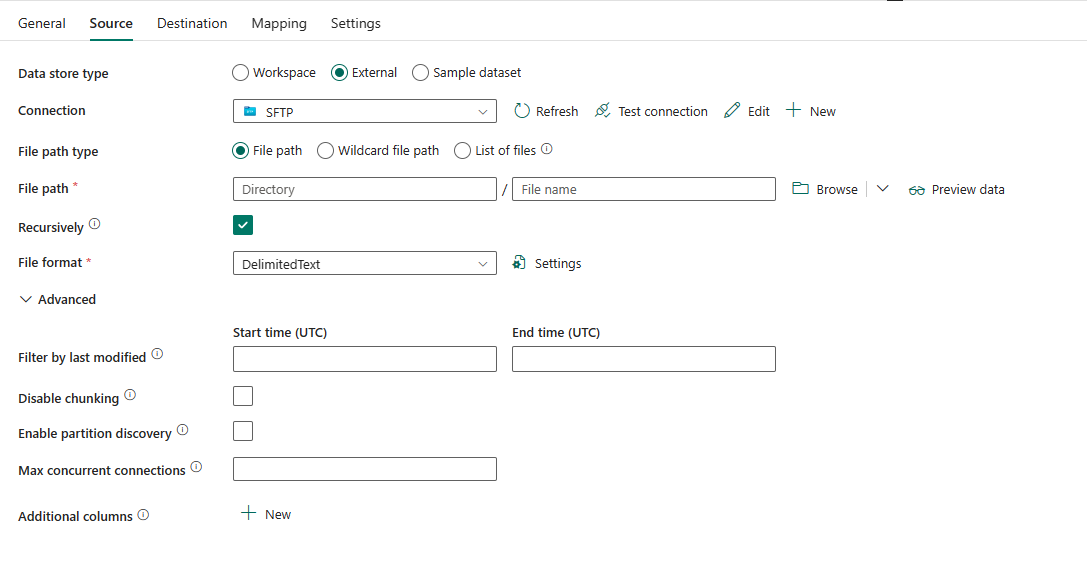
The following three properties are required:
Data store type: Select External.
Connection: Select an SFTP connection from the connection list. If no connection exists, then create a new SFTP connection by selecting New.
File path type: Select from File path, Wildcard file path and List of files based on the way that you want to read files.
File path: If you choose this type, specify your source file path. You can select Browse to select your source files or enter your file path manually.
Wild file path: If you choose this type, specify the Wildcard paths to filter your source folders or files.
Allowed wildcards are
*(matches zero or more characters) and?(matches zero or single character). Use^to escape if your folder name has a wildcard or this escape character inside. For more examples, go to Folder and file filter examples.
Wildcard folder path: Specify the folder path with wildcard characters to filter source folders.
Wildcard file name: Specify the file name with wildcard characters under the given folder path/wildcard folder path to filter source files.
List of files: If you select this type, specify the Folder path and Path to file list to indicates to copy a given file set. Point to a text file that includes a list of files you want to copy, one file per line. For more examples, go to File list examples.
Folder path: Specify the path to your source folder. It's required.
Path to file list: Specify the path of the text file that includes a list of files you want to copy.

File format: Select the file format applied from the drop-down list. Select Settings to configure the file format. For settings of different file formats, refer to articles in Supported format for detailed information.
Under Advanced, you can specify the following fields:
Filter by last modified: Files are filtered based on the last modified dates that you specified. This property doesn't apply when you configure your file path type as List of files.
- Start time (UTC): The files are selected if their last modified time is greater than or equal to the configured time.
- End time (UTC): The files are selected if their last modified time is less than the configured time.
When Start time (UTC) has datetime value but End time (UTC) is NULL, it means the files whose last modified attribute is greater than or equal with the datetime value is selected. When End time (UTC) has datetime value but Start time (UTC) is NULL, it means the files whose last modified attribute is less than the datetime value is selected. The properties can be NULL, which means no file attribute filter is applied to the data.
Disable chunking: The chunking is designed to optimize the performance and happens underneath. This option allows you to disable chunking within each file. When copying data from SFTP, the service tries to get the file length first, then divide the file into multiple parts and read them in parallel. Specify whether your SFTP server supports getting file length or seeking to read from a certain offset. It's unselected by default.
Enable partition discovery: Specify whether to parse the partitions from the file path and add them as extra source columns. It's unselected by default and not supported when you use binary file format.
Partition root path: When partition discovery is enabled, specify the absolute root path in order to read partitioned folders as data columns.
If it isn't specified, by default,- When you use file path or list of files on source, partition root path is the path that you configured.
- When you use wildcard folder filter, partition root path is the subpath before the first wildcard.
For example, assuming you configure the path as
root/folder/year=2020/month=08/day=27:- If you specify partition root path as
root/folder/year=2020, copy activity generates two more columns month and day with value "08" and "27" respectively, in addition to the columns inside the files. - If partition root path isn't specified, no extra column is generated.

Max concurrent connections: This property indicates the upper limit of concurrent connections established to the data store during the activity run. Specify a value only when you want to limit concurrent connections.
Additional columns: Add extra data columns to store source files' relative path or static value. Expression is supported for the latter. For more information, go to Add extra columns during copy.
Destination
Go to Destination tab to configure your copy activity destination. See the following content for the detailed configuration.
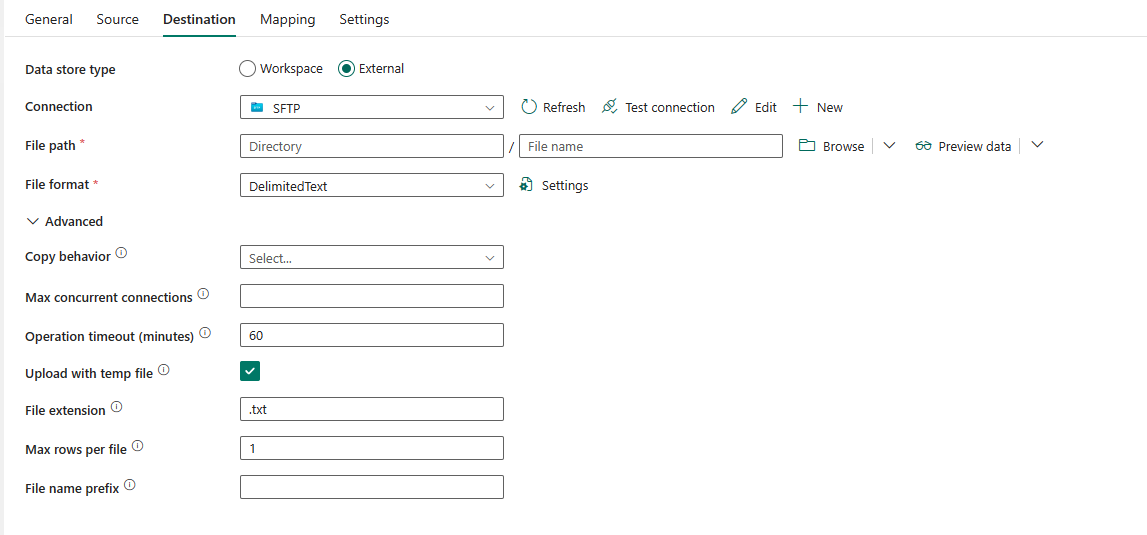
- Data store type: Select External.
- Connection: Select an SFTP connection from the connection list. If no connection exists, then create a new SFTP connection by selecting New.
- File path: Specify the file path to write your data to. You can select Browse to select your source files or enter your file path manually.
- File format: Select the file format applied from the drop-down list. Select Settings to configure the file format. For settings of different file formats, refer to articles in Supported format for detailed information.
Under Advanced, you can specify the following fields:
Copy behavior: Specify the copy behavior when the source is files from a file-based data store. Choose from the following properties.
- Flatten hierarchy: All files from the source folder are in the first level of the target folder. The target files have autogenerated names.
- Merge files: Merges all files from the source folder to one file. If the file name is specified, the merged file name is the specified name. Otherwise, it's an autogenerated file name.
- Preserve hierarchy (default): Preserves the file hierarchy in the target folder. The relative path of the source file to the source folder is identical to the relative path of the target file to the target folder.
- Add dynamic content: Select this to specify your copy behavior using dynamic content.
Max concurrent connections: The upper limit of concurrent connections established to the data store during the activity run. Specify a value only when you want to limit concurrent connections.
Operation timeout (minutes): Specify the timeout for writing each chunk to SFTP server. The default value is 60 minutes.
Upload with temp file: Specify whether to upload to temporary files and rename them, or directly write to the target folder or file location. By default, it's selected and the service first writes to temporary files and then renames them when the upload is finished.
This sequence helps to (1) avoid conflicts that might result in a corrupted file if you have other processes writing to the same file, and (2) ensure that the original version of the file exists during the transfer. If your SFTP server doesn't support a rename operation, disable this option and make sure that you don't have a concurrent write to the target file.
Tip
If you receive the error "UserErrorSftpPathNotFound," "UserErrorSftpPermissionDenied," or "SftpOperationFail" when you're writing data into SFTP, and the SFTP user you use does have the proper permissions, check to see whether your SFTP server support file rename operation is working. If it isn't, disable the Upload with temp file option and try again.
Mapping
For Mapping tab configuration, see Configure your mappings under mapping tab. If you choose Binary as your file format, mapping won't be supported.
Settings
For Settings tab configuration, go to Configure your other settings under settings tab.
Table summary
The following table contains more information about the copy activity in SFTP.
Source
| Name | Description | Value | Required | JSON script property |
|---|---|---|---|---|
| Data store type | Your data store type. | External | Yes | / |
| Connection | Your SFTP connection to the source data store. | < your SFTP connection > | Yes | connection |
| File path type | The file path type used to get source data. | • File path • Wildcard file path • List of files |
Yes | / |
| File path | The path to the source file. | < file path> | Yes | fileName folderPath |
| Wildcard paths | The wildcard path to the source file. | < your wildcard file path > | Yes for Wildcard file name | wildcardFolderPath wildcardFileName |
| Folder path | The path to your source folder. | < your folder path> | Yes | folderPath |
| Path to file list | Indicates to copy a given file set. Point to a text file that includes a list of files you want to copy, one file per line. | < file list path > | No | fileListPath |
| File format | The file format for your source data. For the information of different file formats, refer to articles in Supported format for detailed information. | / | Yes | / |
| Filter by last modified | The files with last modified time in the range [Start time, End time) is filtered for further processing. The time is applied to UTC time zone in the format of yyyy-mm-ddThh:mm:ss.fffZ. These properties can be skipped which means no file attribute filter is applied. This property doesn't apply when you configure your file path type as List of files. |
datetime | No | modifiedDatetimeStart modifiedDatetimeEnd |
| Disable chunking | The chunking is designed to optimize the performance and happens underneath. This option allows you to disable chunking within each file. When copying data from SFTP, the service tries to get the file length first, then divide the file into multiple parts and read them in parallel. Specify whether your SFTP server supports getting file length or seeking to read from a certain offset. | selected or unselected (default) | No | disableChunking: true or false (default) |
| Enable partition discovery | Indicates whether to parse the partitions from the file path and add them as extra source columns. | selected or unselected (default) | No | enablePartitionDiscovery: true or false (default) |
| Partition root path | The absolute partition root path in order to read partitioned folders as data columns. Specify it when partition discovery is enabled. | < partition root path > | No | partitionRootPath |
| Max concurrent connections | The upper limit of concurrent connections established to the data store during the activity run. Specify a value only when you want to limit concurrent connections. | < upper limit of concurrent connections > (integer) |
No | maxConcurrentConnections |
| Additional columns | Add extra data columns to store source files' relative path or static value. Expression is supported for the latter. For more information, go to Add extra columns during copy | • Name • Value |
No | additionalColumns: • name • value |
Destination
| Name | Description | Value | Required | JSON script property |
|---|---|---|---|---|
| Data store type | Your data store type. | External | Yes | / |
| Connection | Your connection to the source SFTP. | < your connection > | Yes | connection |
| File path | The file path of your destination data. | File path of the destination | Yes | folderPath fileName |
| File format | The file format for your source data. For the information of different file formats, refer to articles in Supported format for detailed information. | / | Yes | / |
| Copy behavior | Defines the copy behavior when the source is files from a file-based data store. | • Flatten hierarchy • Merge files • Preserve hierarchy |
No | copyBehavior: - FlattenHierarchy - MergeFiles - PreserveHierarchy |
| Max concurrent connections | The upper limit of concurrent connections established to the data store during the activity run. Specify a value only when you want to limit concurrent connections. | < max concurrent connections > | No | maxConcurrentConnections |
| Operation timeout (minutes) | The timeout for writing each chunk to SFTP server. | < your operation timeout > The default value is 60 |
No | operationTimeout |
| Upload with temp file | Indicates whether to upload temporary files and rename. Disable this option if your SFTP server doesn't support rename operation. | selected (default) or unselected | No | useTempFileRename: true (default) or false |