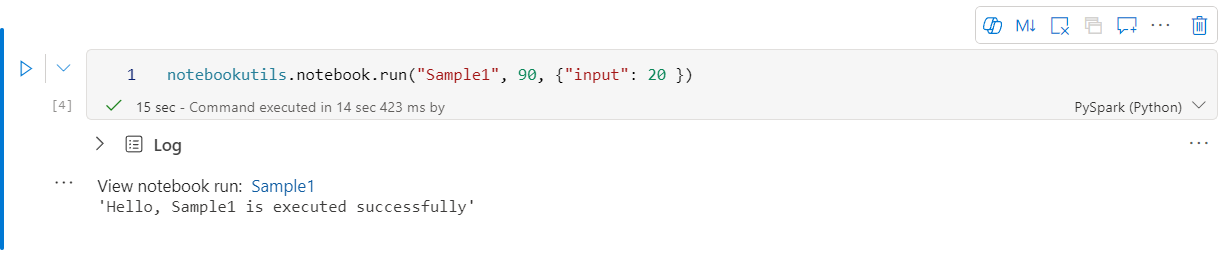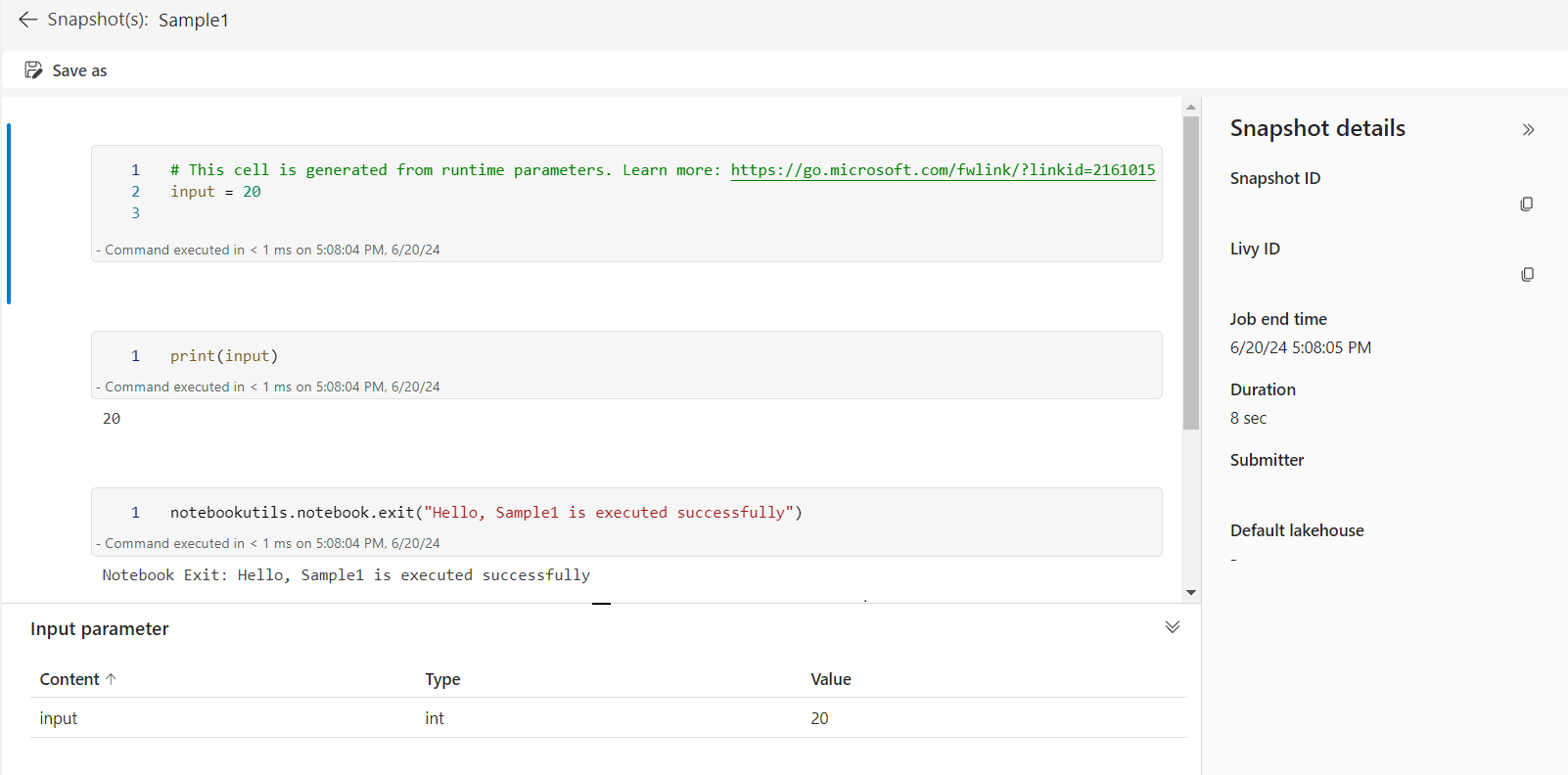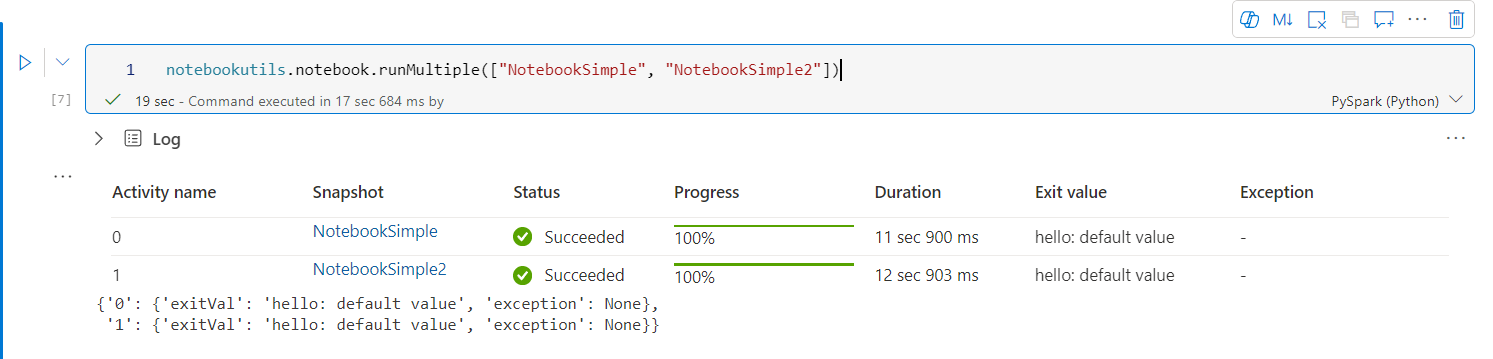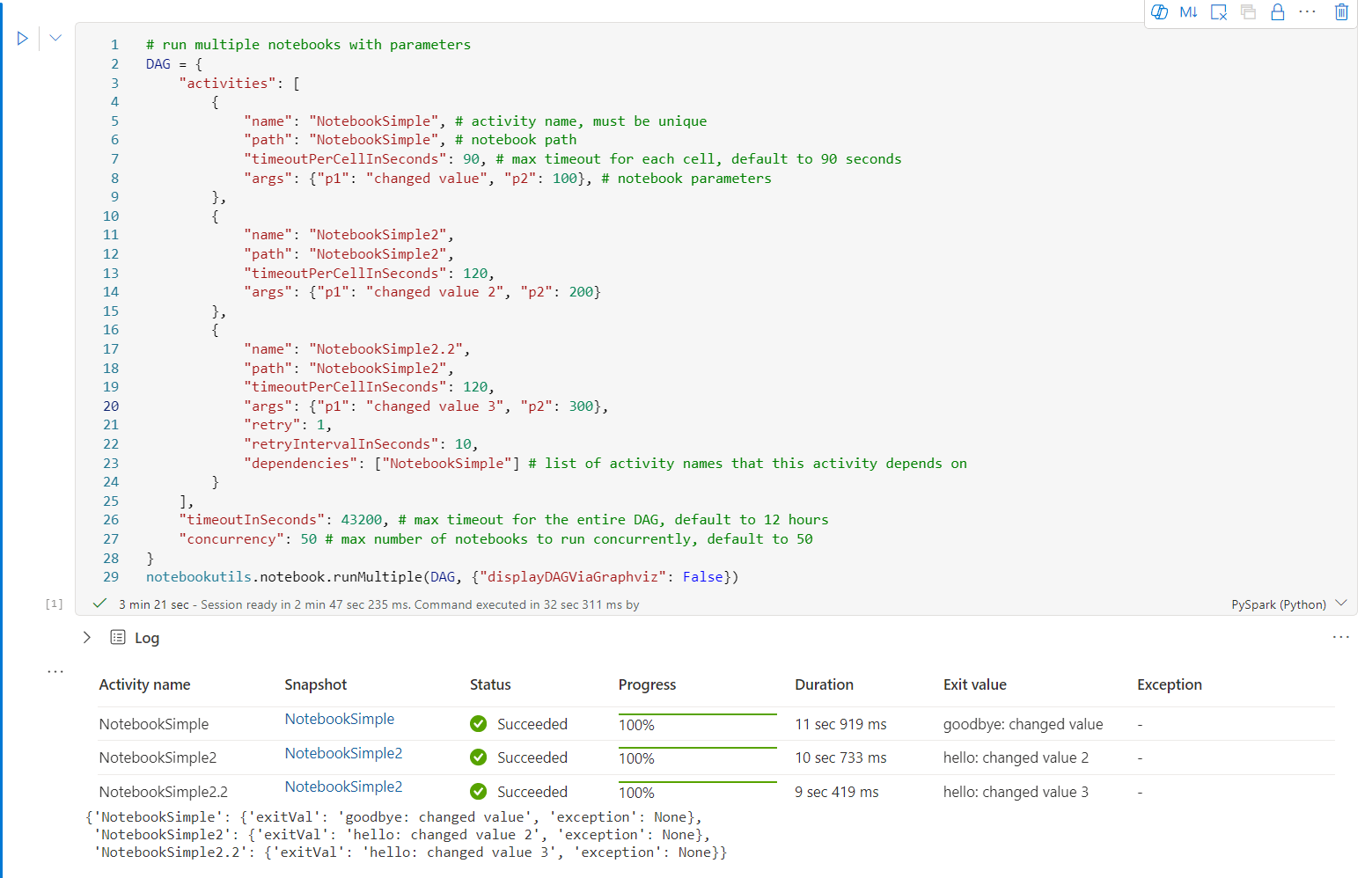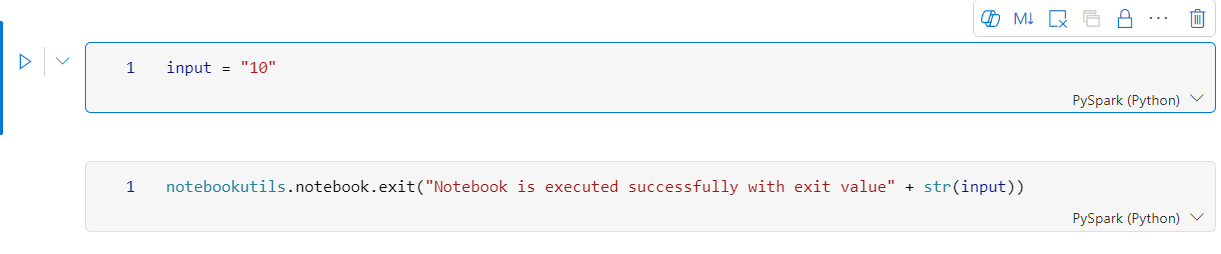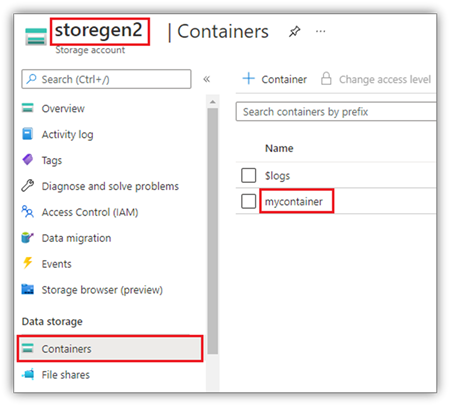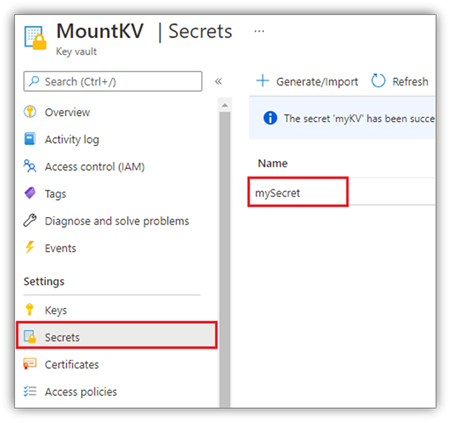NotebookUtils (former MSSparkUtils) for Fabric
Notebook Utilities (NotebookUtils) is a built-in package to help you easily perform common tasks in Fabric Notebook. You can use NotebookUtils to work with file systems, to get environment variables, to chain notebooks together, and to work with secrets. The NotebookUtils package is available in PySpark (Python) Scala, SparkR notebooks, and Fabric pipelines.
Note
- MsSparkUtils is officially renamed to NotebookUtils. The existing code remains backward compatible and won't cause any breaking changes. It is strongly recommend upgrading to notebookutils to ensure continued support and access to new features. The mssparkutils namespace will be retired in the future.
- NotebookUtils is designed to work with Spark 3.4(Runtime v1.2) and above. All new features and updates are exclusively supported with notebookutils namespace going forward.
File system utilities
notebookutils.fs provides utilities for working with various file systems, including Azure Data Lake Storage (ADLS) Gen2 and Azure Blob Storage. Make sure you configure access to Azure Data Lake Storage Gen2 and Azure Blob Storage appropriately.
Run the following commands for an overview of the available methods:
notebookutils.fs.help()
Output
notebookutils.fs provides utilities for working with various FileSystems.
Below is overview about the available methods:
cp(from: String, to: String, recurse: Boolean = false): Boolean -> Copies a file or directory, possibly across FileSystems
fastcp(from: String, to: String, recurse: Boolean = true): Boolean -> [Preview] Copies a file or directory via azcopy, possibly across FileSystems
mv(from: String, to: String, createPath: Boolean = false, overwrite: Boolean = false): Boolean -> Moves a file or directory, possibly across FileSystems
ls(dir: String): Array -> Lists the contents of a directory
mkdirs(dir: String): Boolean -> Creates the given directory if it does not exist, also creating any necessary parent directories
put(file: String, contents: String, overwrite: Boolean = false): Boolean -> Writes the given String out to a file, encoded in UTF-8
head(file: String, maxBytes: int = 1024 * 100): String -> Returns up to the first 'maxBytes' bytes of the given file as a String encoded in UTF-8
append(file: String, content: String, createFileIfNotExists: Boolean): Boolean -> Append the content to a file
rm(dir: String, recurse: Boolean = false): Boolean -> Removes a file or directory
exists(file: String): Boolean -> Check if a file or directory exists
mount(source: String, mountPoint: String, extraConfigs: Map[String, Any]): Boolean -> Mounts the given remote storage directory at the given mount point
unmount(mountPoint: String): Boolean -> Deletes a mount point
mounts(): Array[MountPointInfo] -> Show information about what is mounted
getMountPath(mountPoint: String, scope: String = ""): String -> Gets the local path of the mount point
Use notebookutils.fs.help("methodName") for more info about a method.
NotebookUtils works with the file system in the same way as Spark APIs. Take notebookutils.fs.mkdirs() and Fabric lakehouse usage for example:
| Usage | Relative path from HDFS root | Absolute path for ABFS file system | Absolute path for local file system in driver node |
|---|---|---|---|
| Non-default lakehouse | Not supported | notebookutils.fs.mkdirs("abfss://<container_name>@<storage_account_name>.dfs.core.windows.net/<new_dir>") | notebookutils.fs.mkdirs("file:/<new_dir>") |
| Default lakehouse | Directory under “Files” or “Tables”: notebookutils.fs.mkdirs("Files/<new_dir>") | notebookutils.fs.mkdirs("abfss://<container_name>@<storage_account_name>.dfs.core.windows.net/<new_dir>") | notebookutils.fs.mkdirs("file:/<new_dir>") |
List files
To list the content of a directory, use notebookutils.fs.ls('Your directory path'). For example:
notebookutils.fs.ls("Files/tmp") # The relatvie path may work with different base path, details in below
notebookutils.fs.ls("abfss://<container_name>@<storage_account_name>.dfs.core.windows.net/<path>") # The absolute path, like: ABFS file system
notebookutils.fs.ls("file:/tmp") # The full path of the local file system of driver node
The notebookutils.fs.ls() API behaves differently when using relative path, depending on the type of notebook.
In a Spark notebook: The relative path is relative to the default Lakehouse's ABFSS path. For example,
notebookutils.fs.ls("Files")points to theFilesdirectory in the default Lakehouse.For example:
notebookutils.fs.ls("Files/sample_datasets/public_holidays.parquet")In a Python notebook: The relative path is relative to the local file system's working directory, which by default is /home/trusted-service-user/work. Therefore, you should use the full path instead of a relative path
notebookutils.fs.ls("/lakehouse/default/Files")to access theFilesdirectory in the default Lakehouse.For example:
notebookutils.fs.ls("/lakehouse/default/Files/sample_datasets/public_holidays.parquet")
View file properties
This method returns file properties including file name, file path, file size, and whether it's a directory and a file.
files = notebookutils.fs.ls('Your directory path')
for file in files:
print(file.name, file.isDir, file.isFile, file.path, file.size)
Create new directory
This method creates the given directory if it doesn't exist, and creates any necessary parent directories.
notebookutils.fs.mkdirs('new directory name')
notebookutils.fs.mkdirs("Files/<new_dir>") # works with the default lakehouse files using relative path
notebookutils.fs.ls("abfss://<container_name>@<storage_account_name>.dfs.core.windows.net/<new_dir>") # based on ABFS file system
notebookutils.fs.ls("file:/<new_dir>") # based on local file system of driver node
Copy file
This method copies a file or directory, and supports copy activity across file systems.
notebookutils.fs.cp('source file or directory', 'destination file or directory', True)# Set the third parameter as True to copy all files and directories recursively
Note
Due to the limitations of OneLake shortcut, when you need to use notebookutils.fs.cp() to copy data from S3/GCS type shortcut, it is recommended to use a mounted path instead of an abfss path.
Performant copy file
This method offers a more efficient approach to copying or moving files, particularly when dealing with large data volumes. For enhanced performance on Fabric, it is advisable to utilize fastcp as a substitute for the traditional cp method.
Note
notebookutils.fs.fastcp()does not support copying files in OneLake across regions. In this case, you can usenotebookutils.fs.cp()instead.- Due to the limitations of OneLake shortcut, when you need to use
notebookutils.fs.fastcp()to copy data from S3/GCS type shortcut, it is recommended to use a mounted path instead of an abfss path.
notebookutils.fs.fastcp('source file or directory', 'destination file or directory', True)# Set the third parameter as True to copy all files and directories recursively
Preview file content
This method returns up to the first 'maxBytes' bytes of the given file as a String encoded in UTF-8.
notebookutils.fs.head('file path', maxBytes to read)
Move file
This method moves a file or directory, and supports moves across file systems.
notebookutils.fs.mv('source file or directory', 'destination directory', True) # Set the last parameter as True to firstly create the parent directory if it does not exist
notebookutils.fs.mv('source file or directory', 'destination directory', True, True) # Set the third parameter to True to firstly create the parent directory if it does not exist. Set the last parameter to True to overwrite the updates.
Write file
This method writes the given string out to a file, encoded in UTF-8.
notebookutils.fs.put("file path", "content to write", True) # Set the last parameter as True to overwrite the file if it existed already
Append content to a file
This method appends the given string to a file, encoded in UTF-8.
notebookutils.fs.append("file path", "content to append", True) # Set the last parameter as True to create the file if it does not exist
Note
notebookutils.fs.append()andnotebookutils.fs.put()do not support concurrent writing to the same file due to lack of atomicity guarantees.- When using the
notebookutils.fs.appendAPI in aforloop to write to the same file, we recommend adding asleepstatement around 0.5s ~ 1s between the recurring writes. This recommendation is because thenotebookutils.fs.appendAPI's internalflushoperation is asynchronous, so a short delay helps ensure data integrity.
Delete file or directory
This method removes a file or directory.
notebookutils.fs.rm('file path', True) # Set the last parameter as True to remove all files and directories recursively
Mount/unmount directory
Find more information about detailed usage in File mount and unmount.
Notebook utilities
Use the Notebook Utilities to run a notebook or exit a notebook with a value. Run the following command to get an overview of the available methods:
notebookutils.notebook.help()
Output:
The notebook module.
exit(value: String): void -> This method lets you exit a notebook with a value.
run(path: String, timeoutSeconds: int, arguments: Map, workspace: String): String -> This method runs a notebook and returns its exit value.
runMultiple(DAG: Any): Map[String, MsNotebookRunResult] -> [Preview] Runs multiple notebooks concurrently with support for dependency relationships.
validateDAG(DAG: Any): Boolean -> [Preview] This method check if the DAG is correctly defined.
[Preview] Below methods are only support Fabric Notebook.
create(name: String, description: String = "", content: String = "", defaultLakehouse: String = "", defaultLakehouseWorkspace: String = "", workspaceId: String = ""): Artifact -> Create a new Notebook.
get(name: String, workspaceId: String = ""): Artifact -> Get a Notebook by name or id.
update(name: String, newName: String, description: String = "", workspaceId: String = ""): Artifact -> Update a Artifact by name.
delete(name: String, workspaceId: String = ""): Boolean -> Delete a Notebook by name.
list(workspaceId: String = "", maxResults: Int = 1000): Array[Artifact] -> List all Notebooks in the workspace.
updateDefinition(name: String, content: String = "", defaultLakehouse: String = "", defaultLakehouseWorkspace: String = "", workspaceId: String = "") -> Update the definition of a Notebook.
Use notebookutils.notebook.help("methodName") for more info about a method.
Note
Notebook utilities aren't applicable for Apache Spark job definitions (SJD).
Reference a notebook
This method references a notebook and returns its exit value. You can run nesting function calls in a notebook interactively or in a pipeline. The notebook being referenced runs on the Spark pool of the notebook that calls this function.
notebookutils.notebook.run("notebook name", <timeoutSeconds>, <parameterMap>, <workspaceId>)
For example:
notebookutils.notebook.run("Sample1", 90, {"input": 20 })
Fabric notebook also supports referencing notebooks across multiple workspaces by specifying the workspace ID.
notebookutils.notebook.run("Sample1", 90, {"input": 20 }, "fe0a6e2a-a909-4aa3-a698-0a651de790aa")
You can open the snapshot link of the reference run in the cell output. The snapshot captures the code run results and allows you to easily debug a reference run.
Note
- The cross-workspace reference notebook is supported by runtime version 1.2 and above.
- If you use the files under Notebook Resource, use
notebookutils.nbResPathin the referenced notebook to make sure it points to the same folder as the interactive run.
Reference run multiple notebooks in parallel
Important
This feature is in preview.
The method notebookutils.notebook.runMultiple() allows you to run multiple notebooks in parallel or with a predefined topological structure. The API is using a multi-thread implementation mechanism within a spark session, which means the reference notebook runs share the compute resources.
With notebookutils.notebook.runMultiple(), you can:
Execute multiple notebooks simultaneously, without waiting for each one to finish.
Specify the dependencies and order of execution for your notebooks, using a simple JSON format.
Optimize the use of Spark compute resources and reduce the cost of your Fabric projects.
View the Snapshots of each notebook run record in the output, and debug/monitor your notebook tasks conveniently.
Get the exit value of each executive activity and use them in downstream tasks.
You can also try to run the notebookutils.notebook.help("runMultiple") to find the example and detailed usage.
Here's a simple example of running a list of notebooks in parallel using this method:
notebookutils.notebook.runMultiple(["NotebookSimple", "NotebookSimple2"])
The execution result from the root notebook is as follows:
Here's an example of running notebooks with topological structure using notebookutils.notebook.runMultiple(). Use this method to easily orchestrate notebooks through a code experience.
# run multiple notebooks with parameters
DAG = {
"activities": [
{
"name": "NotebookSimple", # activity name, must be unique
"path": "NotebookSimple", # notebook path
"timeoutPerCellInSeconds": 90, # max timeout for each cell, default to 90 seconds
"args": {"p1": "changed value", "p2": 100}, # notebook parameters
},
{
"name": "NotebookSimple2",
"path": "NotebookSimple2",
"timeoutPerCellInSeconds": 120,
"args": {"p1": "changed value 2", "p2": 200}
},
{
"name": "NotebookSimple2.2",
"path": "NotebookSimple2",
"timeoutPerCellInSeconds": 120,
"args": {"p1": "changed value 3", "p2": 300},
"retry": 1,
"retryIntervalInSeconds": 10,
"dependencies": ["NotebookSimple"] # list of activity names that this activity depends on
}
],
"timeoutInSeconds": 43200, # max timeout for the entire DAG, default to 12 hours
"concurrency": 50 # max number of notebooks to run concurrently, default to 50
}
notebookutils.notebook.runMultiple(DAG, {"displayDAGViaGraphviz": False})
The execution result from the root notebook is as follows:
We also provide a method to check if the DAG is correctly defined.
notebookutils.notebook.validateDAG(DAG)
Note
- The parallelism degree of the multiple notebook run is restricted to the total available compute resource of a Spark session.
- The upper limit for notebook activities or concurrent notebooks is 50. Exceeding this limit may lead to stability and performance issues due to high compute resource usage. If issues arise, consider separating notebooks into multiple
runMultiplecalls or reducing the concurrency by adjusting the concurrency field in the DAG parameter. - The default time-out for entire DAG is 12 hours, and the default time-out for each cell in child notebook is 90 seconds. You can change the time-out by setting the timeoutInSeconds and timeoutPerCellInSeconds fields in the DAG parameter.
Exit a notebook
This method exits a notebook with a value. You can run nesting function calls in a notebook interactively or in a pipeline.
When you call an exit() function from a notebook interactively, the Fabric notebook throws an exception, skips running subsequent cells, and keeps the Spark session alive.
When you orchestrate a notebook in a pipeline that calls an exit() function, the notebook activity returns with an exit value.This completes the pipeline run and stops the Spark session.
When you call an exit() function in a notebook that is being referenced, Fabric Spark will stop the further execution of the referenced notebook, and continue to run the next cells in the main notebook that calls the run() function. For example: Notebook1 has three cells and calls an exit() function in the second cell. Notebook2 has five cells and calls run(notebook1) in the third cell. When you run Notebook2, Notebook1 stops at the second cell when hitting the exit() function. Notebook2 continues to run its fourth cell and fifth cell.
notebookutils.notebook.exit("value string")
Note
The exit() function overwrites the current cell output. To avoid losing the output of other code statements, call notebookutils.notebook.exit() in a separate cell.
For example:
Sample1 notebook with following two cells:
Cell 1 defines an input parameter with default value set to 10.
Cell 2 exits the notebook with input as exit value.
You can run the Sample1 in another notebook with default values:
exitVal = notebookutils.notebook.run("Sample1")
print (exitVal)
Output:
Notebook is executed successfully with exit value 10
You can run the Sample1 in another notebook and set the input value as 20:
exitVal = notebookutils.notebook.run("Sample1", 90, {"input": 20 })
print (exitVal)
Output:
Notebook is executed successfully with exit value 20
Manage notebook artifacts
notebookutils.notebook provides specialized utilities for managing Notebook items programmatically. These APIs can help you create, get, update, and delete Notebook items easily.
To utilize these methods effectively, consider the following usage examples:
Creating a Notebook
with open("/path/to/notebook.ipynb", "r") as f:
content = f.read()
artifact = notebookutils.notebook.create("artifact_name", "description", "content", "default_lakehouse_name", "default_lakehouse_workspace_id", "optional_workspace_id")
Getting content of a Notebook
artifact = notebookutils.notebook.get("artifact_name", "optional_workspace_id")
Updating a Notebook
updated_artifact = notebookutils.notebook.update("old_name", "new_name", "optional_description", "optional_workspace_id")
updated_artifact_definition = notebookutils.notebook.updateDefinition("artifact_name", "content", "default_lakehouse_name", "default_Lakehouse_Workspace_name", "optional_workspace_id")
Deleting a Notebook
is_deleted = notebookutils.notebook.delete("artifact_name", "optional_workspace_id")
Listing Notebooks in a workspace
artifacts_list = notebookutils.notebook.list("optional_workspace_id")
Credentials utilities
You can use the Credentials Utilities to get access tokens and manage secrets in an Azure Key Vault.
Run the following command to get an overview of the available methods:
notebookutils.credentials.help()
Output:
Help on module notebookutils.credentials in notebookutils:
NAME
notebookutils.credentials - Utility for credentials operations in Fabric
FUNCTIONS
getSecret(akvName, secret) -> str
Gets a secret from the given Azure Key Vault.
:param akvName: The name of the Azure Key Vault.
:param secret: The name of the secret.
:return: The secret value.
getToken(audience) -> str
Gets a token for the given audience.
:param audience: The audience for the token.
:return: The token.
help(method_name=None)
Provides help for the notebookutils.credentials module or the specified method.
Examples:
notebookutils.credentials.help()
notebookutils.credentials.help("getToken")
:param method_name: The name of the method to get help with.
DATA
creds = <notebookutils.notebookutils.handlers.CredsHandler.CredsHandler...
FILE
/home/trusted-service-user/cluster-env/trident_env/lib/python3.10/site-packages/notebookutils/credentials.py
Get token
getToken returns a Microsoft Entra token for a given audience and name (optional). The following list shows the currently available audience keys:
- Storage Audience Resource: "storage"
- Power BI Resource: "pbi"
- Azure Key Vault Resource: "keyvault"
- Synapse RTA KQL DB Resource: "kusto"
Run the following command to get the token:
notebookutils.credentials.getToken('audience Key')
Get secret using user credentials
getSecret returns an Azure Key Vault secret for a given Azure Key Vault endpoint and secret name using user credentials.
notebookutils.credentials.getSecret('https://<name>.vault.azure.net/', 'secret name')
File mount and unmount
Fabric supports the following mount scenarios in the Microsoft Spark Utilities package. You can use the mount, unmount, getMountPath(), and mounts() APIs to attach remote storage (ADLS Gen2) to all working nodes (driver node and worker nodes). After the storage mount point is in place, use the local file API to access data as if it's stored in the local file system.
How to mount an ADLS Gen2 account
The following example illustrates how to mount Azure Data Lake Storage Gen2. Mounting Blob Storage works similarly.
This example assumes that you have one Data Lake Storage Gen2 account named storegen2, and the account has one container named mycontainer that you want to mount to /test into your notebook Spark session.
To mount the container called mycontainer, notebookutils first needs to check whether you have the permission to access the container. Currently, Fabric supports two authentication methods for the trigger mount operation: accountKey and sastoken.
Mount via shared access signature token or account key
NotebookUtils supports explicitly passing an account key or Shared access signature (SAS) token as a parameter to mount the target.
For security reasons, we recommend that you store account keys or SAS tokens in Azure Key Vault (as the following screenshot shows). You can then retrieve them by using the notebookutils.credentials.getSecret API. For more information about Azure Key Vault, see About Azure Key Vault managed storage account keys.
Sample code for the accountKey method:
# get access token for keyvault resource
# you can also use full audience here like https://vault.azure.net
accountKey = notebookutils.credentials.getSecret("<vaultURI>", "<secretName>")
notebookutils.fs.mount(
"abfss://mycontainer@<accountname>.dfs.core.windows.net",
"/test",
{"accountKey":accountKey}
)
Sample code for sastoken:
# get access token for keyvault resource
# you can also use full audience here like https://vault.azure.net
sasToken = notebookutils.credentials.getSecret("<vaultURI>", "<secretName>")
notebookutils.fs.mount(
"abfss://mycontainer@<accountname>.dfs.core.windows.net",
"/test",
{"sasToken":sasToken}
)
Mount parameters:
- fileCacheTimeout: Blobs are cached in the local temp folder for 120 seconds by default. During this time, blobfuse does not check whether the file is up to date or not. The parameter could be set to change the default time-out time. When multiple clients modify files at the same time, to avoid inconsistencies between local and remote files, we recommend shortening the cache time, or even changing it to 0, and always getting the latest files from the server.
- timeout: The mount operation time-out is 120 seconds by default. The parameter could be set to change the default time-out time. When there are too many executors or when mount times out, we recommend increasing the value.
You can use these parameters like this:
notebookutils.fs.mount(
"abfss://mycontainer@<accountname>.dfs.core.windows.net",
"/test",
{"fileCacheTimeout": 120, "timeout": 120}
)
Note
For security purposes, it is advised to avoid embedding credentials directly in code. To further safeguard your credentials, any secrets displayed in notebook outputs are redacted. For more information, see Secret redaction.
How to mount a lakehouse
Sample code for mounting a lakehouse to /<mount_name>:
notebookutils.fs.mount(
"abfss://<workspace_name>@onelake.dfs.fabric.microsoft.com/<lakehouse_name>.Lakehouse",
"/<mount_name>"
)
Access files under the mount point by using the notebookutils fs API
The main purpose of the mount operation is to let customers access the data stored in a remote storage account with a local file system API. You can also access the data by using the notebookutils fs API with a mounted path as a parameter. This path format is a little different.
Assume that you mounted the Data Lake Storage Gen2 container mycontainer to /test by using the mount API. When you access the data with a local file system API, the path format is like this:
/synfs/notebook/{sessionId}/test/{filename}
When you want to access the data by using the notebookutils fs API, we recommend using getMountPath() to get the accurate path:
path = notebookutils.fs.getMountPath("/test")
List directories:
notebookutils.fs.ls(f"file://{notebookutils.fs.getMountPath('/test')}")Read file content:
notebookutils.fs.head(f"file://{notebookutils.fs.getMountPath('/test')}/myFile.txt")Create a directory:
notebookutils.fs.mkdirs(f"file://{notebookutils.fs.getMountPath('/test')}/newdir")
Access files under the mount point via local path
You can easily read and write the files in mount point using the standard file system. Here's a Python example:
#File read
with open(notebookutils.fs.getMountPath('/test2') + "/myFile.txt", "r") as f:
print(f.read())
#File write
with open(notebookutils.fs.getMountPath('/test2') + "/myFile.txt", "w") as f:
print(f.write("dummy data"))
How to check existing mount points
You can use notebookutils.fs.mounts() API to check all existing mount point info:
notebookutils.fs.mounts()
How to unmount the mount point
Use the following code to unmount your mount point (/test in this example):
notebookutils.fs.unmount("/test")
Known limitations
The current mount is a job level configuration; we recommend you use the mounts API to check if a mount point exists or not available.
The unmount mechanism is not automatically applied. When the application run finishes, to unmount the mount point and release the disk space, you need to explicitly call an unmount API in your code. Otherwise, the mount point will still exist in the node after the application run finishes.
Mounting an ADLS Gen1 storage account is not supported.
Lakehouse utilities
notebookutils.lakehouse provides utilities tailored for managing Lakehouse items. These utilities empower you to create, get, update, and delete Lakehouse artifacts effortlessly.
Overview of methods
Here is an overview of the available methods provided by notebookutils.lakehouse:
# Create a new Lakehouse artifact
create(name: String, description: String = "", definition: ItemDefinition = null, workspaceId: String = ""): Artifact
# Retrieve a Lakehouse artifact
get(name: String, workspaceId: String = ""): Artifact
# Get a Lakehouse artifact with properties
getWithProperties(name: String, workspaceId: String = ""): Artifact
# Update an existing Lakehouse artifact
update(name: String, newName: String, description: String = "", workspaceId: String = ""): Artifact
# Delete a Lakehouse artifact
delete(name: String, workspaceId: String = ""): Boolean
# List all Lakehouse artifacts
list(workspaceId: String = "", maxResults: Int = 1000): Array[Artifact]
# List all tables in a Lakehouse artifact
listTables(lakehouse: String, workspaceId: String = "", maxResults: Int = 1000): Array[Table]
# Starts a load table operation in a Lakehouse artifact
loadTable(loadOption: collection.Map[String, Any], table: String, lakehouse: String, workspaceId: String = ""): Array[Table]
Usage examples
To utilize these methods effectively, consider the following usage examples:
Creating a Lakehouse
artifact = notebookutils.lakehouse.create("artifact_name", "Description of the artifact", "optional_workspace_id")
Getting a Lakehouse
artifact = notebookutils.lakehouse.get("artifact_name", "optional_workspace_id")
artifact = notebookutils.lakehouse.getWithProperties("artifact_name", "optional_workspace_id")
Updating a Lakehouse
updated_artifact = notebookutils.lakehouse.update("old_name", "new_name", "Updated description", "optional_workspace_id")
Deleting a Lakehouse
is_deleted = notebookutils.lakehouse.delete("artifact_name", "optional_workspace_id")
Listing Lakehouses in a workspace
artifacts_list = notebookutils.lakehouse.list("optional_workspace_id")
Listing all tables in a Lakehouse
artifacts_tables_list = notebookutils.lakehouse.listTables("artifact_name", "optional_workspace_id")
Starting a load table operation in a Lakehouse
notebookutils.lakehouse.loadTable(
{
"relativePath": "Files/myFile.csv",
"pathType": "File",
"mode": "Overwrite",
"recursive": False,
"formatOptions": {
"format": "Csv",
"header": True,
"delimiter": ","
}
}, "table_name", "artifact_name", "optional_workspace_id")
Additional information
For more detailed information about each method and its parameters, utilize the notebookutils.lakehouse.help("methodName") function.
Runtime utilities
Show the session context info
With notebookutils.runtime.context you can get the context information of the current live session, including the notebook name, default lakehouse, workspace info, if it's a pipeline run, etc.
notebookutils.runtime.context
Session management
Stop an interactive session
Instead of manually click stop button, sometimes it's more convenient to stop an interactive session by calling an API in the code. For such cases, we provide an API notebookutils.session.stop() to support stopping the interactive session via code, it's available for Scala and PySpark.
notebookutils.session.stop()
notebookutils.session.stop() API stops the current interactive session asynchronously in the background. It also stops the Spark session and release resources occupied by the session, so they are available to other sessions in the same pool.
Restart the Python interpreter
notebookutils.session utility provides a way to restart the Python interpreter.
notebookutils.session.restartPython()
Note
- In the notebook reference run case,
restartPython()only restarts the Python interpreter of the current notebook that being referenced. - In rare case, the command may fail due to the Spark reflection mechanism, adding retry can mitigate the problem.
Known issue
When using runtime version above 1.2 and run
notebookutils.help(), the listed fabricClient, PBIClient APIs are not supported for now, will be available in the further. Additionally, the Credentials API isn't supported in Scala notebooks for now.The Python notebook doesn't support the stop, restartPython APIs when using notebookutils.session utility for session management.