Create and manage virtual networks with Private Link for Azure Database for PostgreSQL - Flexible Server by using the Azure portal
APPLIES TO:  Azure Database for PostgreSQL - Flexible Server
Azure Database for PostgreSQL - Flexible Server
Azure Database for PostgreSQL flexible server supports two types of mutually exclusive network connectivity methods to connect to your Azure Database for PostgreSQL flexible server instance. The two options are:
- Public access through allowed IP addresses. You can further secure that method by using Azure Private Link-based networking with Azure Database for PostgreSQL flexible server.
- Private access through virtual network integration.
This article focuses on creating an Azure Database for PostgreSQL flexible server instance with public access (allowed IP addresses) by using the Azure portal. You can then help secure the server by adding private networking based on Private Link technology.
You can use Private Link to access the following services over a private endpoint in your virtual network:
- Azure platform as a service (PaaS) services, such as Azure Database for PostgreSQL flexible server
- Customer-owned or partner services that are hosted in Azure
Traffic between your virtual network and a service traverses the Microsoft backbone network, which eliminates exposure to the public internet.
Prerequisites
To add an Azure Database for PostgreSQL flexible server instance to a virtual network by using Private Link, you need:
A virtual network. The virtual network and subnet should be in the same region and subscription as your Azure Database for PostgreSQL flexible server instance.
Be sure to remove any locks (Delete or Read only) from your virtual network and all subnets before you add a server to the virtual network, because locks might interfere with operations on the network and DNS. You can reset the locks after server creation.
Create an Azure Database for PostgreSQL flexible server instance with a private endpoint
To create an Azure Database for PostgreSQL flexible server instance, take the following steps:
In the upper-left corner of the Azure portal, select Create a resource (the plus sign).
Select Databases > Azure Database for PostgreSQL.
Fill out the Basics form with the following information:
Setting Value Subscription Select your Azure subscription. Resource group Select your Azure resource group. Server name Enter a unique server name. Region Select an Azure region where you want to want your Azure Database for PostgreSQL flexible server instance to reside. PostgreSQL version Select the required database version of the Azure Database for PostgreSQL flexible server instance. Workload type Select one of the available tiers for the service. Compute + Storage Select the pricing tier that you need for the server, based on the workload. Availability zone Select the availability zone in which you want your instance deployed, or 'No preference' for the service to choose one for you. Enable high availability Check this box if you need a standby synchronous replica with automatic failover capability, to be deployed either in the same zone or in another zone in the same region. Authentication method Choose your preferred authentication method and the information of the principal you want to make your first PostgreSQL administrator. Select Next: Networking.
Under Network connectivity, for Connectivity method select Public access (allowed IP addresses) and Private endpoint radio button.
In the Private endpoint section, select Add private endpoint.
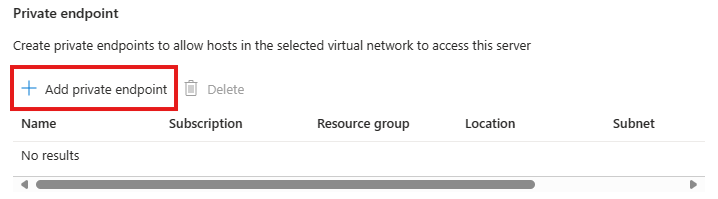
On the Create private endpoint pane, enter the following values:
Setting Value Subscription Select the subscription in which you want to create the private endpoint. Resource group Select the resource group where you want to create your private endpoint. Location Select the Azure region matching that of the virtual network where you want to create the private endpoint. Name Enter a name for the private endpoint. Target subresource Select postgresqlServer. ---- ---- Networking section Virtual network Select from the list the virtual network that you created previously, in which you want to create the private endpoint. Subnet Enter the name of the subnet where you want to create the private endpoint. ---- ---- Private DNS integration section Integrate with private DNS zone Select Yes. Private DNS Zone Select (New)privatelink.postgresql.database.azure.com. This setting creates a new private DNS zone. Select OK.
Select Review + create.
On the Review + create tab, Azure validates your configuration. The Networking section lists information about your private endpoint.
When you see the message that your configuration passed validation, select Create.
Approval process for a private endpoint
A separation of duties is common in many enterprises today:
- A network administrator creates the cloud networking infrastructure, such as Azure Private Link services.
- A database administrator (DBA) creates and manages database servers.
After a network administrator creates a private endpoint, the PostgreSQL DBA can manage the private endpoint connection to Azure Database for PostgreSQL flexible server. The DBA uses the following approval process for a private endpoint connection:
In the Azure portal, go to the Azure Database for PostgreSQL flexible server resource.
On the left pane, select Networking.
A list of all private endpoint connections appears, along with corresponding private endpoints. Select a private endpoint connection from the list.
Select Approve or Reject, and optionally add a short text response.
After approval or rejection, the list reflects the appropriate state, along with the response text.
Share your suggestions and bugs with the Azure Database for PostgreSQL product team.
Related content
- Learn more about networking in Azure Database for PostgreSQL flexible server with Private Link.
- Understand more about virtual network integration in Azure Database for PostgreSQL flexible server.