Manage a Confluent Cloud resource
This article describes how to manage the settings for Apache Kafka® & Apache Flink® on Confluent Cloud™.
Resource overview
Begin by signing in to the Azure portal.
In the working pane under Navigate, select All resources.
From the Resource menu, choose the resource.
The resource displays in the working pane with the Overview open by default.
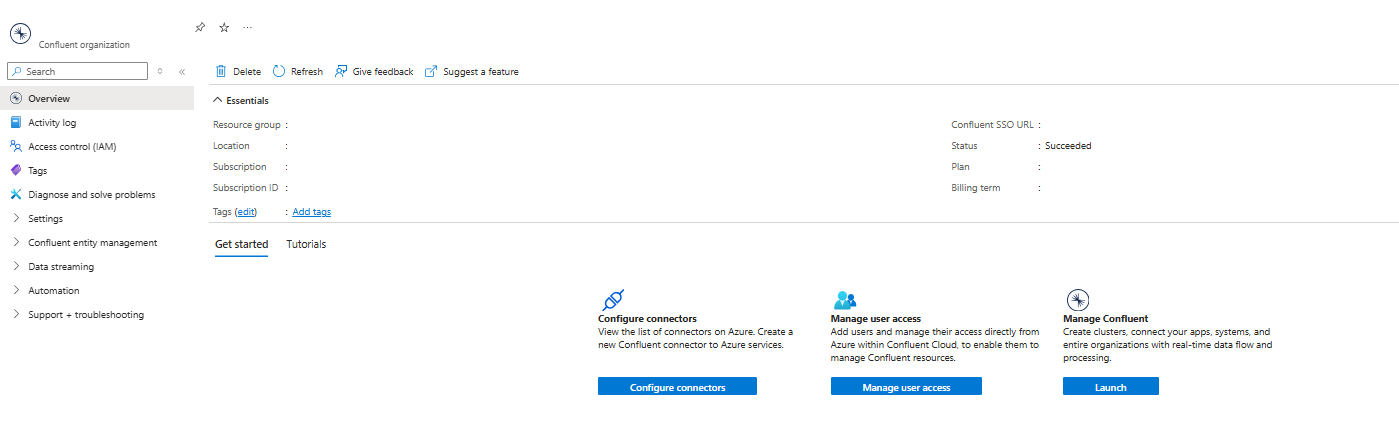
The Essentials details include:
- Resource group
- Location
- Subscription
- Subscription ID
- Tags
- Confluent SSO URL
- Status
- Plan
- Billing term
To manage your resource, select the links next to corresponding details.
Below the essentials, you can navigate to other details about your resource by selecting a tab.
- The Get started tab provides deep links to Configure connectors, Manage user access, and Manage Confluent. Select the Launch button to create clusters, connect your apps, systems, and entire organizations.
- The Tutorials tab provides links to free courses and video tutorials.
Delete a Confluent resource
If you're done using your resource and would like to delete it, follow these steps:
From the working pane's command bar, select Delete.
The Delete Resource pane appears in the sidebar.
Type the name of the resource into the Confirm Delete field.
Choose a reason for deleting the resource.
Select Delete.
Once the resource is deleted, all billing through Azure Marketplace stops for that resource.
Important
- To delete the resource on Confluent Cloud, see the documentation for Confluent Cloud Environments and Confluent Cloud Basics.
- The cluster and all data in the cluster are permanently deleted. If your contract includes a data retention clause, Confluent keeps your data for the time period that is specified in the Terms of Service.
- You're billed for prorated usage up to the time of cluster deletion. After your cluster is permanently deleted, Confluent sends you an email confirmation.