AutoML Feature Store integration
AutoML can augment the original input dataset with features from feature tables in Unity Catalog or in the legacy Workspace Feature Store.
Requirements
- Classification and regression experiments require Databricks Runtime 11.3 LTS ML and above.
- Forecasting experiments require Databricks Runtime 12.2 LTS ML and above.
Select a feature table using the AutoML UI
After configuring your AutoML experiment, you can select a features table using the following steps:
Click Join features (optional).
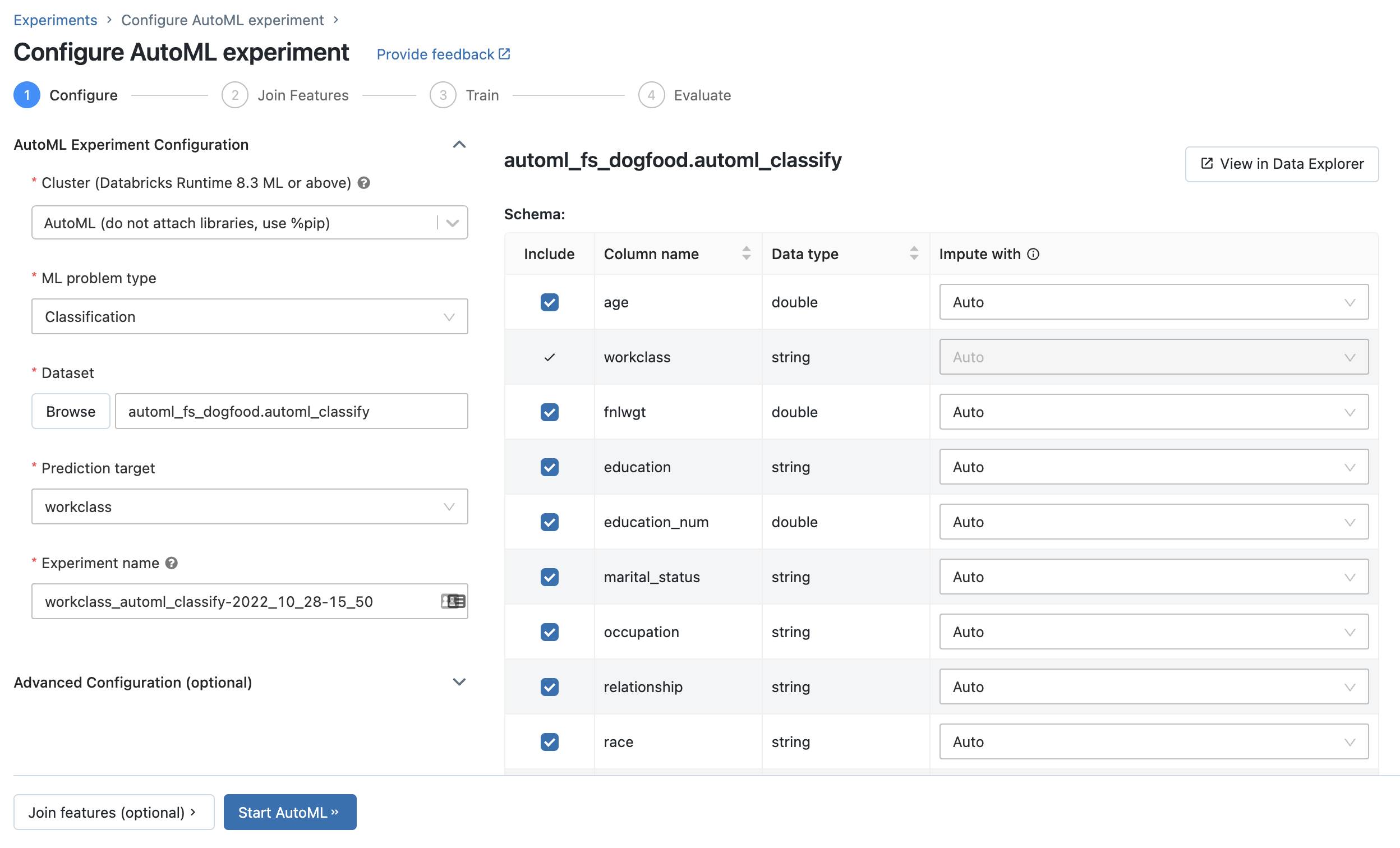
On the Join additional features page, select a feature table in the Feature Table field.
For each Feature table primary key, select the corresponding lookup key. The lookup key should be a column in the training dataset you provided for your AutoML experiment.
For time series feature tables, select the corresponding timestamp lookup key. Similarly, the timestamp lookup key should be a column in the training dataset you provided for your AutoML experiment.
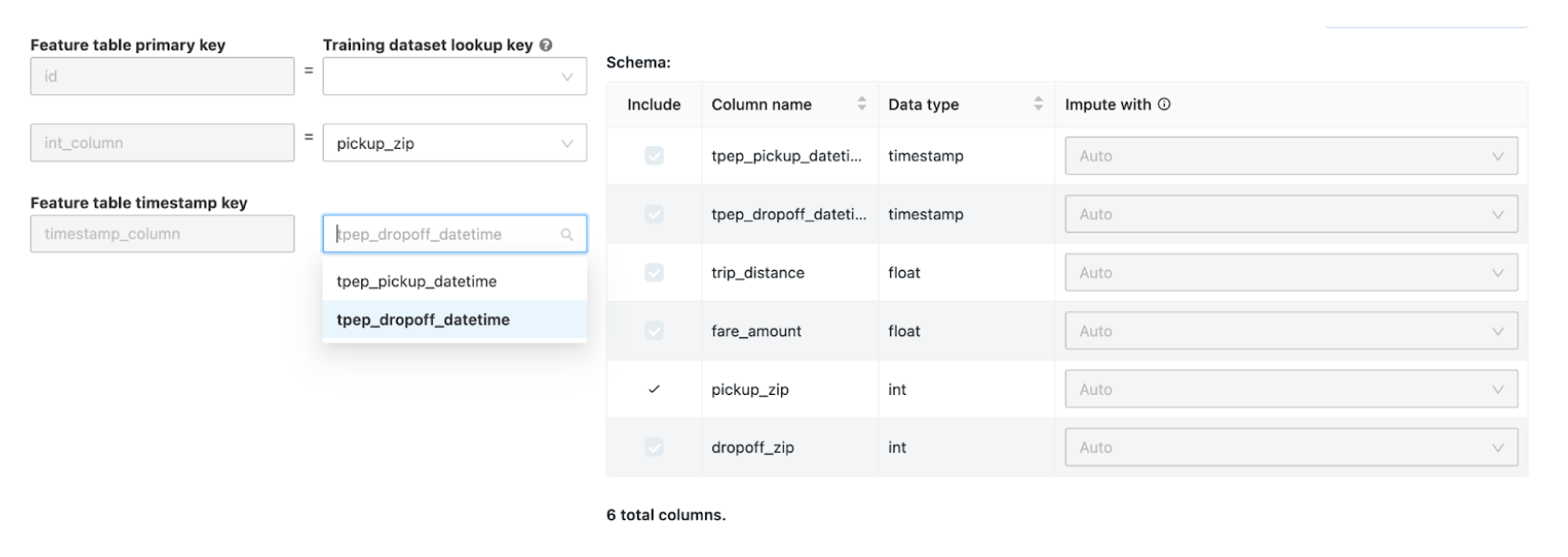
To add more feature tables, click Add another feature table and repeat the above steps.
Use feature tables with the AutoML API
To use existing feature tables set the feature_store_lookups parameter in your AutoML run specification.
feature_store_lookups = [
{
"table_name": "example.trip_pickup_features",
"lookup_key": ["pickup_zip", "rounded_pickup_datetime"],
},
{
"table_name": "example.trip_dropoff_features",
"lookup_key": ["dropoff_zip", "rounded_dropoff_datetime"],
}
]
The following notebook shows how to join feature tables to your training dataset for use with AutoML.