Observe user's capabilities
Do I have permission to turn on video, do I have permission to turn on mic, do I have permission to share screen? Those permissions are examples of participant capabilities that you can learn from the capabilities API. Learning the capabilities can help build a user interface that only shows the buttons related to the actions the local user has permissions to.
Prerequisites
- An Azure account with an active subscription. Create an account for free.
- A deployed Communication Services resource. Create a Communication Services resource.
- A user access token to enable the calling client. For more information, see Create and manage access tokens.
- Optional: Complete the quick start to add voice calling to your application
Install the SDK
Use the npm install command to install the Azure Communication Services Common and Calling SDK for JavaScript:
npm install @azure/communication-common --save
npm install @azure/communication-calling --save
Initialize required objects
A CallClient instance is required for most call operations. When you create a new CallClient instance, you can configure it with custom options like a Logger instance.
With the CallClient instance, you can create a CallAgent instance by calling the createCallAgent. This method asynchronously returns a CallAgent instance object.
The createCallAgent method uses CommunicationTokenCredential as an argument. It accepts a user access token.
You can use the getDeviceManager method on the CallClient instance to access deviceManager.
const { CallClient } = require('@azure/communication-calling');
const { AzureCommunicationTokenCredential} = require('@azure/communication-common');
const { AzureLogger, setLogLevel } = require("@azure/logger");
// Set the logger's log level
setLogLevel('verbose');
// Redirect log output to console, file, buffer, REST API, or whatever location you want
AzureLogger.log = (...args) => {
console.log(...args); // Redirect log output to console
};
const userToken = '<USER_TOKEN>';
callClient = new CallClient(options);
const tokenCredential = new AzureCommunicationTokenCredential(userToken);
const callAgent = await callClient.createCallAgent(tokenCredential, {displayName: 'optional Azure Communication Services user name'});
const deviceManager = await callClient.getDeviceManager()
How to best manage SDK connectivity to Microsoft infrastructure
The Call Agent instance helps you manage calls (to join or start calls). In order to work your calling SDK needs to connect to Microsoft infrastructure to get notifications of incoming calls and coordinate other call details. Your Call Agent has two possible states:
Connected - A Call Agent connectionStatue value of Connected means the client SDK is connected and capable of receiving notifications from Microsoft infrastructure.
Disconnected - A Call Agent connectionStatue value of Disconnected states there's an issue that is preventing the SDK it from properly connecting. Call Agent should be re-created.
invalidToken: If a token is expired or is invalidCall Agentinstance disconnects with this error.connectionIssue: If there's an issue with the client connecting to Microsoft infrascture, after many retriesCall Agentexposes theconnectionIssueerror.
You can check if your local Call Agent is connected to Microsoft infrastructure by inspecting the current value of connectionState property. During an active call you can listen to the connectionStateChanged event to determine if Call Agent changes from Connected to Disconnected state.
const connectionState = callAgentInstance.connectionState;
console.log(connectionState); // it may return either of 'Connected' | 'Disconnected'
const connectionStateCallback = (args) => {
console.log(args); // it will return an object with oldState and newState, each of having a value of either of 'Connected' | 'Disconnected'
// it will also return reason, either of 'invalidToken' | 'connectionIssue'
}
callAgentInstance.on('connectionStateChanged', connectionStateCallback);
Capabilities feature is an extended feature of the core Call API and allows you to obtain the capabilities of the local participant in the current call.
The feature allows you to register for an event listener, to listen to capability changes.
Register to capabilities feature:
const capabilitiesFeature = this.call.feature(Features.Capabilities);
Get the capabilities of the local participant:
Capabilities object has the capabilities of the local participants and is of type ParticipantCapabilities. Properties of Capabilities include:
- isPresent indicates if a capability is present.
- reason indicates capability resolution reason.
const capabilities = capabilitiesFeature.capabilities;
Subscribe to capabilitiesChanged event:
capabilitiesFeature.on('capabilitiesChanged', (capabilitiesChangeInfo) => {
for (const [key, value] of Object.entries(capabilitiesChangeInfo.newValue)) {
if(key === 'turnVideoOn' && value.reason != 'FeatureNotSupported') {
(value.isPresent) ? this.setState({ canOnVideo: true }) : this.setState({ canOnVideo: false });
continue;
}
if(key === 'unmuteMic' && value.reason != 'FeatureNotSupported') {
(value.isPresent) ? this.setState({ canUnMuteMic: true }) : this.setState({ canUnMuteMic: false });
continue;
}
if(key === 'shareScreen' && value.reason != 'FeatureNotSupported') {
(value.isPresent) ? this.setState({ canShareScreen: true }) : this.setState({ canShareScreen: false });
continue;
}
if(key === 'spotlightParticipant' && value.reason != 'FeatureNotSupported') {
(value.isPresent) ? this.setState({ canSpotlight: true }) : this.setState({ canSpotlight: false });
continue;
}
if(key === 'raiseHand' && value.reason != 'FeatureNotSupported') {
(value.isPresent) ? this.setState({ canRaiseHands: true }) : this.setState({ canRaiseHands: false });
continue;
}
if(key === 'muteOthers' && value.reason != 'FeatureNotSupported') {
(value.isPresent) ? this.setState({ canMuteOthers: true }) : this.setState({ canMuteOthers: false });
continue;
}
if(key === 'reaction' && value.reason != 'FeatureNotSupported') {
(value.isPresent) ? this.setState({ canReact: true }) : this.setState({ canReact: false });
continue;
}
if(key === 'forbidOthersAudio' && value.reason != 'FeatureNotSupported') {
(value.isPresent) ? this.setState({ canForbidOthersAudio: true }) : this.setState({ canForbidOthersAudio: false });
continue;
}
if(key === 'forbidOthersVideo' && value.reason != 'FeatureNotSupported') {
(value.isPresent) ? this.setState({ canForbidOthersVideo: true }) : this.setState({ canForbidOthersVideo: false });
continue;
}
}
});
Capabilities Exposed
- turnVideoOn: Ability to turn on video
- unmuteMic: Ability to send audio
- shareScreen: Ability to share screen
- removeParticipant: Ability to remove a participant
- hangUpForEveryOne: Ability to hang up for everyone
- addCommunicationUser: Ability to add a communication user
- addTeamsUser: Ability to add Teams User
- addPhoneNumber: Ability to add phone number
- manageLobby: Ability to manage lobby (beta only)
- spotlightParticipant: Ability to spotlight Participant (beta only)
- removeParticipantsSpotlight: Ability to remove Participant spotlight (beta only)
- startLiveCaptions: Ability to start live captions (beta only)
- stopLiveCaptions: Ability to stop live captions (beta only)
- raiseHand: Ability to raise hand (beta only)
- muteOthers: Ability to soft mute remote participant(s) in the meeting
- reaction: Ability to react in the meeting (beta only)
- viewAttendeeNames: Ability to view attendee names in the meeting
- forbidOthersAudio: Ability to forbid attendees' audio in the meeting or group call
- forbidOthersVideo: Ability to forbid attendees' video in the meeting or group call
Install the SDK
Locate your project-level build.gradle file and add mavenCentral() to the list of repositories under buildscript and allprojects:
buildscript {
repositories {
...
mavenCentral()
...
}
}
allprojects {
repositories {
...
mavenCentral()
...
}
}
Then, in your module-level build.gradle file, add the following lines to the dependencies section:
dependencies {
...
implementation 'com.azure.android:azure-communication-calling:1.0.0'
...
}
Initialize the required objects
To create a CallAgent instance, you have to call the createCallAgent method on a CallClient instance. This call asynchronously returns a CallAgent instance object.
The createCallAgent method takes CommunicationUserCredential as an argument, which encapsulates an access token.
To access DeviceManager, you must create a callAgent instance first. Then you can use the CallClient.getDeviceManager method to get DeviceManager.
String userToken = '<user token>';
CallClient callClient = new CallClient();
CommunicationTokenCredential tokenCredential = new CommunicationTokenCredential(userToken);
android.content.Context appContext = this.getApplicationContext(); // From within an activity, for instance
CallAgent callAgent = callClient.createCallAgent(appContext, tokenCredential).get();
DeviceManager deviceManager = callClient.getDeviceManager(appContext).get();
To set a display name for the caller, use this alternative method:
String userToken = '<user token>';
CallClient callClient = new CallClient();
CommunicationTokenCredential tokenCredential = new CommunicationTokenCredential(userToken);
android.content.Context appContext = this.getApplicationContext(); // From within an activity, for instance
CallAgentOptions callAgentOptions = new CallAgentOptions();
callAgentOptions.setDisplayName("Alice Bob");
DeviceManager deviceManager = callClient.getDeviceManager(appContext).get();
CallAgent callAgent = callClient.createCallAgent(appContext, tokenCredential, callAgentOptions).get();
Capabilities feature is an extended feature of the core Call API and allows you to obtain the capabilities of the local participant in the current call.
The feature allows you to register for an event listener, to listen to capability changes.
In order to use the Capabilities call feature for Windows, the first step is to obtain the Capabilities feature API object:
Obtaining capabilities feature
private CapabilitiesCallFeature capabilitiesCallFeature;
capabilitiesCallFeature = call.feature(Features.CAPABILITIES);
Get the capabilities of the local participant
Capabilities object has the capabilities of the local participants and is of type ParticipantCapability. Properties of Capabilities include:
- isAllowed indicates if a capability can be used.
- reason indicates capability resolution reason.
List<ParticipantCapability> capabilities = capabilitiesCallFeature.getCapabilities();
Subscribe to capabilitiesChanged event
capabilitiesCallFeature.addOnCapabilitiesChangedListener(this::OnCapabilitiesChanged);
private void OnCapabilitiesChanged(CapabilitiesChangedEvent args)
{
String event = String.format("Capabilities Event: %s", args.getReason().toString());
Log.i("CapabilitiesInfo", event);
for (ParticipantCapability capability : args.getChangedCapabilities())
{
Log.i("CapabilitiesInfo", capability.getType().toString() + " is " capability.getReason().toString());
}
}
Capabilities Exposed
- TurnVideoOn: Ability to turn video on
- UnmuteMicrophone: Ability to unmute microphone
- ShareScreen: Ability to share screen
- RemoveParticipant: Ability to remove a participant
- HangUpForEveryone: Ability to hang up for everyone
- AddCommunicationUser: Ability to add a communication user
- AddTeamsUser: Ability to add Teams User
- AddPhoneNumber: Ability to add phone number
- ManageLobby: Ability to manage lobby
- SpotlightParticipant: Ability to spotlight Participant
- RemoveParticipantSpotlight: Ability to remove Participant spotlight
- BlurBackground: Ability to blur background
- CustomBackground: Ability to apply a custom background
- StartLiveCaptions: Ability to start live captions
- RaiseHand: Ability to raise hand
- MuteOthers: Ability to soft mute remote participant(s) in the meeting
Set up your system
Follow these steps to set up your system.
Create the Visual Studio project
For a Universal Windows Platform app, in Visual Studio 2022, create a new Blank App (Universal Windows) project. After you enter the project name, feel free to choose any Windows SDK later than 10.0.17763.0.
For a WinUI 3 app, create a new project with the Blank App, Packaged (WinUI 3 in Desktop) template to set up a single-page WinUI 3 app. Windows App SDK version 1.3 or later is required.
Install the package and dependencies by using NuGet Package Manager
The Calling SDK APIs and libraries are publicly available via a NuGet package.
To find, download, and install the Calling SDK NuGet package:
- Open NuGet Package Manager by selecting Tools > NuGet Package Manager > Manage NuGet Packages for Solution.
- Select Browse, and then enter Azure.Communication.Calling.WindowsClient in the search box.
- Make sure that the Include prerelease checkbox is selected.
- Select the Azure.Communication.Calling.WindowsClient package, and then select Azure.Communication.Calling.WindowsClient 1.4.0-beta.1 or a newer version.
- Select the checkbox that corresponds to the Azure Communication Services project on the right pane.
- Select Install.
Capabilities feature is an extended feature of the core Call API and allows you to obtain the capabilities of the local participant in the current call.
The feature allows you to register for an event listener, to listen to capability changes.
In order to use the Capabilities call feature for Windows, the first step is to obtain the Capabilities feature API object:
Obtaining capabilities feature
private CapabilitiesCallFeature capabilitiesCallFeature;
capabilitiesCallFeature = call.Features.Capabilities;
Get the capabilities of the local participant
Capabilities object has the capabilities of the local participants and is of type ParticipantCapability. Properties of Capabilities include:
- isAllowed indicates if a capability can be used.
- reason indicates capability resolution reason.
var capabilities = capabilitiesCallFeature.Capabilities;
Subscribe to capabilitiesChanged event
capabilitiesCallFeature.CapabilitiesChanged += Call__OnCapabilitiesChangedAsync;
private async void Call__OnCapabilitiesChangedAsync(object sender, CapabilitiesChangedEventArgs args)
{
Trace.WriteLine(args.Reason.ToString());
foreach (var capability in args.ChangedCapabilities)
{
//Prints out capability kind and resolution reason in console
Trace.WriteLine(capability.Kind.ToString() + " is " + capability.Reason.ToString());
}
}
Capabilities Exposed
- TurnVideoOn: Ability to turn video on
- UnmuteMicrophone: Ability to unmute microphone
- ShareScreen: Ability to share screen
- RemoveParticipant: Ability to remove a participant
- HangUpForEveryone: Ability to hang up for everyone
- AddCommunicationUser: Ability to add a communication user
- AddTeamsUser: Ability to add Teams User
- AddPhoneNumber: Ability to add phone number
- ManageLobby: Ability to manage lobby
- SpotlightParticipant: Ability to spotlight Participant
- RemoveParticipantSpotlight: Ability to remove Participant spotlight
- BlurBackground: Ability to blur background
- CustomBackground: Ability to apply a custom background
- StartLiveCaptions: Ability to start live captions
- RaiseHand: Ability to raise hand
- MuteOthers: Ability to soft mute remote participant(s) in the meeting
Set up your system
Follow these steps to set up your system.
Create the Xcode project
In Xcode, create a new iOS project and select the Single View App template. This article uses the SwiftUI framework, so you should set Language to Swift and set Interface to SwiftUI.
You're not going to create tests in this article. Feel free to clear the Include Tests checkbox.
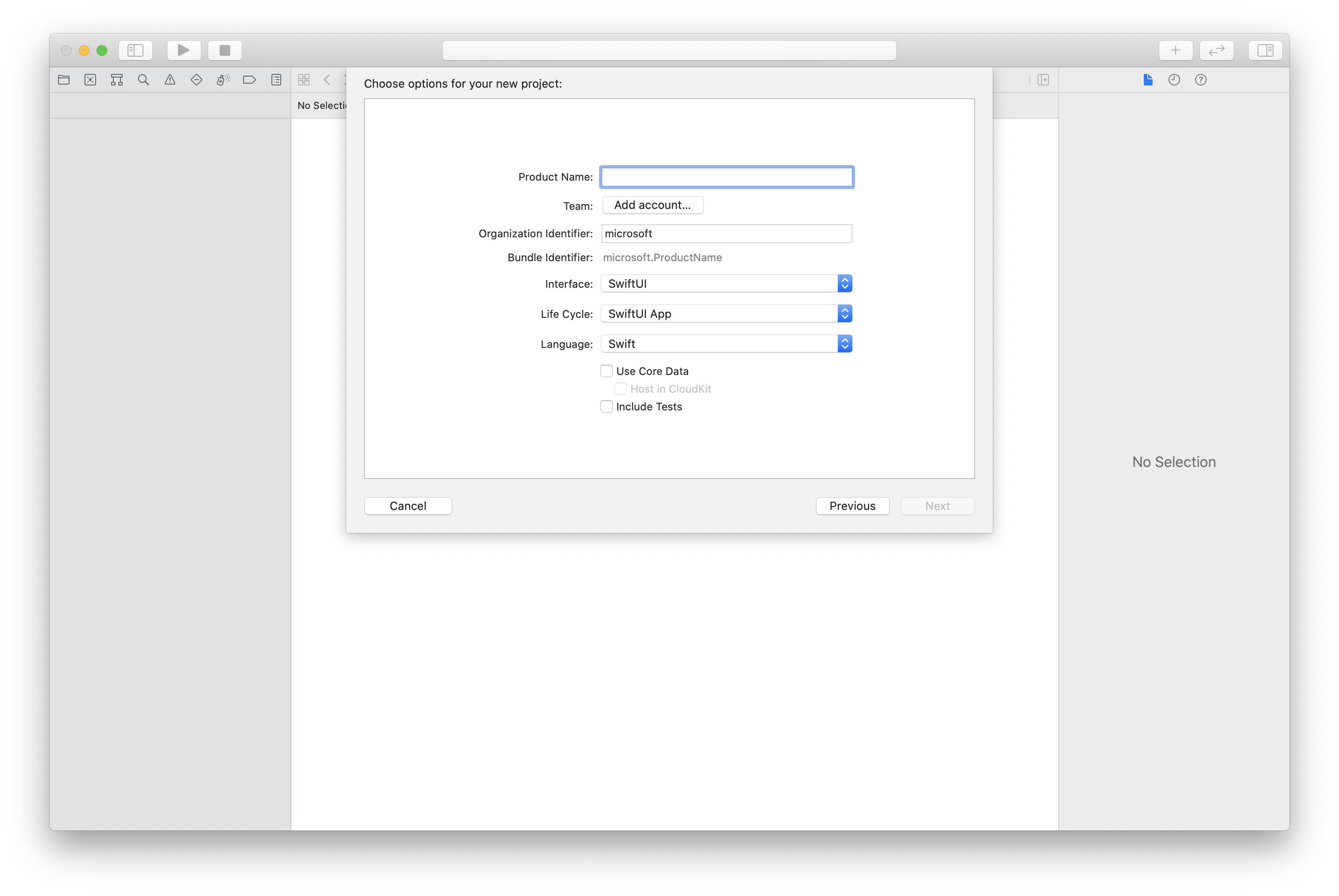
Install the package and dependencies by using CocoaPods
Create a Podfile for your application, like this example:
platform :ios, '13.0' use_frameworks! target 'AzureCommunicationCallingSample' do pod 'AzureCommunicationCalling', '~> 1.0.0' endRun
pod install.Open
.xcworkspaceby using Xcode.
Request access to the microphone
To access the device's microphone, you need to update your app's information property list by using NSMicrophoneUsageDescription. Set the associated value to a string that's included in the dialog that the system uses to request access from the user.
Right-click the Info.plist entry of the project tree, and then select Open As > Source Code. Add the following lines in the top-level <dict> section, and then save the file.
<key>NSMicrophoneUsageDescription</key>
<string>Need microphone access for VOIP calling.</string>
Set up the app framework
Open your project's ContentView.swift file. Add an import declaration to the top of the file to import the AzureCommunicationCalling library. In addition, import AVFoundation. You need it for audio permission requests in the code.
import AzureCommunicationCalling
import AVFoundation
Initialize CallAgent
To create a CallAgent instance from CallClient, you have to use a callClient.createCallAgent method that asynchronously returns a CallAgent object after it's initialized.
To create a call client, pass a CommunicationTokenCredential object:
import AzureCommunication
let tokenString = "token_string"
var userCredential: CommunicationTokenCredential?
do {
let options = CommunicationTokenRefreshOptions(initialToken: token, refreshProactively: true, tokenRefresher: self.fetchTokenSync)
userCredential = try CommunicationTokenCredential(withOptions: options)
} catch {
updates("Couldn't created Credential object", false)
initializationDispatchGroup!.leave()
return
}
// tokenProvider needs to be implemented by Contoso, which fetches a new token
public func fetchTokenSync(then onCompletion: TokenRefreshOnCompletion) {
let newToken = self.tokenProvider!.fetchNewToken()
onCompletion(newToken, nil)
}
Pass the CommunicationTokenCredential object that you created to CallClient, and set the display name:
self.callClient = CallClient()
let callAgentOptions = CallAgentOptions()
options.displayName = " iOS Azure Communication Services User"
self.callClient!.createCallAgent(userCredential: userCredential!,
options: callAgentOptions) { (callAgent, error) in
if error == nil {
print("Create agent succeeded")
self.callAgent = callAgent
} else {
print("Create agent failed")
}
})
Capabilities feature is an extended feature of the core Call API and allows you to obtain the capabilities of the local participant in the current call.
The feature allows you to register for an event listener, to listen to capability changes.
In order to use the Capabilities call feature for Windows, the first step is to obtain the Capabilities feature API object:
Obtaining capabilities feature
let capabilitiesCallFeature =call.feature(Features.capabilities)
Get the capabilities of the local participant
Capabilities object has the capabilities of the local participants and is of type ParticipantCapability. Properties of Capabilities include:
- isAllowed indicates if a capability can be used.
- reason indicates capability resolution reason.
var capabilities = capabilitiesCallFeature.capabilities
Subscribe to capabilitiesChanged event
capabilitiesCallFeature.delegate = CapabilitiesCallDelegate()
public class CapabilitiesCallDelegate : CapabilitiesCallFeatureDelegate
{
public func capabilitiesCallFeature(_ capabilitiesCallFeature: CapabilitiesCallFeature, didChangeCapabilities args: CapabilitiesChangedEventArgs) {
let changedReason = args.reason
let changedCapabilities = args.changedCapabilities
}
}
Capabilities Exposed
- TurnVideoOn: Ability to turn video on
- UnmuteMicrophone: Ability to unmute microphone
- ShareScreen: Ability to share screen
- RemoveParticipant: Ability to remove a participant
- HangUpForEveryone: Ability to hang up for everyone
- AddCommunicationUser: Ability to add a communication user
- AddTeamsUser: Ability to add Teams User
- AddPhoneNumber: Ability to add phone number
- ManageLobby: Ability to manage lobby
- SpotlightParticipant: Ability to spotlight Participant
- RemoveParticipantSpotlight: Ability to remove Participant spotlight
- BlurBackground: Ability to blur background
- CustomBackground: Ability to apply a custom background
- StartLiveCaptions: Ability to start live captions
- RaiseHand: Ability to raise hand
- MuteOthers: Ability to soft mute remote participant(s) in the meeting
Supported call types
The feature is currently supported only for Azure Communication Services Rooms call type and teams meeting call type
Reasons
The following table provides additional information about why action isn't available and provides tips how to make the action available.
| Reason | Description | Resolution |
|---|---|---|
| Capable | Action is allowed. | |
| CapabilityNotApplicableForTheCallType | Call type blocks the action. | Consider other type of call if you need this action. The call types are: 1:1 call, group call, 1:1 Teams interop call, 1:1 Teams interop group call, Room, and Meeting. |
| ClientRestricted | The runtime environment is blocking this action | Unblock the action on your device by changing operating system, browsers, platform, or hardware. You can find supported environment in our documentation. |
| UserPolicyRestricted | Microsoft 365 user's policy blocks the action. | Enable this action by changing policy that is assigned to the organizer of the meeting, initiator of the call or Microsoft 365 user using ACS SDK. The target user depends on the type of action. Learn more about Teams policy in Teams. Teams administrator can change policies. |
| RoleRestricted | Assigned role blocks the action. | Promote user to different role to make the action available. |
| FeatureNotSupported | The capabilities feature isn't supported in this call type. | Let us know in Azure Feedback channel that you would like to have this feature available for this call type. |
| MeetingRestricted | Teams meeting option blocks the action. | Teams meeting organizer or co-organizer needs to change meeting option to enable this action. |
| NotInitialized | The capabilities feature isn't initialized yet. | Subscribe to event capabilitiesChanged on this.call.feature(Features.Capabilities) to know when capability is initialized. |
| NotCapable | User type blocks the action. | The action is only allowed to specific type of identity. Enable this action by using Microsoft 365 identity. |
| TeamsPremiumLicenseRestricted | Microsoft 365 user needs to have Teams Premium license assigned. | Enable this action by assigning Teams Premium license to the Teams meeting organizer or the Microsoft 365 user using SDK. The target user depends on the type of action. Microsoft 365 admin can assign required license. |
| ExplicitConsentRequired | Consent is required to allow the action. | Provide the consent for recording or transcription by calling method grantTeamsConsent() under this.call.feature(Features.Recording) or this.call.feature(Features.Transcription) . |