Create and delete Backup vaults
This article describes how to create Backup vaults and delete them.
A Backup vault is a storage entity in Azure that houses backup data for certain newer workloads that Azure Backup supports. You can use Backup vaults to hold backup data for various Azure services, such Azure Database for PostgreSQL servers and newer workloads that Azure Backup will support. Backup vaults make it easy to organize your backup data, while minimizing management overhead. Backup vaults are based on the Azure Resource Manager model of Azure, which provides the Enhanced capabilities to help secure backup data. With Backup vaults, Azure Backup provides security capabilities to protect cloud backups. The security features ensure you can secure your backups, and safely recover data, even if production and backup servers are compromised. Learn more
Create a Backup vault
A Backup vault is a management entity that stores recovery points created over time and provides an interface to perform backup related operations. These include taking on-demand backups, performing restores, and creating backup policies.
To create a Backup vault, follow these steps.
Sign in to Azure
Sign in to the Azure portal.
Create Backup vault
Type Backup vaults in the search box.
Under Services, select Backup vaults.
On the Backup vaults page, select Add.
On the Basics tab, under Project details, make sure the correct subscription is selected and then choose Create new resource group. Type myResourceGroup for the name.
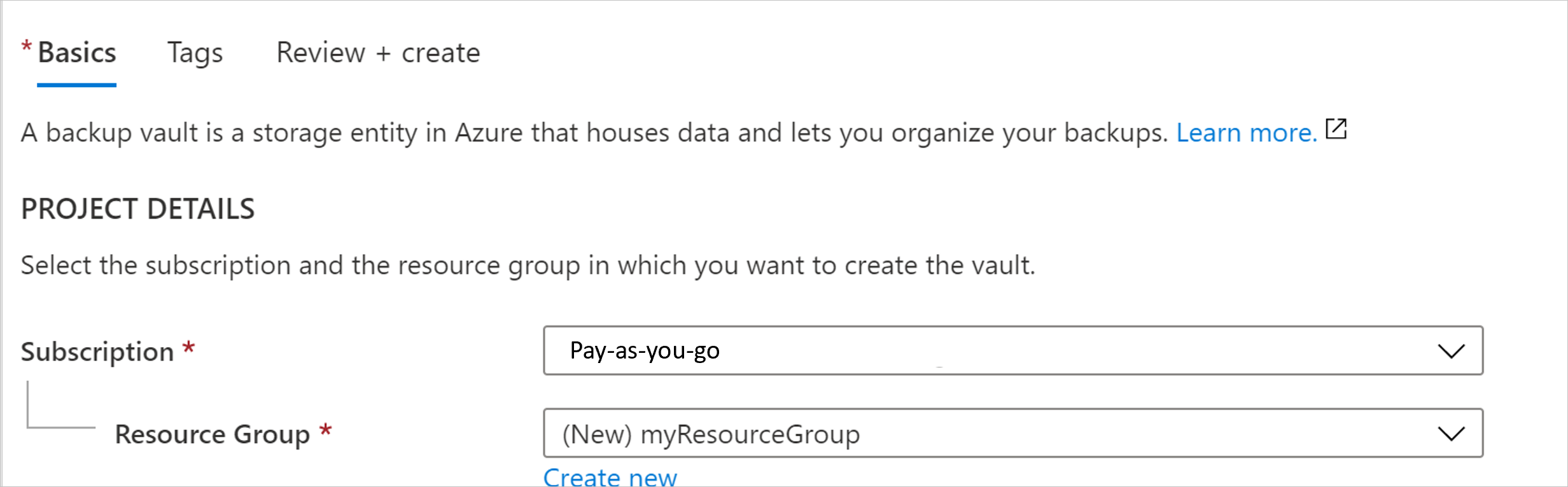
Under Instance details, type myVault for the Backup vault name and choose your region of choice, in this case East US for your Region.
Now choose your Storage redundancy. Storage redundancy cannot be changed after protecting items to the vault.
We recommend that if you're using Azure as a primary backup storage endpoint, continue to use the default Geo-redundant setting.
If you don't use Azure as a primary backup storage endpoint, choose Locally redundant, which reduces the Azure storage costs. Learn more about geo and local redundancy.
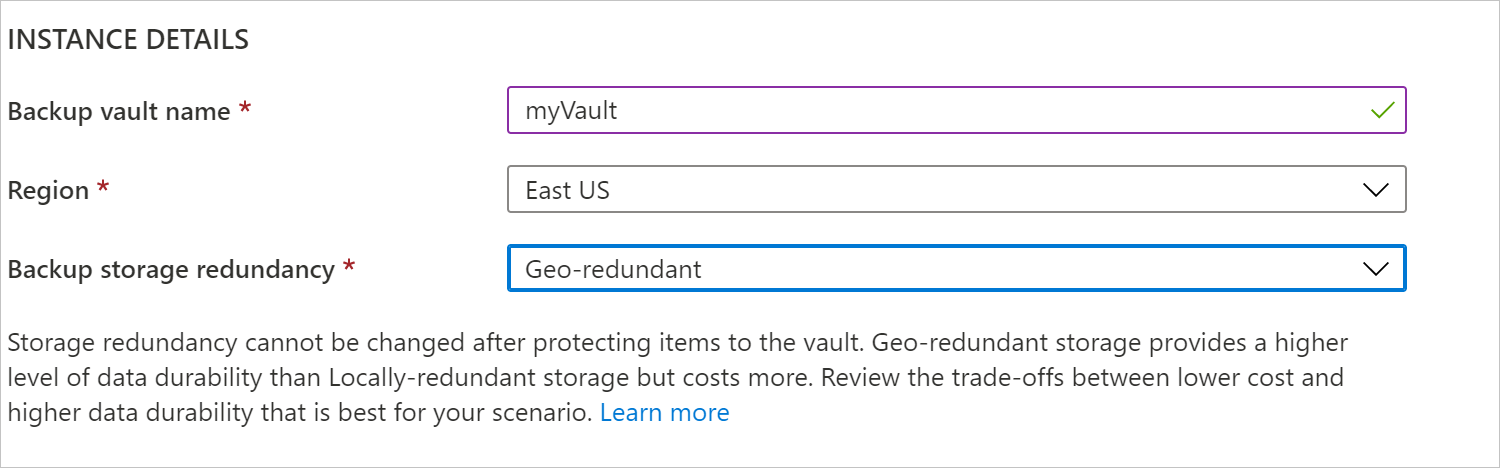
Select the Review + create button at the bottom of the page.
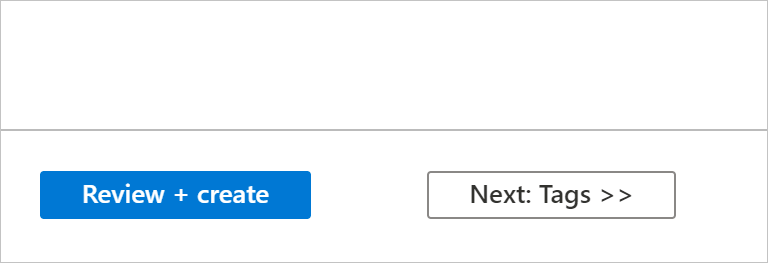
Delete a Backup vault
This section describes how to delete a Backup vault. It contains instructions for removing dependencies and then deleting a vault.
Before you start
You can't delete a Backup vault with any of the following dependencies:
- You can't delete a vault that contains protected data sources (for example, Azure database for PostgreSQL servers).
- You can't delete a vault that contains backup data.
If you try to delete the vault without removing the dependencies, you'll encounter the following error messages:
Cannot delete the Backup vault as there are existing backup instances or backup policies in the vault. Delete all backup instances and backup policies that are present in the vault and then try deleting the vault.
Ensure that you cycle through the Datasource type filter options in Backup center to not miss any existing Backup Instance or policy that needs to be removed, before being able to delete the Backup Vault.
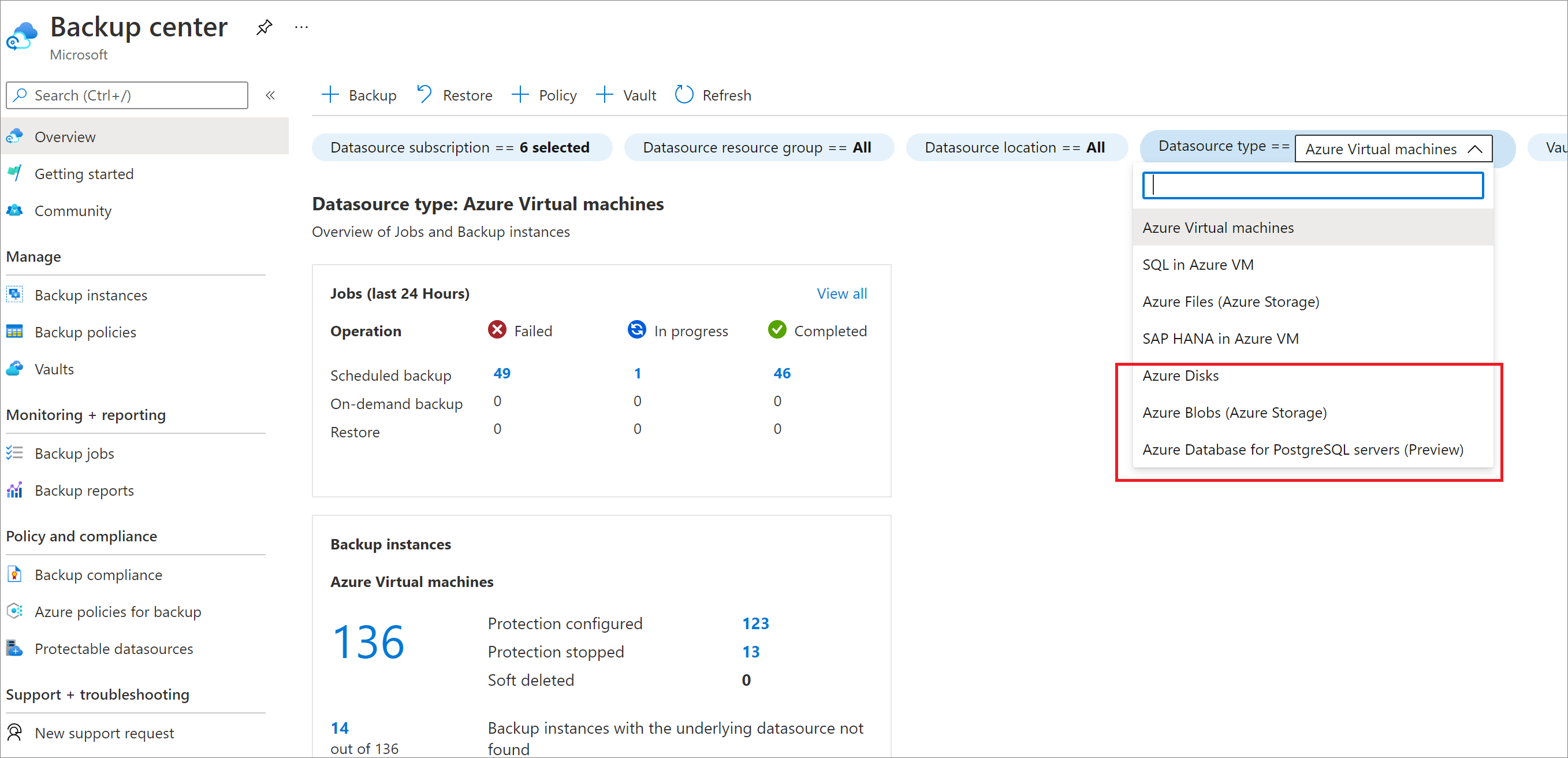
Proper way to delete a vault
Warning
The following operation is destructive and can't be undone. All backup data and backup items associated with the protected server will be permanently deleted. Proceed with caution.
To properly delete a vault, you must follow the steps in this order:
- Verify if there are any protected items:
- Go to Backup Instances in the left navigation bar. All items listed here must be deleted first.
After you've completed these steps, you can continue to delete the vault.
Delete the Backup vault
When there are no more items in the vault, select Delete on the vault dashboard. You'll see a confirmation text asking if you want to delete the vault.

- Select Yes to verify that you want to delete the vault. The vault is deleted. The portal returns to the New service menu.