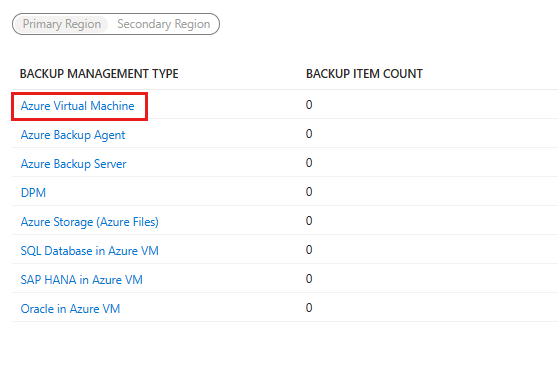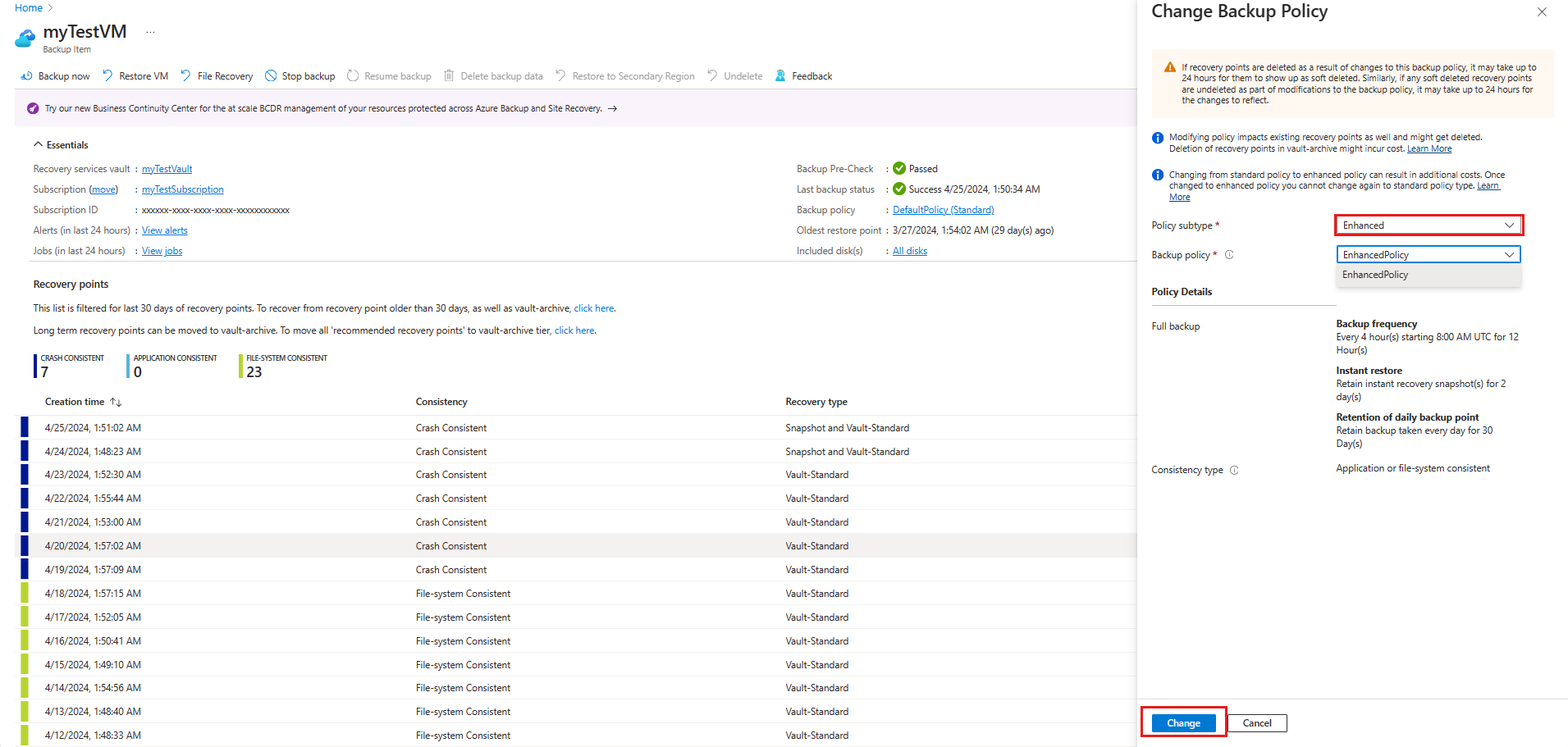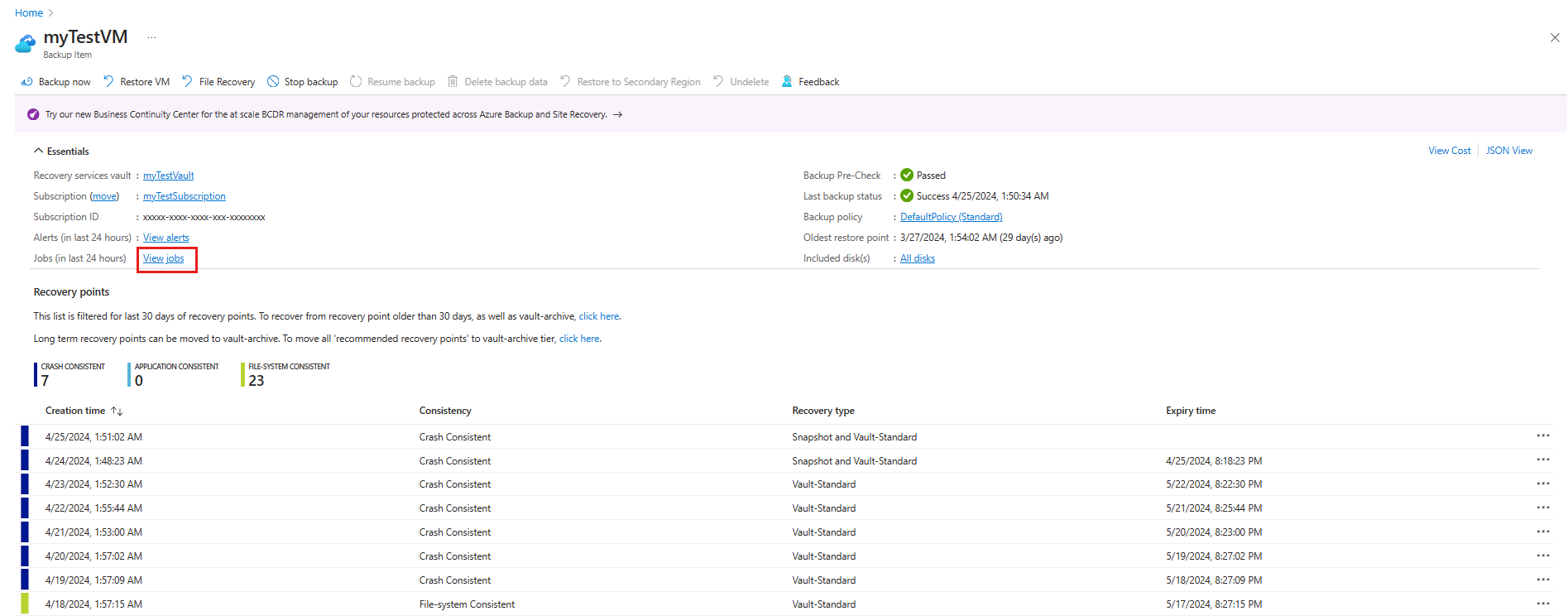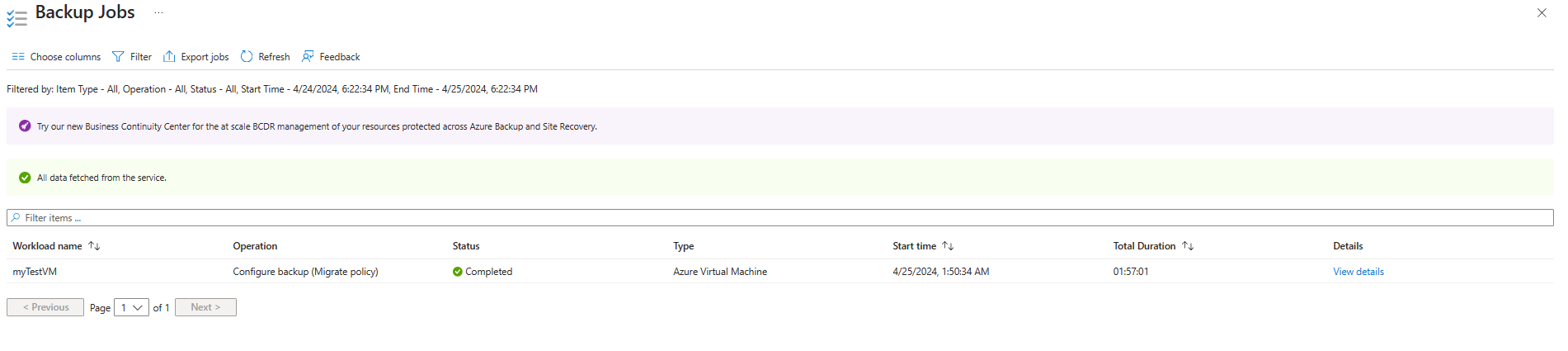Migrate Azure VM backups from standard to enhanced policy (preview)
This article describes how to migrate Azure VM backups from standard to enhanced policy using Azure Backup.
Azure Backup now supports migration to the enhanced policy for Azure VM backups using standard policy. The migration of VM backups to enhanced policy enables you to schedule multiple backups per day (up to every 4 hours), retain snapshots for longer duration, and use multi-disk crash consistency for VM backups. Snapshot-tier recovery points (created using enhanced policy) are zonally resilient. The migration of VM backups to enhanced policy also allows you to migrate your VMs to Trusted Launch and use Premium SSD v2 and Ultra-disks for the VMs without disrupting the existing backups.
Note
Backup of unprotected trusted launch VM using standard policy is available in preview in selected regions. To enable Trusted Launch for existing VMs protected by Standard Policy, you must first migrate to Enhanced Policy.
Considerations
- Before you start the migration, ensure that there are no ongoing backup jobs for the VM that you plan to migrate.
- Migration is supported for Managed VMs only and isn’t supported for Classic or unmanaged VMs.
- Once the migration is complete, you can’t change the backup policy back to standard policy.
- Migration operations trigger a backup job as part of the migration process and might take up to several hours to complete for large VMs.
- The change from standard policy to enhanced policy can result in additional costs. Learn More.
Trigger the backup migration operation
To do the policy migration, follow these steps:
Sign in to the Azure portal.
Go to the Recovery Services vault.
On the Backup Items tile, select Azure Virtual Machine.
On the Backup Items blade, you can view the list of protected VMs and last backup status with latest restore points time.
Select View details.
On the Change Backup Policy blade, select Policy subtype as Enhanced, choose a backup policy to apply to the virtual machine, and then select Change.
Monitor the policy migration job
To monitor the migration job on the Backup Items blade, select View jobs.
The migration job is listed with Operation type Configure backup (Migrate policy).
Next steps
- Learn about standard VM backup policy.
- Learn how to back up an Azure VM using Enhanced policy.