Quickstart: Create an Azure Managed Redis (preview) Instance
Azure Managed Redis (preview) provides fully integrated and managed Redis Enterprise on Azure. There are four tiers of Azure Managed Redis (preview), each with different performance characteristics:
Three tiers are for in-memory data:
- Memory Optimized Ideal for memory-intensive use cases that require a high memory-to-vCPU ratio (1:8) but don't need the highest throughput performance. It provides a lower price point for scenarios where less processing power or throughput is necessary, making it an excellent choice for development and testing environments.
- Balanced (Memory + Compute) Offers a balanced memory-to-vCPU (1:4) ratio, making it ideal for standard workloads. It provides a healthy balance of memory and compute resources.
- Compute Optimized Designed for performance-intensive workloads requiring maximum throughput, with a low memory-to-vCPU (1:2) ratio. It's ideal for applications that demand the highest performance.
One tier stores data both in-memory and on-disk:
- Flash Optimized Enables Redis clusters to automatically move less frequently accessed data from memory (RAM) to NVMe storage. This reduces performance, but allows for cost-effective scaling of caches with large datasets.
For more information on choosing the right SKU and tier, see Choosing the right tier
Prerequisites
- You need an Azure subscription before you begin. If you don't have one, create an account.
Availability by region
Azure Managed Redis is continually expanding into new regions. To check the availability by region for all tiers, see Products available by region.
Create a Redis instance
To create an Azure Managed Redis (preview) instance, sign in to the Azure portal and select Create a resource.
On the New page, in the search box type Azure Cache for Redis.
On the New Redis Cache page, configure the settings for your new cache.
Setting Choose a value Description Subscription Drop down and select your subscription. The subscription under which to create this new Azure Managed Redis instance. Resource group Drop down and select a resource group, or select Create new and enter a new resource group name. Name for the resource group in which to create your cache and other resources. By putting all your app resources in one resource group, you can easily manage or delete them together. DNS name Enter a name that is unique in the region. The cache name must be a string between 1 and 63 characters when combined with the cache's region name that contain only numbers, letters, or hyphens. (If the cache name is fewer than 45 characters long it should work in all currently available regions.) The name must start and end with a number or letter, and can't contain consecutive hyphens. Your cache instance's host name is \<DNS name\>.\<Azure region\>.redis.azure.net.Location Drop down and select a location. Azure Managed Redis is available in selected Azure regions. Cache type Drop down and select the performance tier and cache size. The tier determines the performance of the Redis instance, while the cache size determines the memory available to store data. For guidance on choosing the right performance tier, see Choosing the right tier 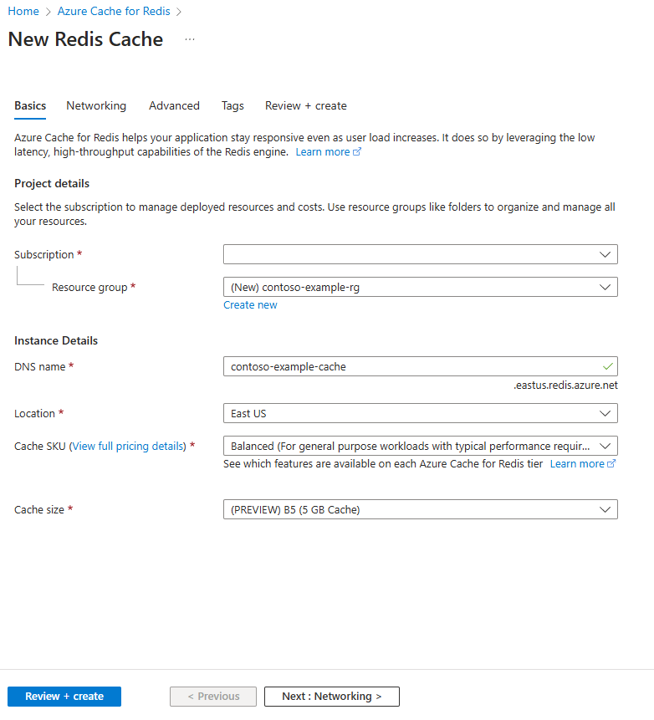
Select Next: Networking and select either a public or private endpoint.
Select Next: Advanced.
Configure any Redis modules you wan to add to the instance.
By default, for a new managed cache:
- Microsoft Entra ID is enabled.
- Access Keys Authentication is disabled for security reasons.
Important
For optimal security, we recommend that you use Microsoft Entra ID with managed identities to authorize requests against your cache if possible. Authorization by using Microsoft Entra ID and managed identities provides superior security and ease of use over shared access key authorization. For more information about using managed identities with your cache, see Use Microsoft Entra ID for cache authentication.
Set Clustering policy to Enterprise for a nonclustered cache, or to OSS for a clustered cache. For more information on choosing Clustering policy, see Cluster policy.
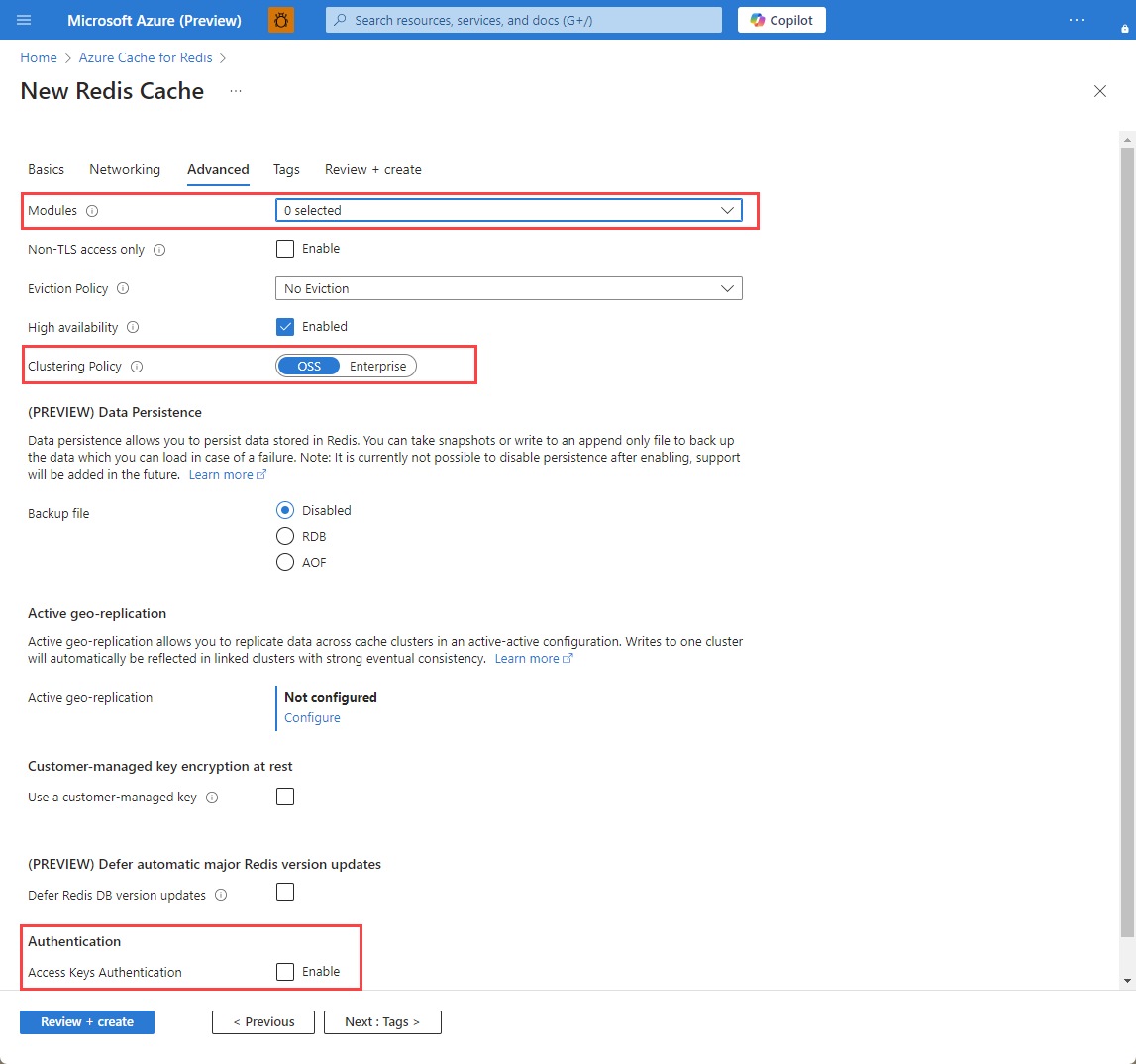
If you're using Active geo-replication, it must be configured during creation. For more information, see Configure active geo-replication for Azure Managed Redis instances.
Important
You can't change the clustering policy of an Azure Managed Redis (preview) instance after you create it. If you're using RediSearch, the Enterprise cluster policy is required, and
NoEvictionis the only eviction policy supported.Important
If you're using this cache instance in a geo-replication group, eviction policies cannot be changed after the instance is created. Be sure to know the eviction policies of your primary nodes before you create the cache. For more information on active geo-replication, see Active geo-replication prerequisites.
Important
You can't change modules after you create a cache instance. Modules must be enabled at the time you create an Azure Cache for Redis instance. There is no option to enable the configuration of a module after you create a cache.
Select Next: Tags and skip.
Select Next: Review + create.
Review the settings and select Create.
It takes several minutes for the Redis instance to create. You can monitor progress on the Azure Managed Redis Overview page. When Status shows as Running, the cache is ready to use.