Enable conditional features with a custom filter in an ASP.NET Core application
Feature flags can use feature filters to enable features conditionally. To learn more about feature filters, see Enable conditional features with feature filters.
The example used in this guide is based on the ASP.NET Core application introduced in the feature management quickstart. Before proceeding further, complete the quickstart to create an ASP.NET Core application with a Beta feature flag. Once completed, you must add a custom feature filter to the Beta feature flag in your App Configuration store.
In this guide, you'll learn how to implement a custom feature filter and use the feature filter to enable features conditionally.
Prerequisites
Implement a custom feature filter
You've added a custom feature filter named Random with a Percentage parameter for your Beta feature flag in the prerequisites. Next, you'll implement the feature filter to enable the Beta feature flag based on the chance defined by the Percentage parameter.
Add a
RandomFilter.csfile with the following code.using Microsoft.FeatureManagement; namespace TestAppConfig { [FilterAlias("Random")] public class RandomFilter : IFeatureFilter { private readonly Random _random; public RandomFilter() { _random = new Random(); } public Task<bool> EvaluateAsync(FeatureFilterEvaluationContext context) { int percentage = context.Parameters.GetSection("Percentage").Get<int>(); int randomNumber = _random.Next(100); return Task.FromResult(randomNumber <= percentage); } } }You added a
RandomFilterclass that implements theIFeatureFilterinterface from theMicrosoft.FeatureManagementlibrary. TheIFeatureFilterinterface has a single method namedEvaluateAsync, which is called whenever a feature flag is evaluated. InEvaluateAsync, a feature filter enables a feature flag by returningtrue.You decorated a
FilterAliasAttributeto theRandomFilterto give your filter an alias Random, which matches the filter name you set in the Beta feature flag in Azure App Configuration.Open the Program.cs file and register the
RandomFilterby calling theAddFeatureFiltermethod.// The rest of existing code in Program.cs // ... ... // Add feature management to the container of services. builder.Services.AddFeatureManagement() .AddFeatureFilter<RandomFilter>(); // The rest of existing code in Program.cs // ... ...
Feature filter in action
Relaunch the application and refresh the browser a few times. Without manually toggling the feature flag, you will see that the Beta menu sometimes appears and sometimes doesn't.
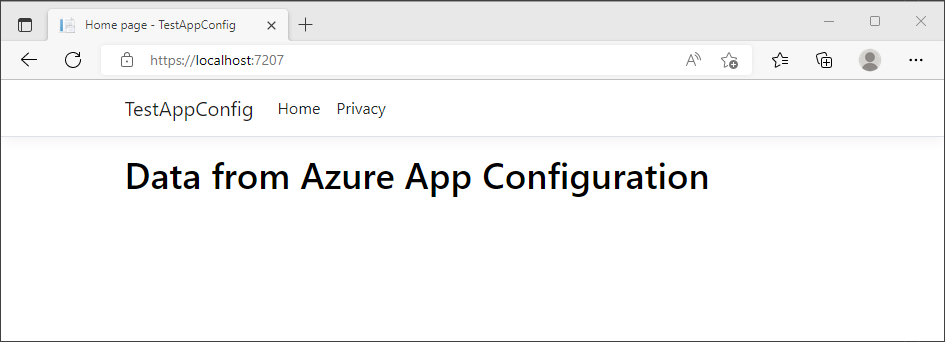
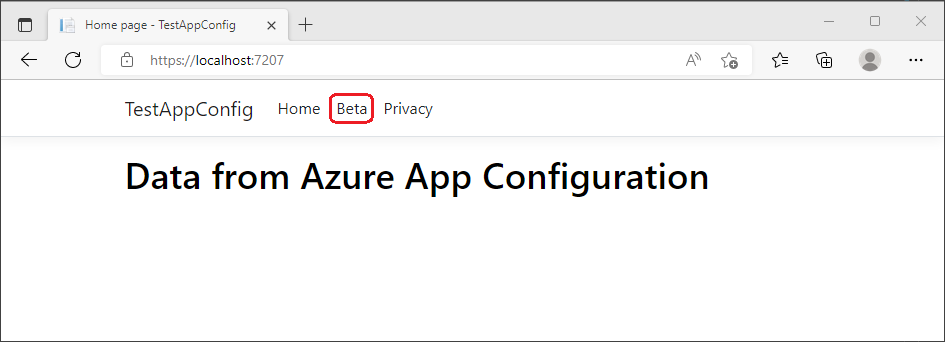
Next steps
To learn more about the built-in feature filters, continue to the following documents.
For the full feature rundown of the .NET feature management library, continue to the following document.