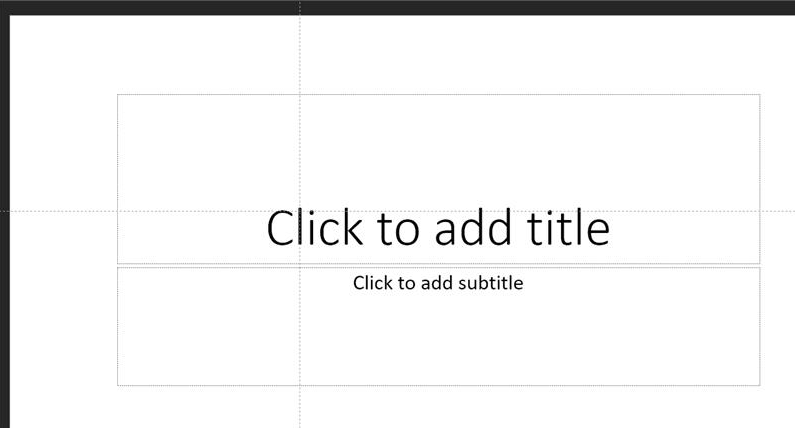The movable guides in PowerPoint have not disappeared. They can still be added and moved on individual slides. However, the default behavior has changed. In previous versions of PowerPoint, the movable guides were automatically added to new slides. In newer versions of PowerPoint, you need to manually add the movable guides to each slide.
To add a movable guide to a slide:
Right-click on the slide background.
Select Grid and Guides.
Select Add Vertical Guide or Add Horizontal Guide.
Once you have added a movable guide, you can drag it to the desired position on the slide.
If you are only seeing colored fixed guides, the creator of the template has added them to the layout and/or master. To add movable guides to a slide with colored fixed guides, follow the steps above.
Here are some additional tips for using movable guides in PowerPoint:
To move a movable guide, hover your mouse over the guide and drag it to the desired position.
To duplicate a movable guide, hold down the Ctrl key and drag the guide to a new location.
To delete a movable guide, right-click on the guide and select Delete.
If you are still having trouble with movable guides, try the following:
Restart PowerPoint.
Repair your Office installation.
Uninstall and reinstall Office.
If you are still having trouble after trying all of the above, contact Microsoft support for assistance.
Regards,
sitemise