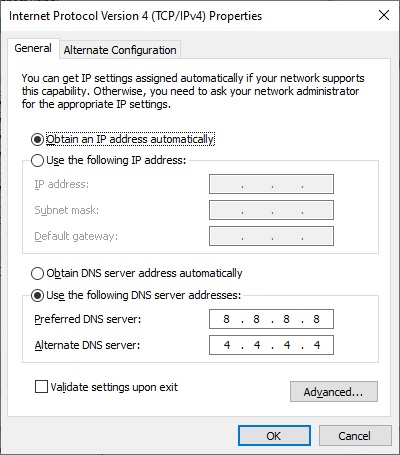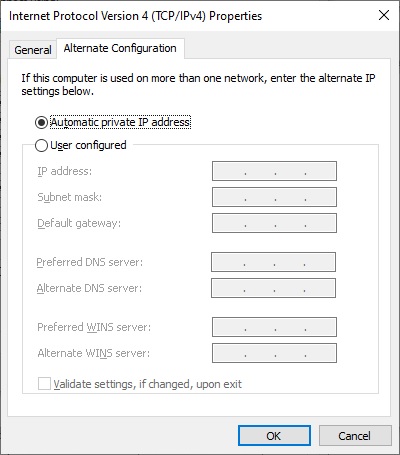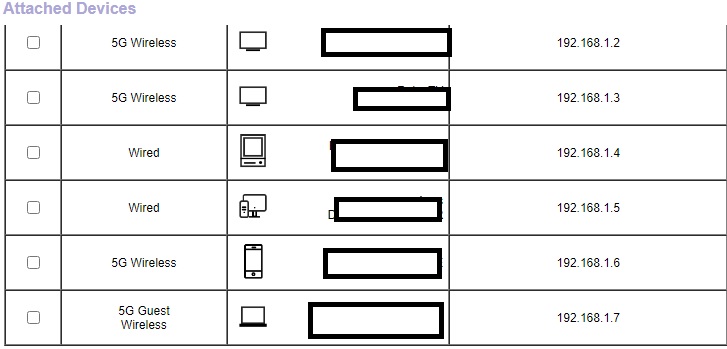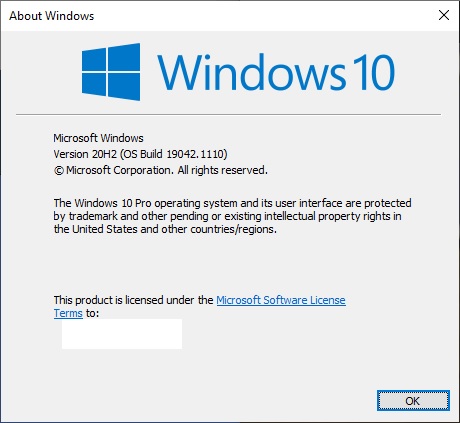Hi there,
This is not a feature but a Bug in Windows , the work around would be like setting the desired DNS servers on the DHCP server.
You can also try this
Flushing the DNS. Follow these steps below.
- From Start screen, type Command Prompt.
- Right-click on Command Prompt and choose Run as Administrator.
- Type: ipconfig /flushdns and press Enter.
I would also recommend you to change the Preferred DNS server and check if it helps.
Press Windows + R keys to open Run window, type
ncpa.cpl and press Enter.
Right-click on the connection that you use for the local connection, and then click
Properties.
Click to select Internet Protocol Version 4 (TCP/IPv4), and then click
Properties.
In the Internet Protocol window, let's change the Preferred DNS server to
208.67.222.222
Click OK twice to complete the modification.
Hope this Answers all your queries , if not please do repost back .
If an Answer is helpful, please click "Accept Answer" and upvote it : )