In my case, this error had nothing to do with the permissions. If you have the "Microsoft Vulnerable Driver Blocklist" enabled in Device Security -> Core Isolation, you also have to provide the CI Policies for it.
If you somehow get rid of the error by setting up elevated permissions, that just bypasses the "Microsoft Vulnerable Driver Blocklist" (hence why you're not getting the error anymore) rather than address the issue.
Microsoft (as always) enables things by default but fails to provide users with how to properly implement these. And because of that, they'd rather suggest to ignore these errors/warnings in the Event Viewer rather than address them.
To fix this:
- Download and extract the VulnerableDriver Blocklist from here: https://aka.ms/VulnerableDriverBlockList
- Rename either the Audit or Enforced files from the VulnerableDriverBlockList folder to "SiPolicy". (Suggest the Audit file)
- Copy the file to %windir%\system32\CodeIntegrity
- Check your PC's architecture by running in CMD: echo %processor_architecture%
- Download the Refresh Policy tool for your PC'S architecture from here: https://aka.ms/refreshpolicy
- Run the RefreshPolicy software.
- Restart.
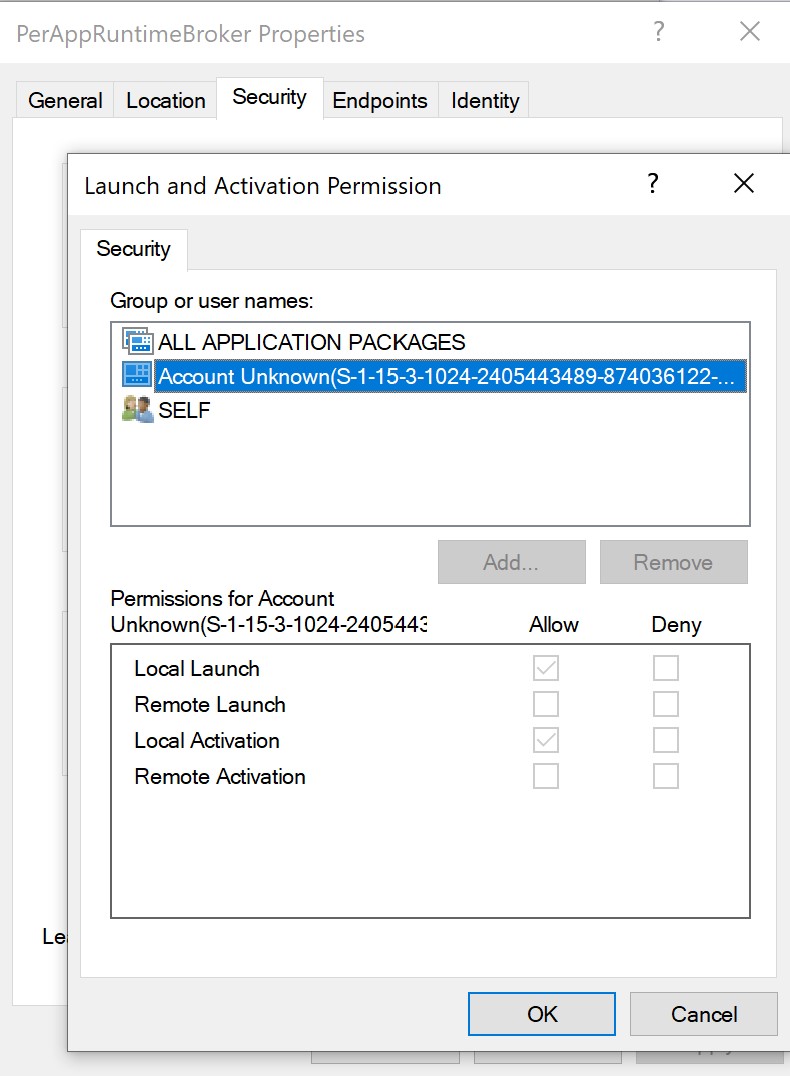


 ccount unknown with a long SID and all packages" that have the exact access as the NT Authority System.
ccount unknown with a long SID and all packages" that have the exact access as the NT Authority System.
