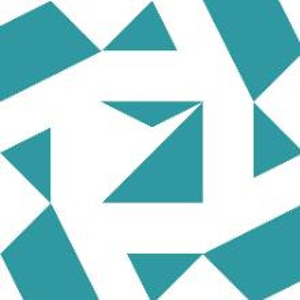If you wait for Visual Studio 2019 to finish everything (including background tasks) when it creates a new Windows Desktop Application the following is what you should see after expanding the Header Files, Resource Files and Source Files nodes in Solution Explorer.
I suggest you completely delete whatever you were previously working with and try again. Before attempting to Build and Run the project post a screenshot identical to the above so we can see what you are working with.