
Hi @Jordan t
According to your case description, you need to use the template function in Microsoft Teams. Or you can set it as a template in the SharePoint Online document library.
- Sign in to the Teams admin center.
- In the left navigation, expand Teams > Team templates.
- Select Add.
- Select Use an existing team as a template, and select Next.
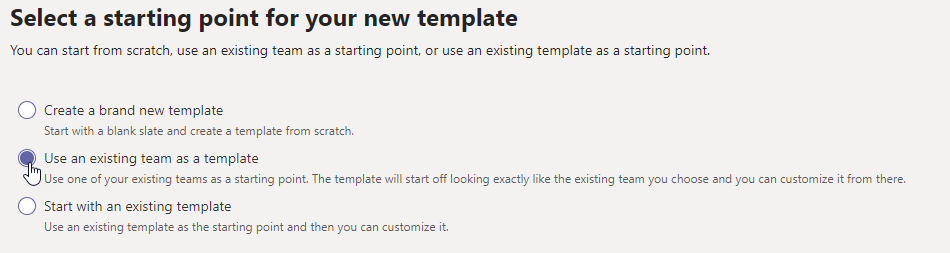
- Select a team to use as a starting point by selecting next to the team name, and then select Next.
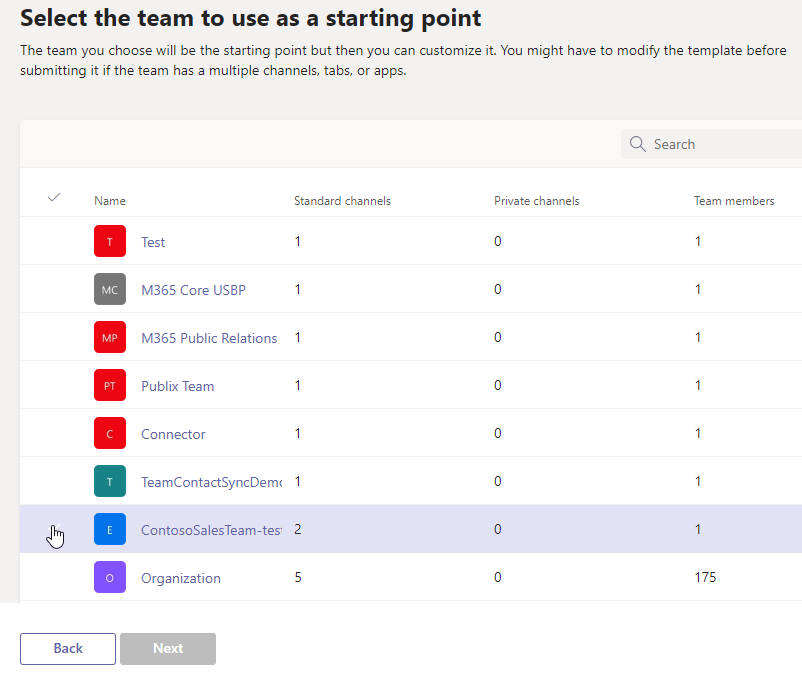
- In the Template settings section, complete the following fields and then select Next:
- Template name
- Template short and long descriptions
- Locale visibility
- In the channels, tabs, and apps section, add any channels and apps that your team needs.
- In the Channels section, select Add.
- In the Add dialog, name the channel.
- Add a description.
- Decide if the channel should be shown by default.
- Search for an app name that you want to add to the channel.
- Select Apply when finished.
- Select Submit to save your changes.
Note It can take up to 24 hours for teams users to see a custom template in the gallery.
If the function here does not meet your needs, please submit feedback in Microsoft Feedback. Many features of our current products are designed and upgraded based on customers’ feedback. With requirements like this increase, the problem may well be released in the future.
If the answer is helpful, please click "Accept Answer" and kindly upvote it. If you have extra questions about this answer, please click "Comment".
Note: Please follow the steps in our documentation to enable e-mail notifications if you want to receive the related email notification for this thread.
Thanks for your understanding and support.