Suggestions:
Ensure both the printer and computer are on the same network.
Uninstall and reinstall the HP Smart App.
Reset the printer's network settings and reconfigure them.
This browser is no longer supported.
Upgrade to Microsoft Edge to take advantage of the latest features, security updates, and technical support.
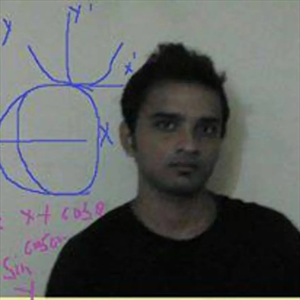
Hi There,
I am encountering an issue with a computer while attempting to use the HP Smart App. The app appears to be installed correctly and is functioning as expected. However, it fails to connect to the printer. Although printing via IP works without any issues, the app is required to access additional features, such as scanning. Please suggest how to fix.
Suggestions:
Ensure both the printer and computer are on the same network.
Uninstall and reinstall the HP Smart App.
Reset the printer's network settings and reconfigure them.
Hello,
Based on your description, please try the following solutions:
Confirm that both your computer and printer are connected to the same Wi-Fi network. This is critical for the HP Smart App to communicate with the printer.
Uninstall the HP Smart App.
Download the latest version of the app from the HP official website and reinstall it.
During the installation process, make sure to select the correct printer model.
Confirm that the computer's firewall settings do not block the connection between the HP Smart App and the printer.
If necessary, add the HP Smart App to the firewall's trusted list.
Open the HP Smart app and remove the printer if it is listed. Then, click the "+" button and follow the on-screen instructions to add the printer again.
Download and run HP Print and Scan Doctor. HP Print and Scan Doctor is a free tool designed to help you troubleshoot and solve printing and scanning problems with HP printers. Here’s how to use it:
Official HP Print and Scan Doctor for Windows | Free Download hppsdr.exe
Best Regards,
Yanhong Liu
============================================
If the Answer is helpful, please click "Accept Answer" and upvote it.