So I reported it as suggested, and despite your assurance that comments go directly to 'engineers' I have not had any reply at all. Absolutely pointless. Talk about kicking the problem into the long grass. It's a 'known issue', (why not at least be honest about it and call it a 'a known malfunction' since that's what it is ?) well great, thanks......
Powerpoint presenter view slides do not advance in synchronisation
I have a Dell laptop Precision 5530 running Windows 11, version 22H2 and Powerpoint LTSC Professional plus 2021.
When the computer is connected to a video projector and I use Presenter View to show a Powerpoint presentation, either the slides shown by the video projector advance, and the presenter view doesn't change, or the presenter view advances and the displayed slide doesn't change.
I have tested this with four different videoprojectors and a Panasonic television and the problem is the same in all cases. The computer is connected to the second display via an HDMI cable.
One clue might be that it seems that the 'focus' has to be on one view or the other. If I click on the slideshow icon at the bottom of the powerpoint window, the focus is on the display screen, and advancing the slide show advances the displayed slides. If I click on a slide in the preview column on the left hand side of the presenter view, the focus switches to the presenter view, and those slides advance. It is never possible to make both displays advance together, synchronously.
This problem has been raised by other users over the past couple of years, and I have checked all the points raised by Microsoft. As far as I have been able to ascertain, Microsoft has not suggested a solution to this problem. Can you confirm that you do not have a solution.?
If you do have a solution, could you share it with us?
Thank you.
3 answers
Sort by: Most helpful
-
-
Anonymous
2022-11-06T13:06:57.743+00:00 I suggest that you change the presentation mode on your windows, pressing the key "Windows Logo" + P to choose the way you want to project, and this way you will be able to make PowerPoint correctly perform the action you want.
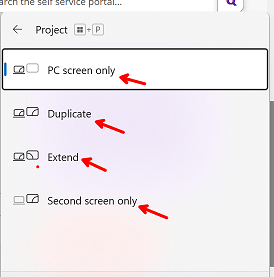
-
Richard 6 Reputation points
2022-11-06T13:24:58.477+00:00 Thank you, but I've been using Powerpoint for about 20 years now, so I am well aware of the different possibilities for multiple screens. (Added to which I can't honestly see how this suggestion actually answers the problem I've reported.) I have used Presenter mode on Powerpoint with out any problem on all the previous versions of Powerpoint, and the problem only occurred when I upgraded to the newest version of Office on the same computer. Maybe we can progress from the chapter on 'simple mistakes made by novices'?
