Troubleshoot issues with products
Follow the instructions in this article to troubleshoot the issues you might face when working with products in Dynamics 365 Sales.
Issue 1 - Reparenting isn't working or the Parent field isn't visible
Product reparenting allows you to change the parent of an existing product record so the child products will inherit the appropriate product properties. For more information, see Change the parent of a product.
Cause
If you don't see the Parent field on the Product form, it could be because you've customized the Product Main form by using the unmanaged solution. For more information, see Solutions overview.
In some cases, Product forms aren't merged properly and because of this, the required Parent field isn't added to the form.
Resolution
To resolve this, you must add the Parent field back to the form. You can do this through customization or by using the solution import/export wizard. For more information, see Export solutions and Import solutions.
To add the Parent field through customization
In your app, select the Settings icon, and then select Advanced Settings.
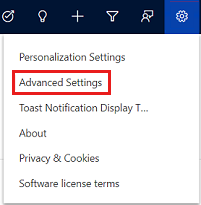
The Business Management page opens.
On the navigation bar, select Settings, and then under Customization, select Customizations.
Select Customize the System.
Under Components in Solution Explorer, expand Entities, and then expand the Product table.
Select Forms, and then open the Product form of type Main that's in the Active state.
In the form editor, select the Parent field from Field Explorer and drag it to the Summary section on the left side of the form editor.
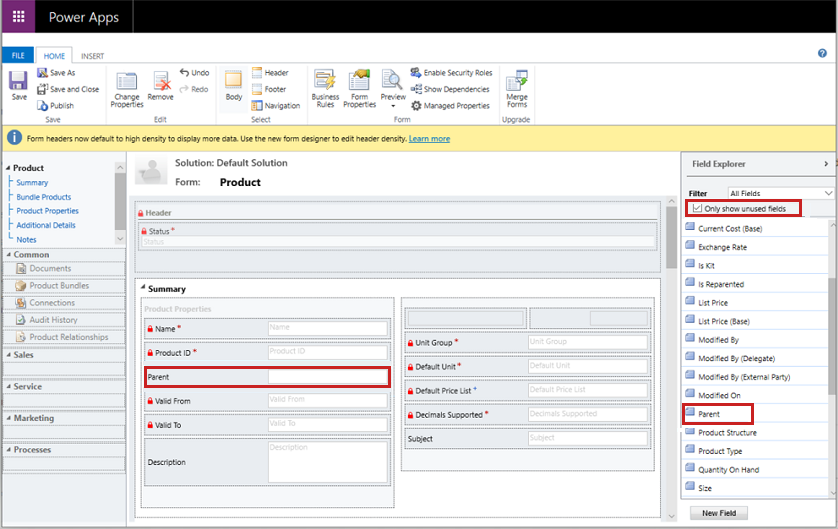
Select Save, and then Publish.
To add the Parent field through the solution import/export wizard
In the unmanaged solution, add the following row in the Product main form:
<row>
<cell id="{faaa2942-4737-4721-9a19-7dcbf4eb2911}" showlabel="true" locklevel="0" colspan="2" solutionaction="Added">
<control id="editableParentControl" classid="{270BD3DB-D9AF-4782-9025-509E298DEC0A}" datafieldname="parentproductid" disabled="false">
<parameters>
<DefaultViewId>{19d7f2e0-e427-40fb-85e8-53e7cef2b166}</DefaultViewId>
<IsInlineNewEnabled>false</IsInlineNewEnabled>
<DisableMru>true</DisableMru>
</parameters>
</control>
</cell>
</row>
Issue 2 - List Price, Standard Cost, or Current Cost fields don't honor Decimal Supported field precision value
Resolution
There's no relation between the Decimal Supported and the List Price field. The value defined in the Decimal Supported field doesn't impact the precision value of the List Price field. The decimal precision value on the List Price, Standard Cost, or Current Cost field is controlled by the Pricing Decimal Precision setting. By default, "Pricing Decimal Precision" is set to 2. For more information about this setting, see System Settings General tab. For more information about decimal precision, see Decimal precision in currency and pricing.
Issue 3 - Error occurs when setting the Quantity field to a decimal value in the Order Product, Quote Product, Invoice Product records
Resolution
The Quantity Selling Option field of the price list item record decides whether the product or service can be ordered in whole, partial, or both types of quantities. To be able to enter decimal values in the Quantity field, make sure the Quantity Selling Option field isn't set to Whole. For more information, see Define product pricing with price lists and price list items.
Issue 4 - Error occurs when opening or saving a Product record when the Decimal Supported field has value > 2
Resolution
If the Quantity On Hand field is used on the form, the value for the Decimal Supported field must not be greater than the precision of Quantity On Hand.
To fix this issue, go to Settings > Customizations > Entities > Fields > Quantity On Hand. Make sure the Precision value is the same as the Decimal Supported value.