A seller can't hear customers in a call
This article provides a resolution for an issue where a seller can't hear customers in a call in Microsoft Dynamics 365 Sales.
Symptoms
When a customer and a seller talk in a call in Dynamics 365 Sales, the seller can't hear the customer.
Cause 1: An incorrect device is selected
The issue occurs because the seller doesn't select the correct speaker device in the dialer's device settings.
Resolution
To resolve the issue, ensure the correct speaker device is selected by following these steps:
Select the three dots ("...") icon on the dialer menu, and then select Device Settings.
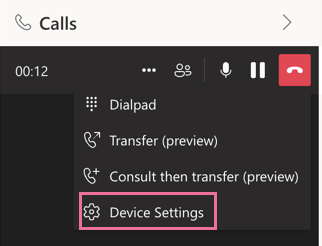
Select the appropriate speaker device.
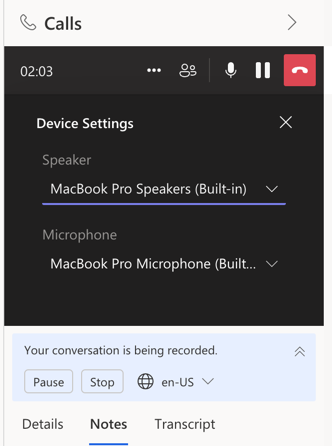
Cause 2: The browser sound permission isn't enabled
The issue occurs because the seller doesn't enable the sound permission for the web browser.
Resolution
To enable the sound permission for the browser, open the browser, navigate to the Dynamics 365 Sales page, and select the lock icon in the address bar.
In Google Chrome, if the Sound option is turned off, toggle the option to On to enable the sound permission.
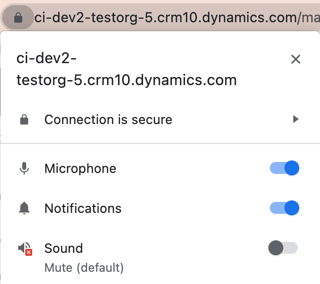
In Microsoft Edge, select the drop-down list of Sound, and then select the Automatic(Default) option to enable the sound permission.
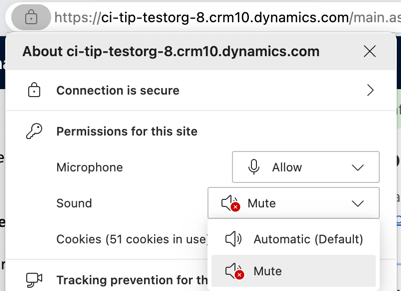
Third-party information disclaimer
The third-party products that this article discusses are manufactured by companies that are independent of Microsoft. Microsoft makes no warranty, implied or otherwise, about the performance or reliability of these products.