SqlPackage in development pipelines
SqlPackage is a command-line utility that automates several database development tasks and can be incorporated into CI/CD pipelines.
Virtual environments
Note
Utilizing a standalone installation of SqlPackage for pipeline automation is recommended over using the SqlPackage executables bundled with other applications, including SQL Server Management Studio or Visual Studio. The standalone installation of SqlPackage is updated more frequently and is not tied to the release cadence of other applications.
On Windows, the standalone install of SqlPackage is available on the path C:\Program Files\Microsoft SQL Server\160\DAC\bin (DacFx.msi) or %USERPROFILE%\.dotnet\tools (dotnet tool). On Linux, the standalone install of SqlPackage is available on the path ~/.dotnet/tools (dotnet tool). In both Windows and Linux environments, if you download the self-contained .zip SqlPackage for .NET Core, you can extract the executable to a location of your choosing.
Managed virtual environments
The virtual environments used for GitHub Actions hosted runners and Azure Pipelines VM images are managed in the runner-images GitHub repository. SqlPackage is included in several environments including windows-latest and ubuntu-latest. Updates to the images in runner-images are made within a few weeks of each SqlPackage release.
Self-hosted virtual environments
In a self-hosted virtual environment such as a self-hosted Azure DevOps agent, update the application regularly to maintain the environment with the latest version.
Tracking deployments
You can capture some files related to SqlPackage to reproduce pipelines and improve deployment tracking. The implementation and use cases depend on your specific architecture and automation environment.
- Dacpac file
- Diagnostic file output from any action: Use the
/DiagnosticsFile:parameter on any SqlPackage action, see Get SqlPackage diagnostics in a pipeline agent - Output from script action prior to publish action: Use the Script SqlPackage action before invoking a publish action
Other SqlPackage examples
Checking the SqlPackage version
During troubleshooting efforts, it's important to know the SqlPackage version is in use. Capturing this information can be done by adding a step to the pipeline to run SqlPackage with the /version parameter. Examples are given below based on the Microsoft and GitHub managed environments, self-hosted environments may have different installation paths for the working directory.
Azure Pipelines
In an Azure Pipeline, the script keyword returns the SqlPackage version number.
- script: SqlPackage /version
workingDirectory: 'C:\Program Files\Microsoft SQL Server\160\DAC\bin\'
displayName: 'get sqlpackage version'
GitHub Actions
In a GitHub Action workflow, the run keyword returns the SqlPackage version number.
- name: get sqlpackage version
working-directory: 'C:\Program Files\Microsoft SQL Server\160\DAC\bin\'
run: ./SqlPackage /version
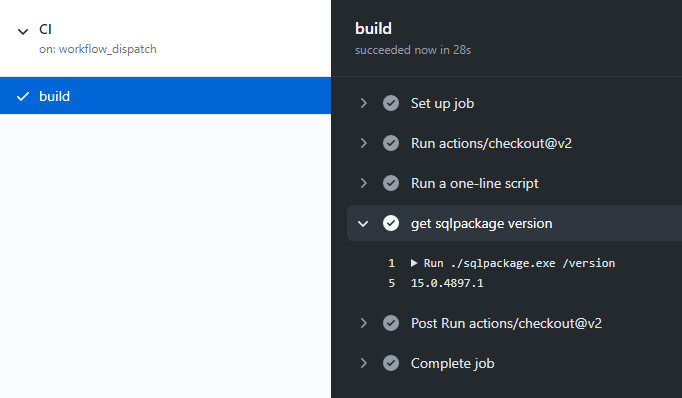
Get SqlPackage diagnostics in a pipeline agent
Diagnostic information from SqlPackage is available in the command line through the parameter /DiagnosticsFile, which can be used in virtual environments such as Azure Pipelines and GitHub Actions. The diagnostic information is written to a file in the working directory. The file name is dictated by the /DiagnosticsFile parameter.
Azure Pipelines
Adding the /DiagnosticsFile parameter to the "Additional SqlPackage Arguments" field in the Azure Pipeline SqlAzureDacpacDeployment configuration will cause the SqlPackage diagnostic information to be written to the file specified. Following the SqlAzureDacpacDeployment task, the diagnostic file can be made available outside of the virtual environment by publishing a pipeline artifact as seen in the example below.
- task: SqlAzureDacpacDeployment@1
inputs:
azureSubscription: '$(azuresubscription)'
AuthenticationType: 'server'
ServerName: '$(servername)'
DatabaseName: '$(databasename)'
SqlUsername: '$(sqlusername)'
SqlPassword: '$(sqladminpassword)'
deployType: 'DacpacTask'
DeploymentAction: 'Publish'
DacpacFile: '$(Build.Repository.LocalPath)\$(dacpacname).dacpac'
AdditionalArguments: '/DiagnosticsFile:$(System.DefaultWorkingDirectory)/output.log'
IpDetectionMethod: 'AutoDetect'
- task: PublishPipelineArtifact@1
inputs:
targetPath: '$(System.DefaultWorkingDirectory)/output.log'
artifact: 'Diagnostic File'
publishLocation: 'pipeline'
After the pipeline run, the diagnostic file can be downloaded from the run summary page under "Published Artifacts".
GitHub Actions
Adding the /DiagnosticsFile parameter to the "arguments" field in the GitHub Action sql-action configuration will cause the SqlPackage diagnostic information to be written to the file specified. Following the sql-action task, the diagnostic file can be made available outside of the virtual environment by publishing an artifact as seen in the example below.
- name: Azure SQL Deploy
uses: Azure/sql-action@v2
with:
# The connection string, including authentication information, for the Azure SQL Server database.
connection-string: ${{ secrets.AZURE_SQL_CONNECTION_STRING }}
# Path to DACPAC file to deploy
path: .\DatabaseProjectAdventureWorksLT\bin\Release\DatabaseProjectAdventureWorksLT.dacpac
action: publish
# additional SqlPackage arguments
arguments: /DiagnosticsFile:DatabaseProjectAdventureWorksLT/DiagnosticLog.log
- uses: actions/upload-artifact@v2
with:
name: 'DiagnosticLog.txt'
path: 'DatabaseProjectAdventureWorksLT/DiagnosticLog.log'
Update SqlPackage on the pipeline agent
In some scenarios, the current version of SqlPackage installed in the pipeline environment may be insufficient. If the environment can't be directly modified, an additional step can be used to install a newer version of SqlPackage during the pipeline run. It's important to run the install step before running any DacPac or BacPac operations in the pipeline. This task can be combined with a step to check the version to ensure that the upgrade completed as expected.
Azure Pipelines
When the PowerShell task is used in an Azure Pipeline, a step can be added to an Azure Pipeline that downloads the desired MSI and installs it silently.
- task: PowerShell@2
displayName: 'upgrade sqlpackage'
inputs:
targetType: 'inline'
script: |
# use evergreen or specific dacfx msi link below
wget -O DacFramework.msi "https://aka.ms/dacfx-msi"
msiexec.exe /i "DacFramework.msi" /qn
Next steps
- Learn more about SqlPackage