Get started with SSMA for Db2 console (Db2ToSQL)
This article describes the procedure to launch and get started with the SQL Server Migration Assistant (SSMA) for Db2 console application. You can also learn about the conventions used in a typical SSMA console output window.
Launch SSMA console
Use the following steps to start the SSMA console application:
From the Start menu, navigate to All Programs > SQL Server Migration Assistant for Db2 Command Prompt shortcut.
It displays the SSMA console usage menu and
(/? Help), to help you get started with the console application.
Procedure for using the SSMA console
After the console is successfully launched on your Windows system, you could use the following steps to work on it:
Configure SSMA console through the script files. For more information on this section, see Create script files .
Execute the SSMA console based on your project needs
Extra features:
Manage Passwords and export/ import it onto other Window machines
Generate reports to view the detailed XML output reports for assessment /conversion and data migration. Detailed error reports can also be generated for refresh and synchronization commands.
SSMA console output conventions
After the SSMA script commands and options are executed, the console program displays the results and messages (information, error, etc.) to the user on the console or if necessary, redirects to an XML output file. Each type of message in the output is displayed in a unique color. For example, the text message in white color denotes script file commands; the one in green color represents a prompt for user-input, and so on.
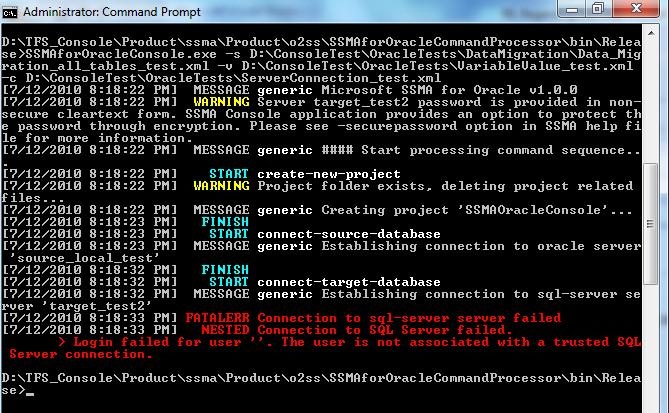
Color-interpretation of the console output in the following table:
| Color | Description |
|---|---|
| Red | Fatal error during execution |
| Gray | Date and time stamp, message to the user |
| White | Script file commands, message type |
| Yellow | Warning |
| Green | Prompt for user-input |
| Cyan | Start, finish, and result of an operation |