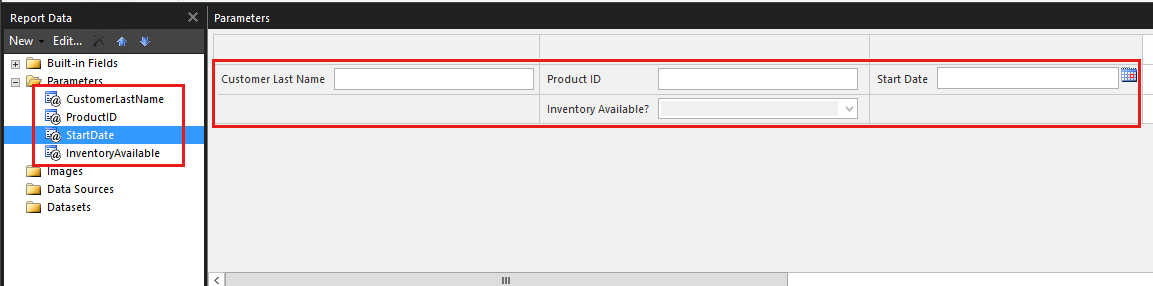What's new in SQL Server Reporting Services (SSRS)
Applies to:
SQL Server 2016 (13.x) Reporting Services and later ❌ Power BI Report Server
Learn about what's new in the different versions of SQL Server Reporting Services. This article covers the major feature areas and is updated as new items are released.
For more information about SSRS, see What is SQL Server Reporting Services (SSRS).
For information about Power BI Report Server, see What's new in Power BI Report Server.
SQL Server 2022 Reporting Services
Download SQL Server 2022 Reporting Services from the Microsoft Download Center.
This release introduces the new SQL Server 2022 (16.x) Reporting Services (SSRS). Innovation, creation, and design efforts focus on giving everyone the ability to achieve more. Designing for inclusivity reflects how people adapt to the world around them. In this new release of SSRS, significant accessibility improvements ensure broader empowerment and usability for users. The release includes:
- Windows Narrator support enhancements for the new Windows OS (Operating Systems) and Windows Server
- Security enhancements
- Browser performance improvements with Angular
- Accessibility bug fixes
- Support for SQL Server 2022 (16.x) instances report server catalog
- Reliability updates
Updated web portal
The web portal was updated with a contemporary look.
] Reporting Services web portal.](media/report-server-2022-web-portal.png?view=sql-server-ver15)
Deprecated features
In 2020, deprecation of Report Server features Pin to Power BI, Mobile Reports, and Mobile Report Publisher was announced. These features were removed from versions of SQL Server starting with SQL Server 2022 (16.x) and are no longer supported. SQL Server 2016, SQL Server 2017, and SQL Server 2019 are supported in maintenance mode until End of Service (EOS) for existing customers.
When a feature is deprecated, it's in maintenance mode only. There's no new feature development, including changes related to interoperability with new features. Deprecated features usually remain in future releases to make upgrades easier. However, in rare situations, the feature might be permanently removed from Reporting Services if it limits future innovations.
Note
For new development work, don't use deprecated features.
SQL Server 2019 Reporting Services
Download SQL Server 2019 Reporting Services from the Microsoft Download Center.
Azure SQL Managed Instance support
You can now host a database catalog used for SSRS in an Azure SQL Managed Instance (MI) either on a virtual machine (VM) or in your data center. Support is limited to database credentials for the connection to SQL MI.
Power BI Premium dataset support
You can connect to Power BI datasets by using either Microsoft Report Builder or SQL Server Data Tools (SSDT). Then you can publish those reports to SSRS 2019 by using SQL Server Analysis Services (SSAS) connectivity and use a stored Windows username and password to enable the scenario. For more information about SSAS, see - What's new in SQL Server Analysis Services
AltText (alternative text) support for report elements
When you author reports, use tooltips to specify text for each element on the report. Screen reader technology identifies these tooltips properly.
Microsoft Entra application proxy support
Note
Microsoft Entra ID was previously known as Azure Active Directory (Azure AD).
With Microsoft Entra application proxy, you no longer need to manage your own web application proxy to allow secure access through the web or mobile apps.
Custom headers
Sets header values for all URLs matching the specified regex pattern. You can update the custom header value with valid XML to set header values for selected request URLs. Administrators can add any number of headers in the XML. For more information, see Custom headers.
Transparent data encryption
SQL Server 2019 (15.x) supports transparent data encryption (TDE) for the SSRS catalog database in the Enterprise and Standard editions.
Microsoft Report Builder update
The newly released version of Report Builder is fully compatible with the 2016, 2017, and 2019 versions of Reporting Services. It's also compatible with all released and supported versions of Power BI Report Server.
SQL Server 2017 Reporting Services
Download SQL Server 2017 Reporting Services from the Microsoft Download Center.
Comments on reports
Comments are available for reports. Comments can add perspective and help you collaborate with others. You can also include attachments with comments.
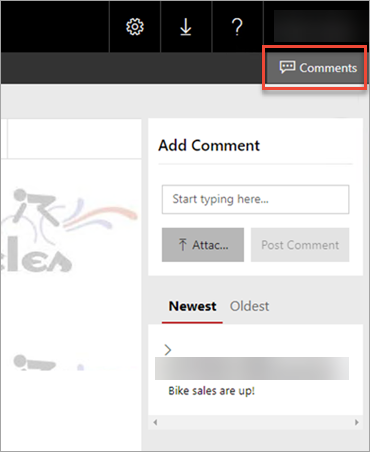
For more information, see Add comments to a report in a report server - Power BI Report Server.
REST API support
To enable development of modern applications and customization, SSRS supports a fully OpenAPI-compliant RESTful API. For information about the full API specification, see SwaggerHub.
Query designer support for data analysis expressions (DAX)
In Report Builder and SSDT, you can create native DAX queries against supported SSAS tabular data models. Use the query designer in both tools to drag and drop the fields you want. The DAX query is then generated for you.
For more information, see Reporting Services blog.
- Download SQL Server Report Builder.
- Download SQL Server Data Tools.
Note
You can only use the query designer for DAX with SSAS tabular data sources built in SQL Server 2016+.
SharePoint integrated mode is deprecated
SharePoint integrated mode is deprecated after SQL Server 2016. To add Reporting Services reports to SharePoint, use the Report Viewer web part on a SharePoint site - Reporting Services.
SQL Server 2016 Reporting Services
Reporting Services web portal
A new Reporting Services web portal is available. The updated web portal includes:
- Key performance indicators (KPIs)
- Mobile reports
- Paginated reports
- Excel files
- Power BI Desktop files
The web portal replaces Report Manager from previous releases.
To create mobile reports, you need the Mobile Report Publisher.
Note
SQL Server Mobile Report Publisher is deprecated for all releases of SQL Server Reporting Services after SQL Server Reporting Services 2019. It's discontinued starting in SQL Server Reporting Services 2022 and Power BI Report Server.
For more information about the web portal, see The web portal of a report server (Native mode).
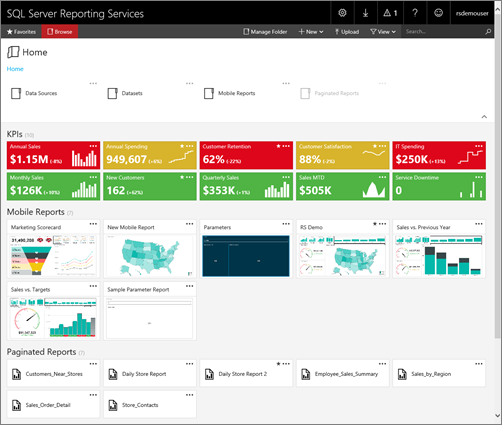
Custom branding for the web portal
You can customize the web portal with your organization's logo and colors by using a branding pack.
For more information about custom branding, see Brand the web portal.
KPIs in the web portal
Create KPIs directly in the web portal so that they are contextual to the current folder. When creating KPIs, you can choose dataset fields and summarize their values. You can also select related content to drill-through to expose more details.
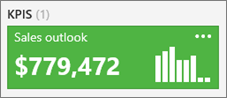
For more information, see Work with KPIs in Reporting Services.
Mobile reports
Reporting Services mobile reports are dedicated reports that are optimized for a wide variety of form factors. They provide an optimal experience for users who access reports on mobile devices. Mobile reports feature an assortment of visualizations, from time, category, and comparison charts, to tree maps and custom maps.
Connect your mobile reports to a range of data sources, including on-premises SQL Server Analysis Services multidimensional and tabular data. You can place fields for mobile reports on a design surface that has adjustable grid rows and columns. The flexible mobile report elements automatically scale to fit any screen size. Save the mobile reports to a Reporting Service server, and view and interact with them in a browser or the Power BI mobile app. You can use the following mobile device types to access the reports:
- iPad
- iPhones
- Android phones
- Any Windows device
Mobile Report Publisher
The SQL Server Mobile Report Publisher allows you to create and publish SQL Server mobile reports to your Reporting Services web portal.

For more information, see Create mobile reports with SQL Server Mobile Report Publisher.
SQL Server mobile reports hosted in Reporting Services are available in Power BI Mobile app
The Power BI Mobile app for iOS on iPad and iPhone can display SQL Server mobile reports hosted on your local report server.
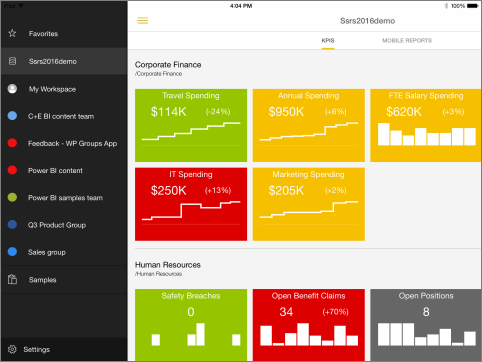
You can't connect by default without some configuration changes. For more information on how to allow the Power BI Mobile app to connect to your report server, see Enable a report server for Power BI Mobile access.
SharePoint mode and SharePoint 2016 support
SQL Server 2016 (13.x) Reporting Services supports integration with SharePoint 2013 and SharePoint 2016.
For more information, see:
- Supported combinations of SharePoint and Reporting Services server
- Where to find the Reporting Services add-in for SharePoint Products
- Install Reporting Services 2016 in SharePoint mode
Microsoft .NET Framework 4 support
SSRS supports the current versions of Microsoft .NET Framework 4, including version 4.0 and 4.5.1. If a 4.x version of .NET Framework isn't already installed, SQL Server setup installs .NET 4.0 during the feature installation step.
Report improvements
HTML 5 Rendering Engine: A new HTML5 rendering engine that targets web "full" standards mode and contemporary browsers. The new rendering engine no longer relies on quirks mode used by some older browsers.
For more information on browser support, see Browser support for Reporting Services and Power View.
Paginated reports: Design beautifully paginated reports with updated styles for charts, gauges, maps, and other data visualizations.
Treemap and sunburst Charts: Enhance your reports with Treemap
![]() and Sunburst
and Sunburst
![]() charts, great ways to display hierarchical data. For more information, see Treemap and sunburst charts in a paginated report in SQL Server Reporting Services.
charts, great ways to display hierarchical data. For more information, see Treemap and sunburst charts in a paginated report in SQL Server Reporting Services.
Embed reports: Embed mobile and paginated reports in other web pages and applications by using an iframe and URL parameters.
Pin Report Items to a Power BI Dashboard: While viewing a report in the web portal, select report items and pin them to a Power BI dashboard. The items you can pin are charts, gauge panels, maps, and images. You can:
- Select a group that contains the dashboard you want to pin to.
- Select a dashboard you want to pin the item to.
- Select a frequency of updates you want to schedule.
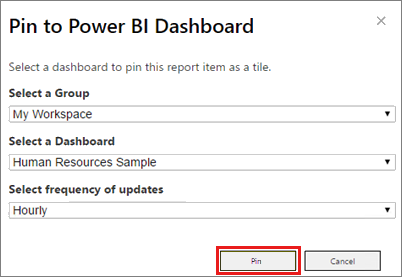
Note
Reporting Services subscriptions manage the report refresh. After the item is pinned, you can edit the subscription and configure a different refresh schedule.
For more information, see Power BI report server integration (Configuration Manager) and Pin Reporting Services paginated report items to dashboards in Power BI.
PowerPoint Rendering and Export: The Microsoft PowerPoint (.pptx) format is a new SQL Server 2016 (13.x) Reporting Services or later (SSRS) rendering extension. You can export reports in the .pptx format from the usual applications: Report Builder, Report Designer (in SSDT), and the web portal. For example, the following image shows the export menu from the web portal.

You can also select the .pptx format for subscription output and use Report Server URL access to render and export a report. For example, add the following URL command t0 your browser to export a report from a named instance of the report server.
https://servername/ReportServer_THESQLINSTANCE/Pages/ReportViewer.aspx?%2freportfolder%2freport+name+with+spaces&rs:Format=pptx
For more information, see Export a report by using URL access.
PDF Replaces ActiveX for Remote Printing: The report viewer toolbar prints by using PDF instead of ActiveX controls. Most browsers, including Microsoft Edge, support the new report viewer. There are no more ActiveX controls to download. Depending on the browser you use and the PDF viewing applications and services you installed, Reporting Services either a print dialog opens to print your report, or you can download a .PDF file. As an administrator, you can still disable client-side printing from Management Studio.
For more information, see Enable and disable client-side printing for Reporting Services.
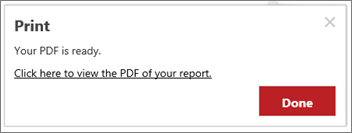
Subscription improvements
| Feature | Description | Supported server mode |
|---|---|---|
| Enable and disable subscriptions | New user interface options allow you to quickly disable and enable subscriptions. The disabled subscriptions maintain their other configuration properties, such as schedule, and can be easily enabled.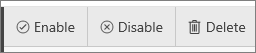
For more information, see Disable or pause report and subscription processing. |
Native mode |
| Subscription description | When you create a new subscription, you can include a description of the report as part of the subscription properties. The description is included on the subscription summary page. | SharePoint and Native mode |
| Change subscription owner | Enhanced user interface to allow you to change the owner of a subscription. Previous versions of Reporting Services allow administrators to change subscription owners using script. Starting with the SQL Server 2016 (13.x) release, you can change subscription owners by using the user interface or script. Changing the subscription owner is a common administrative task when users leave or change roles in your organization. | SharePoint and Native mode |
| Shared credential for file share subscriptions | New in this release, your Reporting Services administrator can configure a single file share account that you can use for multiple subscriptions. The file share account is configured in the Reporting Services Native mode configuration manager Specify a file share account. On the subscription configuration page, select Use file share account. You configure individual subscriptions with specific credentials for the destination file share. You can also mix these two approaches and have some file share subscriptions use the central file share account while other subscriptions use specific credentials. |
Native mode |
SQL Server Data Tools (SSDT)
The new release of SSDT includes the project templates for SQL Server 2016 (13.x) Reporting Services or later (SSRS), Report Server Project Wizard, and Report Server Project. For information about downloading SSDT, see Install SQL Server Data Tools (SSDT).
Report Builder improvements
New Report Builder User Interface: The core Report Builder user interface has an updated look and feel with streamlined UI elements.
| New | Previous |
|---|---|
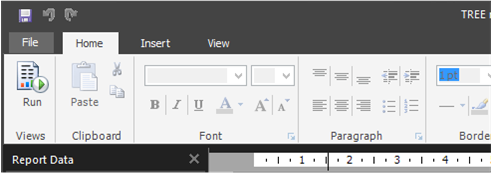
|
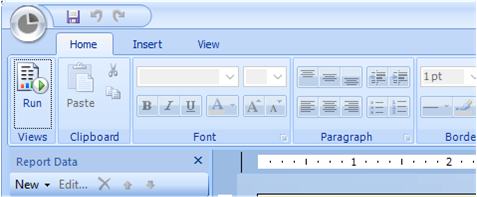
|
Custom Parameters Pane: You can now customize the parameters pane. By using the design surface in Report Builder, you can drag a parameter to a specific column and row in the parameters pane. You can add and remove columns to change the layout of the pane. For more information, see Customize the parameters pane in a paginated report (Report Builder).
High Dots Per Inch (DPI) Support: Report Builder supports High DPI scaling and devices. For more information on High DPI, see: