Subscription Settings and a File Share Account (Report Server Configuration Manager)
Use the Subscription Settings page of the Reporting Services Configuration Manager to configure a file share account for Native mode report servers and file share subscriptions. The file share account allows you to use a single set of credentials in multiple subscriptions that deliver reports to a file share. When it is time to change the credentials, you configure the change for the file share account and you do not need to update each individual subscription.
Two workflows exist with Reporting Services file share subscriptions:
New in the SQL Server 2016 (13.x) release, your Reporting Services administrator can configure a single file share account, that is used for one to many subscriptions. Configure the Specify a file share account, and then on individual subscription configuration pages, users select Use file share account.
Configure individual subscriptions with specific credentials for the destination file share.
You can also mix the two approaches and have some file share subscriptions use the central file share account while other subscriptions use specific credentials.
Applies to: Reporting Services Native mode.
Specify a file share account
If this option is selected you will be able to provide an account to be used to access file shares from the report server. If you configure the file share account, all users can select the account for any subscriptions that are configured to deliver reports to a file share. If this option is not selected, the file share account is not available on any subscriptions.
Note, you need to verify the account you configure as the file share account has read and write permissions to any file shares users will use for file share delivery.
The following image is what users see on subscriptions that are configured for file share delivery. The Use file share account is disabled if a file share account has not been configured.
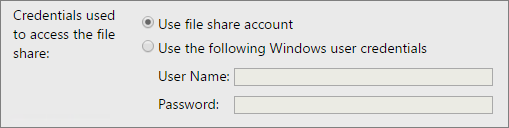
Prevent privilege escalation or elevated privileges
Important
The Reporting Services service account controls subscription delivery and interacts with the account used for file share subscriptions. Windows security features restrict combinations of 1) the Reporting Services service account and 2) the account used for file share accounts. For example, if a built-in operating system account is used for the file share account, then the Reporting Services service account must be another service account with impersonation permissions. If an explicit file share account and password is configured, then the file share account requires the right to logon (via Allow log on locally) on to the computer running the Reporting Services service. If the file share account does not have the required permissions, subscriptions using the file share account will fail with an error message similar to the following:
"Failure writing file {file} : An impersonation error occurred using the security context of the current user."
PowerShell sample to audit use of the file share account
Run the following Windows PowerShell script to list all Reporting Services subscriptions that are configured to use the File share account. Update SERVERNAME to an appropriate value for your report server.
# get all file share subscriptions using the default file share account
$extensionNameMatch = "Report Server FileShare"
$extensionSettingMatch = "DEFAULTCREDENTIALS"
$valueMatch = "True"
# filter for subscriptions that have a given extension setting
filter script:extensionSettingFilter
{
# subscription must match the extension name
if($_.DeliverySettings.Extension -eq $extensionNameMatch)
{
# locate the extension parameter of interest
ForEach($extensionParameter in $_.DeliverySettings.ParameterValues)
{
# if the setting has the desired value, return the subscription
if($extensionParameter.Name -eq $extensionSettingMatch -and $extensionParameter.Value -eq $valueMatch)
{
$_
break
}
}
}
}
$rs2010 = New-WebServiceProxy -Uri "https:// SERVERNAME/ReportServer/ReportService2010.asmx" -Namespace SSRS.ReportingService2010 -UseDefaultCredential;
$subscriptions = $rs2010.ListSubscriptions("/");
Write-Host "----- File share subscriptions using the default file share account ----";
Write-Host "-------------------------------------------------------------------------- ";
$subscriptions | extensionSettingFilter | select report, owner, status, lastexecuted, description, subscriptionid | format-table -auto
The output of the script looks similar to the following:
----- File share subscriptions using the default file share account ----
-----------------------------------------------------------------------------------------------------
Report Owner Status LastExecuted SubscriptionID
------------------------ -------------- -------- -------------------- ------------------------------------
Aworks_sales_by_territory DOMAIN\UserName Disabled 10/5/2014 1:04:04 PM e843bc2b-023e-45a3-ba23-22f9dc9a0934