Upgrade databases using the Query Tuning Assistant
Applies to:
SQL Server 2016 (13.x) and later versions
Azure SQL Database
Azure Synapse Analytics
Analytics Platform System (PDW)
When migrating from an older version of SQL Server to SQL Server 2014 (12.x) or newer, and upgrading the database compatibility level to the latest available, a workload may be exposed to the risk of performance regression. This is also possible to a lesser degree when upgrading between SQL Server 2014 (12.x) and any newer version.
Starting with SQL Server 2014 (12.x), and with every new version, all query optimizer changes are gated to the latest database compatibility level, so execution plans aren't changed right at point of upgrade but rather when a user changes the COMPATIBILITY_LEVEL database option to the latest available. For more information on query optimizer changes introduced in SQL Server 2014 (12.x), see Cardinality Estimator. For more information about compatibility levels and how they can affect upgrades, see Compatibility Levels and Database Engine Upgrades.
This gating capability provided by the database compatibility level, in combination with Query Store gives you a great level of control over the query performance in the upgrade process if the upgrade follows the recommended workflow seen below. For more information on the recommended workflow for upgrading the compatibility level, see Change the Database Compatibility Mode and Use the Query Store.
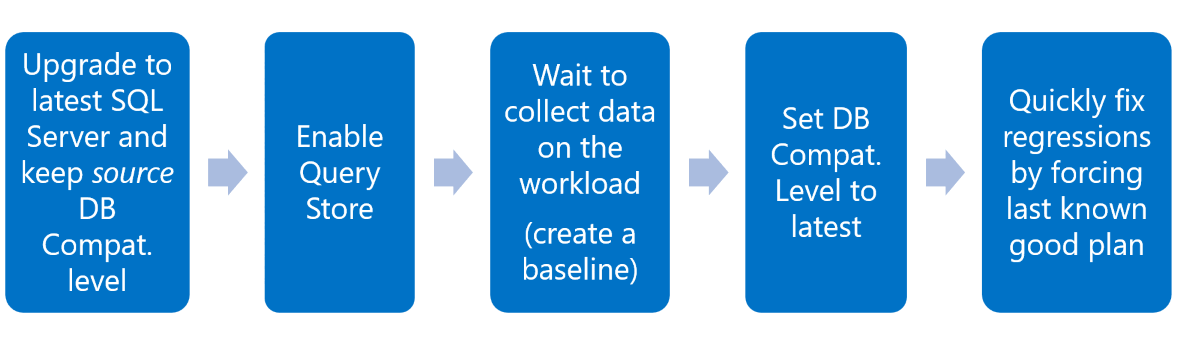
This control over upgrades was further improved with SQL Server 2017 (14.x) where automatic tuning was introduced and allows automating the last step in the recommended workflow above.
Starting with SQL Server Management Studio v18, the new Query Tuning Assistant (QTA) feature will guide users through the recommended workflow to keep performance stability during upgrades to newer SQL Server versions, as documented in the section Keep performance stability during the upgrade to newer SQL Server of Query Store Usage Scenarios. However, QTA doesn't roll back to a previously known good plan as seen in the last step of the recommended workflow. Instead, QTA will track any regressions found in the Query Store Regressed Queries view, and iterate through possible permutations of applicable optimizer model variations so that a new better plan can be produced.
Important
QTA doesn't generate user workload. If running QTA in an environment that isn't used by your applications, ensure that you can still execute representative test workload on the targeted SQL Server Database Engine by other means.
The Query Tuning Assistant workflow
The starting point of QTA assumes that a database from a previous version of SQL Server is moved (through CREATE DATABASE ... FOR ATTACH or RESTORE) to a newer version of the SQL Server Database Engine, and the before-upgrade database compatibility level isn't changed immediately. QTA will guide through the following steps:
- Configure Query Store according to recommended settings for the workload duration (in days) set by the user. Think about the workload duration that matches your typical business cycle.
- Request to start the required workload, so that Query Store can collect a baseline of workload data (if none available yet).
- Upgrade to the target database compatibility level chosen by the user.
- Request that a second pass of workload data is collected for comparison and regression detection.
- Iterate through any regressions found based on Query Store Regressed Queries view, experiment by collecting runtime statistics on possible permutations of applicable optimizer model variations, and measure the outcome.
- Report on the measured improvements, and optionally allow those changes to be persisted using plan guides.
For more information on attaching a database, see Database Detach and Attach.
See below how QTA only changes the last steps of the recommended workflow for upgrading the compatibility level using Query Store seen above. Instead of having the option to choose between the currently inefficient execution plan and the last known good execution plan, QTA presents tuning options that are specific for the selected regressed queries, to create a new improved state with tuned execution plans.

QTA Tuning internal search space
QTA targets only SELECT queries that can be executed from Query Store. Parameterized queries are eligible if the compiled parameter is known. Queries that depend on runtime constructs such as temporary tables or table variables aren't eligible at this time.
QTA targets known possible patterns of query regressions due to changes in Cardinality Estimator (CE) versions. For example, when upgrading a database from SQL Server 2012 (11.x) and database compatibility level 110, to SQL Server 2017 (14.x) and database compatibility level 140, some queries may regress because they were designed specifically to work with the CE version that existed in SQL Server 2012 (11.x) (CE 70). This doesn't mean that reverting from CE 140 to CE 70 is the only option. If only a specific change in the newer version is introducing the regression, then it is possible to hint that query to use just the relevant part of the previous CE version that was working better for the specific query, while still using all other improvements of newer CE versions. And also allow other queries in the workload that haven't regressed to benefit from newer CE improvements.
The CE patterns searched by QTA are the following:
- Independence vs. Correlation: If independence assumption provides better estimations for the specific query, then the query hint
USE HINT ('ASSUME_MIN_SELECTIVITY_FOR_FILTER_ESTIMATES')causes SQL Server to generate an execution plan by using minimum selectivity when estimatingANDpredicates for filters to account for correlation. For more information, see USE HINT query hints and Versions of the CE. - Simple Containment vs. Base Containment: If a different join containment provides better estimations for the specific query, then the query hint
USE HINT ('ASSUME_JOIN_PREDICATE_DEPENDS_ON_FILTERS')causes SQL Server to generate an execution plan by using the Simple Containment assumption instead of the default Base Containment assumption. For more information, see USE HINT query hints and Versions of the CE. - Multi-statement table-valued function (MSTVF) fixed cardinality guess of 100 rows vs. 1 row: If the default fixed estimation for TVFs of 100 rows doesn't result in a more efficient plan than using the fixed estimation for TVFs of 1 row (corresponding to the default under the query optimizer CE model of SQL Server 2008 R2 (10.50.x) and earlier versions), then the query hint
QUERYTRACEON 9488is used to generate an execution plan. For more information on MSTVFs, see Create User-defined Functions (Database Engine).
Note
As a last resort, if the narrow scoped hints aren't yielding good enough results for the eligible query patterns, then full use of CE 70 is also considered, by using the query hint USE HINT ('FORCE_LEGACY_CARDINALITY_ESTIMATION') to generate an execution plan.
Important
Any hint forces certain behaviors that may be addressed in future SQL Server updates. We recommend you only apply hints when no other option exists, and plan to revisit hinted code with every new upgrade. By forcing behaviors, you may be precluding your workload from benefiting of enhancements introduced in newer versions of SQL Server.
Start Query Tuning Assistant for database upgrades
QTA is a session-based feature that stores session state in the msqta schema of the user database where a session is created for the first time. Multiple tuning sessions can be created on a single database over time, but only one active session can exist for any given database.
Create a database upgrade session
In SQL Server Management Studio open the Object Explorer and connect to Database Engine.
For the database that is intended to upgrade the database compatibility level, right-click the database name, select Tasks, select Database Upgrade, and select New Database Upgrade Session.
In the QTA Wizard window, two steps are required to configure a session:
In the Setup window, configure Query Store to capture the equivalent of one full business cycle of workload data to analyze and tune.
- Enter the expected workload duration in days (minimum is 1 day). This will be used to propose recommended Query Store settings to tentatively allow the entire baseline to be collected. Capturing a good baseline is important to ensure any regressed queries found after changing the database compatibility level are able to be analyzed.
- Set the intended target database compatibility level that the user database should be at, after the QTA workflow has completed. Once complete, select Next.
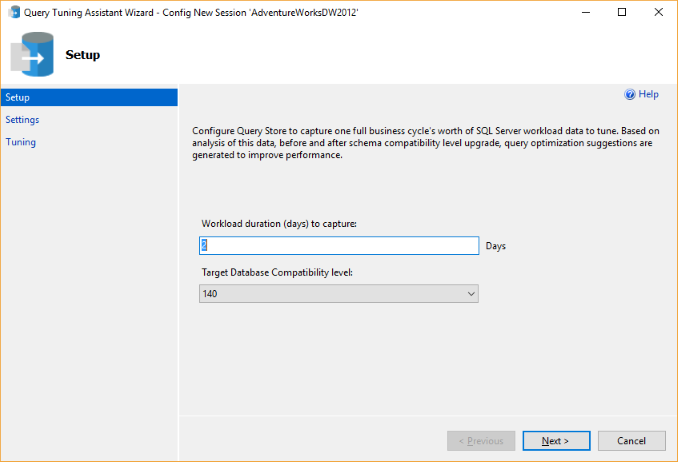
In the Settings window, two columns show the Current state of Query Store in the targeted database, as well as the Recommended settings.
- The Recommended settings are selected by default, but selecting the radio button over the Current column accepts current settings, and also allows fine-tuning the current Query Store configuration.
- The proposed Stale Query Threshold setting is twice the number of expected workload duration, in days. This is because Query Store will need to hold information on the baseline workload and the post-database upgrade workload. Once complete, select Next.
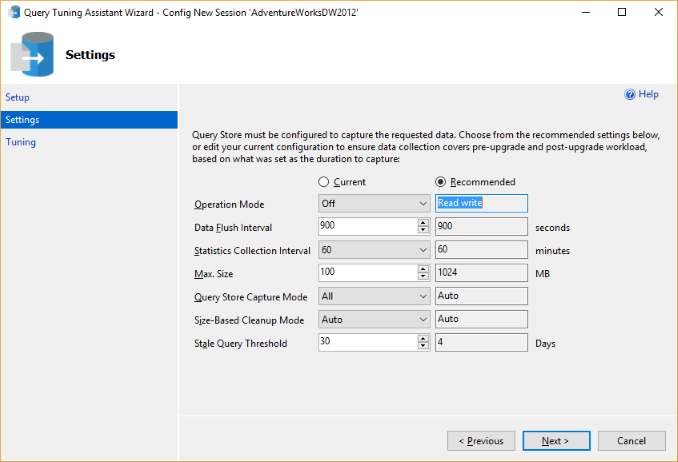
Important
The proposed Max Size is an arbitrary value that may be suited for a short timed workload. However, keep in mind that it may be insufficient to hold information on the baseline and post-database upgrade workloads for very intensive workloads, namely when many different plans may be generated. If you anticipate this will be the case, enter a higher value that is appropriate.
The Tuning window concludes the session configuration, and instructs on next steps to open and proceed with the session. Once complete, select Finish.
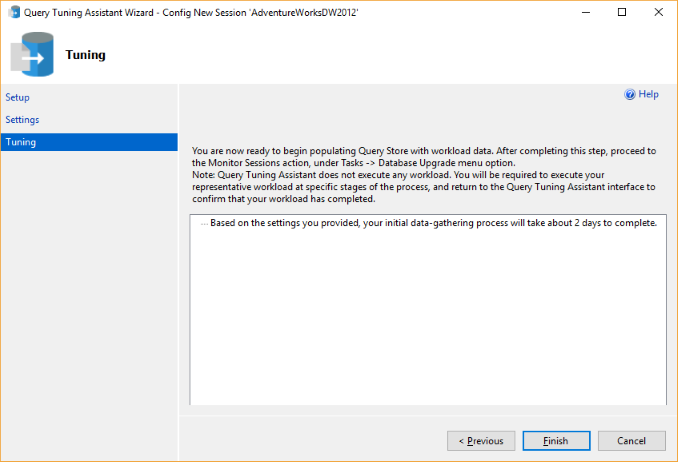
Execute the database upgrade workflow
For the database that is intended to upgrade the database compatibility level, right-click the database name, select Tasks, select Database Upgrade, and select Monitor Sessions.
The session management page lists current and past sessions for the database in scope. Select the desired session, and select Details.
Note
If the current session isn't present, select the Refresh button.
The list contains the following information:
- Session ID
- Session Name: System-generated name comprised of the database name, date, and time of session creation.
- Status: Status of the session (Active or Closed).
- Description: System-generated comprised of the user-selected target database compatibility level and number of days for business cycle workload.
- Time Started: Date and time of when the session was created.
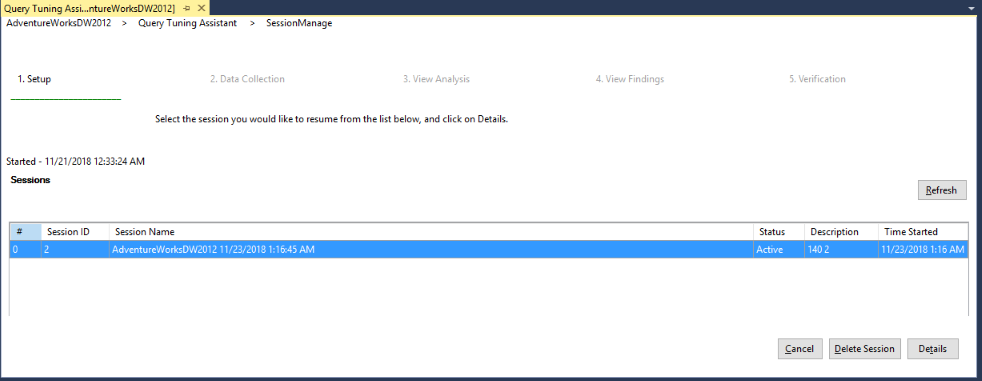
Note
Delete Session deletes any data stored for the selected session. However, deleting a closed session does not delete any previously deployed plan guides. If you delete a session that had deployed plan guides, then you cannot use QTA to rollback. Instead, search for plan guides using the sys.plan_guides system table, and delete manually using sp_control_plan_guide.
The entry point for a new session is the Data Collection step.
Note
The Sessions button returns to the session management page, leaving the active session as-is.
This step has three substeps:
Baseline Data Collection requests the user to run the representative workload cycle, so that Query Store can collect a baseline. Once that workload has completed, check the Done with workload run and select Next.
Note
The QTA window can be closed while the workload runs. Returning to the session that remains in active state at a later time will resume from the same step where it was left off.
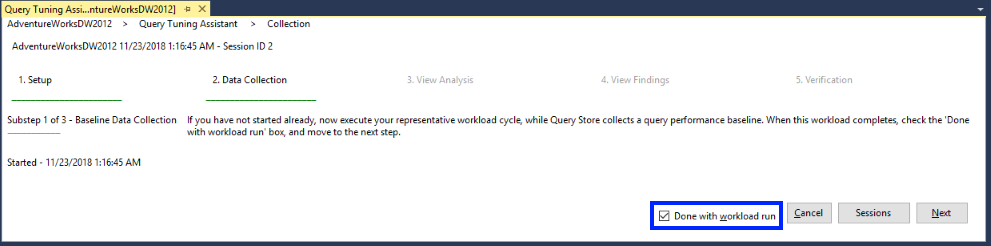
Upgrade Database will prompt for permission to upgrade the database compatibility level to the desired target. To proceed to the next substep, select Yes.

The following page confirms that the database compatibility level was successfully upgraded.
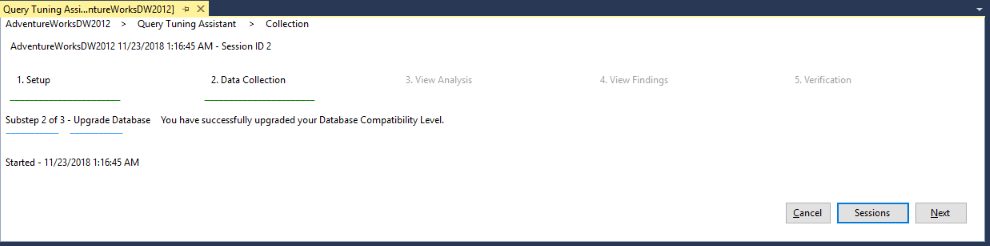
Observed Data Collection requests the user to run the representative workload cycle again, so that Query Store can collect a comparative baseline that will be used to search for optimization opportunities. As the workload executes, use the Refresh button to keep updating the list of regressed queries, if any were found. Change the Queries to show value to limit the number of queries displayed. The order of the list is affected by the Metric (Duration or CpuTime) and the Aggregation (Average is default). Also select how many Queries to show. Once that workload has completed, check the Done with workload run and select Next.

The list contains the following information:
- Query ID
- Query Text: Transact-SQL statement that can be expanded by selecting the ... button.
- Runs: Displays the number of executions of that query for the entire workload collection.
- Baseline Metric: The selected metric (Duration or CpuTime) in ms for the baseline data collection before the database compatibility upgrade.
- Observed Metric: The selected metric (Duration or CpuTime) in ms for the data collection after the database compatibility upgrade.
- % Change: Percent change for the selected metric between the before and after database compatibility upgrade state. A negative number represents the amount of measured regression for the query.
- Tunable: True or False depending on whether the query is eligible for experimentation.
View Analysis allows selection of which queries to experiment and find optimization opportunities. The Queries to show value becomes the scope of eligible queries to experiment on. Once the desired queries are checked, select Next to start experimentation.
Note
Queries with Tunable = False cannot be selected for experimentation.
Important
A prompt advises that once QTA moves to the experimentation phase, returning to the View Analysis page will not be possible.
If you don't select all eligible queries before moving to the experimentation phase, you need to create a new session at a later time, and repeat the workflow. This requires reset of database compatibility level to the previous value.
View Findings allows selection of which queries to deploy the proposed optimization as a plan guide.
The list contains the following information:
- Query ID
- Query Text: Transact-SQL statement that can be expanded by selecting the ... button.
- Status: Displays the current experimentation state for the query.
- Baseline Metric: The selected metric (Duration or CpuTime) in ms for the query as executed in Step 2 Substep 3, representing the regressed query after the database compatibility upgrade.
- Observed Metric: The selected metric (Duration or CpuTime) in ms for the query after experimentation, for a good enough proposed optimization.
- % Change: Percent change for the selected metric between the before and after experimentation state, representing the amount of measured improvement for the query with the proposed optimization.
- Query Option: Link to the proposed hint that improves query execution metric.
- Can Deploy: True or False depending on whether the proposed query optimization can be deployed as a plan guide.
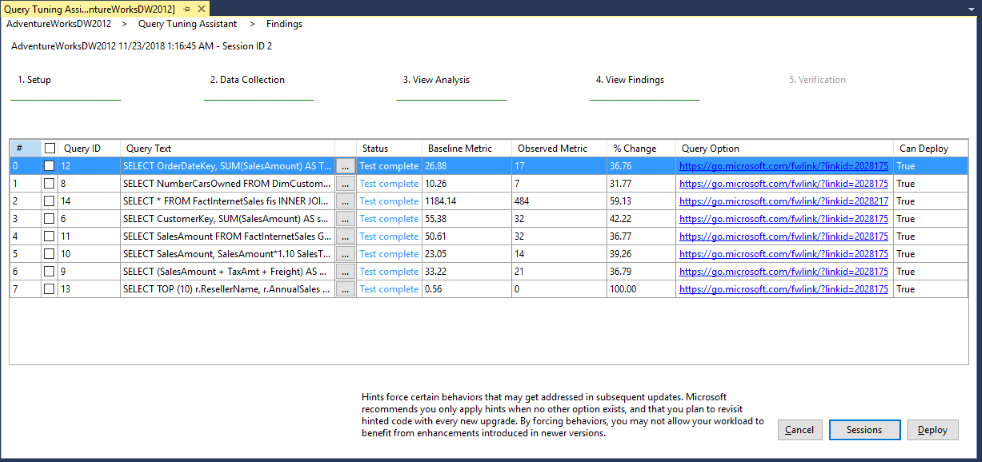
Verification shows the deployment status of previously selected queries for this session. The list in this page differs from the previous page by changing the Can Deploy column to Can Rollback. This column can be True or False depending on whether the deployed query optimization can be rolled back and its plan guide removed.

If at a later date there is a need to roll back on a proposed optimization, then select the relevant query and select Rollback. That query plan guide is removed and the list updated to remove the rolled back query. Note in the picture below that query 8 was removed.
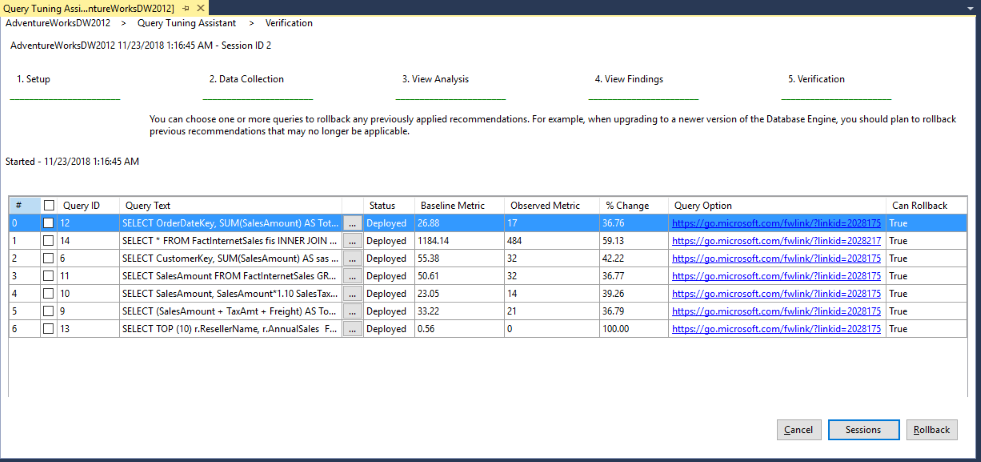
Note
Deleting a closed session does not delete any previously deployed plan guides. If you delete a session that had deployed plan guides, then you cannot use QTA to rollback. Instead, search for plan guides using the sys.plan_guides system table, and delete manually using sp_control_plan_guide.
Permissions
Requires membership of db_owner role.
See also
- Compatibility Levels and Database Engine Upgrades
- Performance Monitoring and Tuning Tools
- Monitoring Performance By Using the Query Store
- Change the Database Compatibility Mode and Use the Query Store
- Trace flags
- USE HINT query hints
- Cardinality Estimator
- Automatic tuning
- Use the SQL Server Query Tuning Assistant