Create Database (SQL Server Import and Export Wizard)
Applies to:
SQL Server
SSIS Integration Runtime in Azure Data Factory
If you select New on the Choose a Destination page to create a new SQL Server destination database, the SQL Server Import and Export Wizard shows the Create Database dialog box. On this page, you provide a name for the new database. Optionally you can also change the settings for the initial size and the automatic growth of the new database and its log file.
The Create Database dialog box in the wizard offers only the basic options that are available for creating a new SQL Server database. To see and configure all the options for a new SQL Server database, use SQL Server Management Studio to create the database, or to configure the database after the wizard creates it.
Note
If you're looking for info about the Transact-SQL CREATE DATABASE statement, and not about the Create Database dialog box of the SQL Server Import and Export Wizard, see CREATE DATABASE (SQL Server Transact-SQL).
Screen shot of the Create Database page
The following screen shot shows the Create Database dialog box of the wizard.
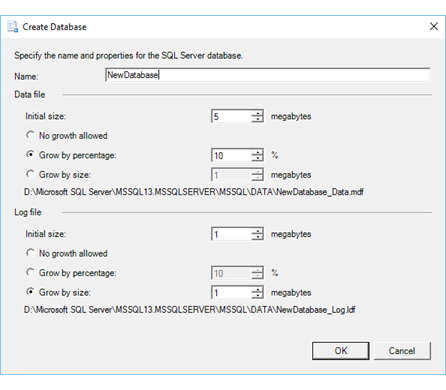
Provide a name for the new database
Name
Provide a name for the destination SQL Server database.
Naming requirements
Make sure that you follow SQL Server naming conventions when you name the database.
The database name must be unique within an instance of SQL Server.
The database name can be a maximum of 123 characters. (This allows 5 characters for the suffixes that SQL Server appends to the data file and the log file, within the maximum of 128 characters.)
The database name must comply with the rules for identifiers in SQL Server. Here are the most important requirements.
The first character must be a letter, underscore (_), at sign (@), or number sign (#).
Subsequent characters can be letters, numbers, the at sign, dollar sign ($), number sign, or underscore.
You can't use spaces or other special characters.
For detailed info about these requirements, see Database Identifiers.
Optionally specify data file and log file options
Tip
You have to provide a name for the new database in the Name field, but typically you can leave the other settings for file size and file growth at their default values.
Data file options
Initial size
Specify the number of megabytes for the initial size of the data file.
No growth allowed
Indicate whether the data file can grow beyond the specified initial size.
Grow by percentage
Specify a percentage by which the data file can grow.
Grow by size
Specify a number of megabytes by which the data file can grow.
Log file options
Initial size
Specify the number of megabytes for the initial size of the log file.
No growth allowed
Indicate whether the log file can grow beyond the specified initial size.
Grow by percentage
Specify a percentage by which the log file can grow.
Grow by size
Specify a number of megabytes by which the log file can grow.
More info
For more info about the file size options that you see on this page, see CREATE DATABASE (SQL Server Transact-SQL).
What's next?
After you provide a name for the new database that the wizard will create and click OK, the Create Database dialog box returns you to the Choose a Destination page. For more info, see Choose a Destination.