Connect to an Excel Data Source (SQL Server Import and Export Wizard)
Applies to:
SQL Server
SSIS Integration Runtime in Azure Data Factory
This article shows you how to connect to a Microsoft Excel data source from the Choose a Data Source or Choose a Destination page of the SQL Server Import and Export Wizard.
The following screen shot shows a sample connection to a Microsoft Excel workbook.
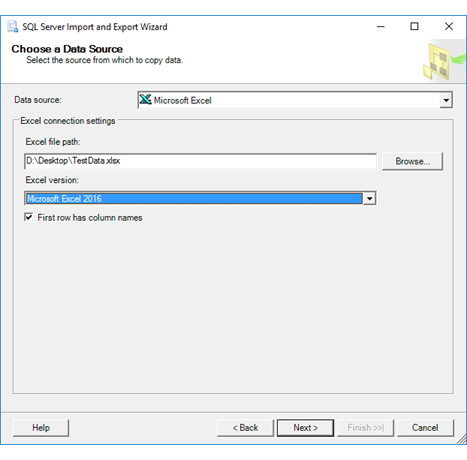
You may have to download and install additional files to connect to Excel files. For more info, see Get the files you need to connect to Excel.
Important
For detailed info about connecting to Excel files, and about limitations and known issues for loading data from or to Excel files, see Load data from or to Excel with SQL Server Integration Services (SSIS).
Options to specify
Note
The connection options for this data provider are the same whether Excel is your source or your destination. That is, the options you see are the same on both the Choose a Data Source and the Choose a Destination pages of the wizard.
Excel file path
Specify the path and file name for the Excel file. For example:
- For a file on the local computer, C:\MyData.xlsx.
- For a file on a network share, \\Sales\Database\Northwind.xlsx.
Or, click Browse.
Browse
Locate the spreadsheet by using the Open dialog box.
Note
The wizard can't open a password-protected Excel file.
Excel version
Select the version of Excel that's used by the source or destination workbook.
First row has column names
Indicate whether the first row of the data contains column names.
- If the data doesn't contain column names but you enable this option, the wizard treats the first row of source data as the column names.
- If the data contains column names but you disable this option, the wizard treats the row of column names as the first row of data.
If you specify that the data doesn't have column names, the wizard uses F1, F2, and so forth, as column headings.
I don't see Excel in the list of data sources
If you don't see Excel in the list of data sources, are you running the 64-bit wizard? The providers for Excel and Access are typically 32-bit and aren't visible in the 64-bit wizard. Run the 32-bit wizard instead.
Note
To use the 64-bit version of the SQL Server Import and Export Wizard, you have to install SQL Server. SQL Server Data Tools (SSDT) and SQL Server Management Studio (SSMS) are 32-bit applications and only install 32-bit files, including the 32-bit version of the wizard.
See also
Load data from or to Excel with SQL Server Integration Services (SSIS)
Choose a Data Source
Choose a Destination