Attach domain or composite domain to reference data - Data Quality Services (DQS)
Applies to:
SQL Server
This topic describes how to attach domains/composite domains in a data quality knowledge base to a reference data service in Azure Marketplace to build knowledge against the high-quality reference data. Each reference data service contains a schema (data columns). After attaching a domain or a composite domain to a reference data service, you must map the attached domain or the individual domains within the attached composite domain to the appropriate columns in a reference data service schema. Attaching a composite domain to a reference data service enables you to attach just one domain to a reference data service, and then map the individual domains within the composite domain to appropriate columns in the reference data service schema.
Important
This article mentions third-party reference data services that were previously available from the Azure DataMarket. DataMarket and Data Services - including Melissa address data, for example - were discontinued after 12/31/2016. As a result, you can no longer run the examples in this article with the specified services from DataMarket. You can still use reference data services that are available directly online from third-party reference data providers.
Warning
The composite domain attached to a reference data service is available in the domains drop-down list while mapping domains to the columns in the reference data service schema. Do not map the composite domain to a column in the reference data service schema; you must only map individual domains within a composite domain to the appropriate columns in the reference data service schema. Otherwise, it will result in an error.
A reference data service schema can have a mandatory column that must be mapped with appropriate domain should you choose to use the reference data service. The mandatory column in a reference data schema is identified with "(M)" against the column name. For example, AddressLine is the mandatory schema column in Melissa Data - Address Data and CompanyName is the mandatory schema column in Digital Trowel Inc. - Us companies and professional data for SQL users.
In this topic, we will create four domains: Address Line, City, State, and Zip, under a composite domain, Address Verification, attach the composite domain to the Melissa Data - Address Check reference data service, and then map the individual domains within the composite domain to appropriate columns in the reference data service schema.
Before You Begin
Prerequisites
You must have configured Data Quality Services (DQS) to use reference data services. See Configure DQS to Use Reference Data.
Security
Permissions
You must have the dqs_kb_editor role on the DQS_MAIN database to map domains to reference data.
Map domains to reference data from Melissa Data
Start Data Quality Client. For information about doing so, see Run the Data Quality Client Application.
In the Data Quality Client home screen, under Knowledge Base Management, click New knowledge base.
In the New knowledge base screen, type a name for the new knowledge base, click the Domain Management activity, and click Create.
In the Domain Management screen, click the Create a domain icon to create a domain. Create the following four domains: Address Line, City, State, and Zip.
Click the Create a composite domain icon to create a composite domain. In the Create a composite domain dialog box, type Address Verification in the Composite Domain Name box, and include all the domains created in step 3 in the composite domain. Click OK.
In the Domain pane on the left side, select the composite domain by clicking Address Verification, and then click the Reference Data tab on the right side.
Click the Browse icon.
In the Online Reference Data Providers Catalog dialog box:
Under DataMarket Data Quality Services, select the Melissa Data - Address Check box.
Map the columns of the Melissa Data - Address Check reference data service with the appropriate domains (Address Line, City, State, and Zip). You map the columns by selecting a reference data service column in the RDS Schema column, and then selecting the appropriate domain in the Domain column. To add more rows in the table, click the Add Schema Entry icon.
Click OK to save the changes, and close the Online Reference Data Providers Catalog dialog box.
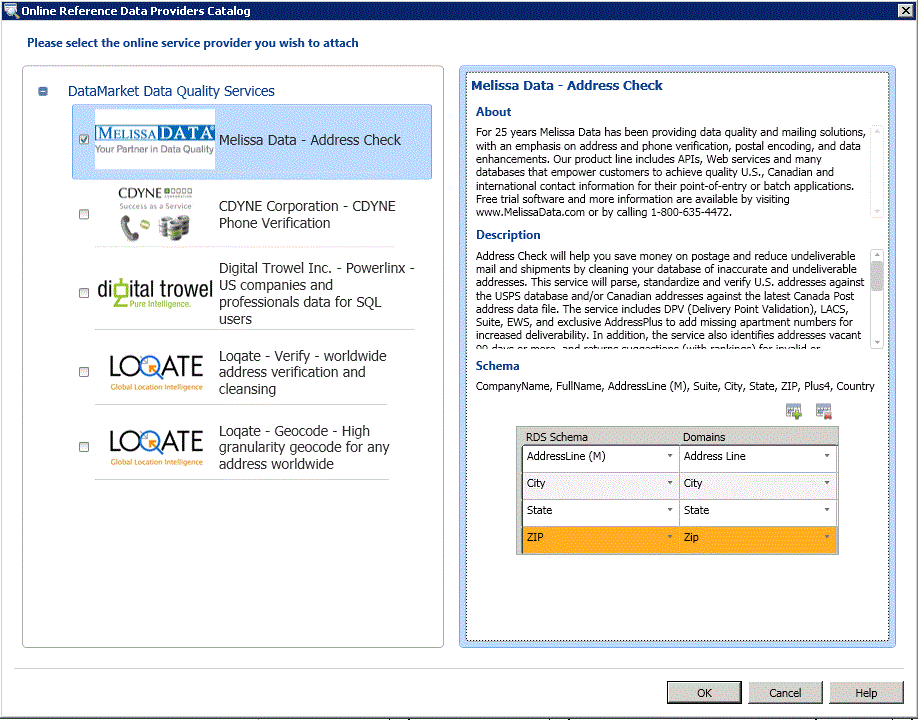
Note
- In the Online Reference Data Providers Catalog dialog box, the DataMarket Data Quality Services node displays all the reference data service providers that you have subscribed to in Azure Marketplace. If you have configured direct online third-party reference data service providers in DQS, they will appear under another node called 3rd Party Direct Online Providers (not available now as no direct online third-party reference data service providers are configured in DQS).
You will return to the Reference Data tab. In the Provider Settings area, change values in the following boxes, if required:
Auto Correction Threshold: Corrections from reference data service with confidence level above this threshold values will be automatically done. Enter a value in the decimal notation of the corresponding percentage value. For example, enter 0.9 for 90%.
Suggested Candidates: Number of suggested candidates to display from the reference data service.
Min Confidence: Suggestions from reference data service with confidence level lower than this value will be ignored. Enter a value in the decimal notation of the corresponding percentage value. For example, enter 0.6 for 60%.
Click Finish to publish the knowledge base. A confirmation message appears after the knowledge base is published successfully.
You can now use this knowledge base for cleansing activity in a data quality project to standardize and cleanse US addresses in your source data based on the knowledge provided by Melissa Data through Azure Marketplace.
Follow Up: After Mapping a Domain to Reference Data
Create a data quality project, and run the cleansing activity on your source data containing US addresses by comparing it against the knowledge base created in this topic. See Cleanse Data Using Reference Data (External) Knowledge.