SQL Server Login dialog box
Applies to:
SQL Server
Azure SQL Database
Azure SQL Managed Instance
Azure Synapse Analytics
Analytics Platform System (PDW)
When you attempt to connect without specifying enough information, the OLE DB driver displays the SQL Server Login dialog box.
Note
SQL Server Login Dialog prompting behavior is controlled by the DBPROP_INIT_PROMPT initialization property. For more information, see:
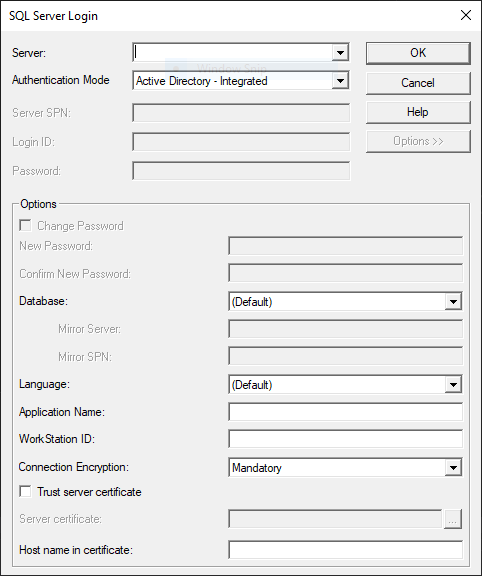
Options
| Option | Description |
|---|---|
| Server | The name of an instance of SQL Server on your network. Select a server\instance name from the list, or type the server\instance name in the Server box. Optionally, you can create a server alias on the client computer using SQL Server Configuration Manager, and type that name in the Server box. You can enter "(local)" when you are using the same computer as SQL Server. You can then connect to a local instance of SQL Server, even when running a non-networked version of SQL Server. For more information about server names for different types of networks, see SQL Server Installation. |
| Authentication Mode | You can select the following authentication options from the drop-down list:
|
| Server SPN | If you use a trusted connection, you can specify a service principal name (SPN) for the server. |
| Login ID | Specifies the login ID to use for the connection. The Login ID text box is only enabled if Authentication Mode is set to SQL Server Authentication, Active Directory - Password, Active Directory - Universal with MFA support, or Active Directory - Service Principal. |
| Password | Specifies the password used for the connection. The password text box is only enabled if Authentication Mode is set to SQL Server Authentication, Active Directory - Password, or Active Directory - Service Principal. |
| Options | Displays or hides the Options group. The Options button is enabled if Server has a value. |
| Change Password | When checked, enables New Password and Confirm New Password text boxes. |
| New Password | Specifies the new password. |
| Confirm New Password | Specifies the new password a second time, for confirmation. |
| Database | Select or type the default database to use on the connection. This setting overrides the default database specified for the login on the server. If no database is specified, the connection uses the default database specified for the login on the server. |
| Mirror Server | Specifies the name of the failover partner of the database to be mirrored. |
| Mirror SPN | Optionally, you can specify an SPN for the mirror server. The SPN for the mirror server is used for mutual authentication between client and server. |
| Language | Specifies the national language to use for SQL Server system messages. The computer running SQL Server must have the language installed. This setting overrides the default language specified for the login on the server. If no language is specified, the connection uses the default language specified for the login on the server. |
| Application Name | Specifies the application name to be stored in the program_name column in the row for this connection in sys.sysprocesses. |
| Workstation ID | Specifies the workstation ID to be stored in the hostname column in the row for this connection in sys.sysprocesses. |
| Connection encryption | When Mandatory or Strict, data that is passed through the connection will be encrypted. The Strict option additionally encrypts the PRELOGIN packets. This option is only available for versions 19.x.x. |
| Use strong encryption for data | When checked, data that is passed through the connection will be encrypted. This option is only available for versions 18.x.x. |
| Trust server certificate | When unchecked, the server's certificate will be validated. Server's certificate must have the correct hostname of the server and issued by a trusted certificate authority. |
| Server certificate | Specifies the path to a certificate file to match against the SQL Server TLS/SSL certificate. This option can only be used when Strict encryption is enabled.Type the full path to the certificate file in the text box labeled Server certificate, or click on the ... button to browse for the certificate file. This option is only available in versions 19.2+. |
| Host name in certificate | The host name to be used in validating the SQL Server TLS/SSL certificate. If not set, the driver uses the server name on the connection URL as the host name to validate the SQL Server TLS/SSL certificate. This option is only available in versions 19+. |
Note
When using Windows Authentication or SQL Server Authentication modes, Trust server certificate is considered only when the Use strong encryption for data option is enabled.
Next steps
- Authenticate to Microsoft Entra ID using the OLE DB driver.
- Set connection information using Universal Data Link (UDL).
