New work item tracking experience
TFS 2017
Important
The new form and its corresponding features are available from the web portal for TFS 2017 and later versions.
- For TFS 2017 users, the new form is automatically available when you add projects to a new collection. For existing projects, an admin is required to enable the new form.
- For TFS 2015 users, the new form isn't available. You must upgrade to TFS 2017 or later version to access the new form.
Work items have received a facelift. To provide a fresher, more modern experience to tracking work, we've replaced our "old and clunky" form. Along with the noticeable responsive form layout, with the nre form you now have access to these features:
- Discussion control with a discussion indicator in the banner that summarizes the number of comments in the discussion and from which you can quickly jump to the discussion and add your comments; this control also supports:
- @mention which allows you to quickly add team members to receive an email notification with your comments and a link to the work item in which you mentioned them.
- #ID which provides a quick way to create links to other work items within the Discussion control
- Related Work control that provides a quick method to link to and view linked work items
- Development control where you're able to engage with code changes, pull requests, and builds through interactive experiences as described in Drive Git development for a work item
- History page with improved readability and with indicators for important changes such as reassignment, change of state, discussion comment, and more
- Attachment control that supports drag-and-drop of attachments and attachment preview.
- Custom control support that enables adding custom field, group, and page extensions such as multi-value control and toggle control
- Easy copy to clipboard functionality.
Here's what you'll see when you preview the new form.
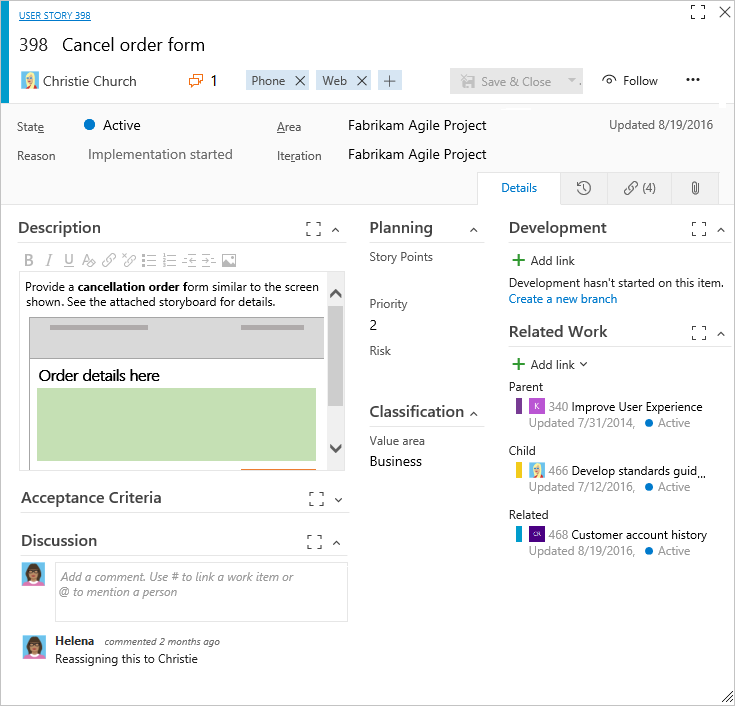
For guidance in using the new form features, see Add work items to plan and track your project.
New form features
Consistent look and feel
First off, you'll notice that the form reflects the color of your work item type—bug, user story, or task. And, we've done away with duplicate titles to cut down on clutter. Whether you're working from a backlog, board, or query—your experience remains the same.
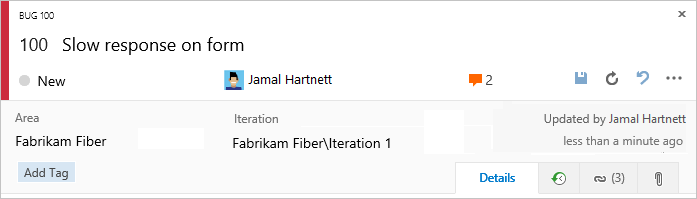
Great consumption experience
Your data has more structure and organization. Plus, you can focus more easily on areas of interest by collapsing groups to hide details you don't care about. And as you resize the form, it quickly responds to provide you with a great viewing experience even within a limited screen width.

More viewing area to support core experiences
All the core tabs—Details, History, Links, and Attachments—now have more screen space. See History and auditing for details on the new History tab.
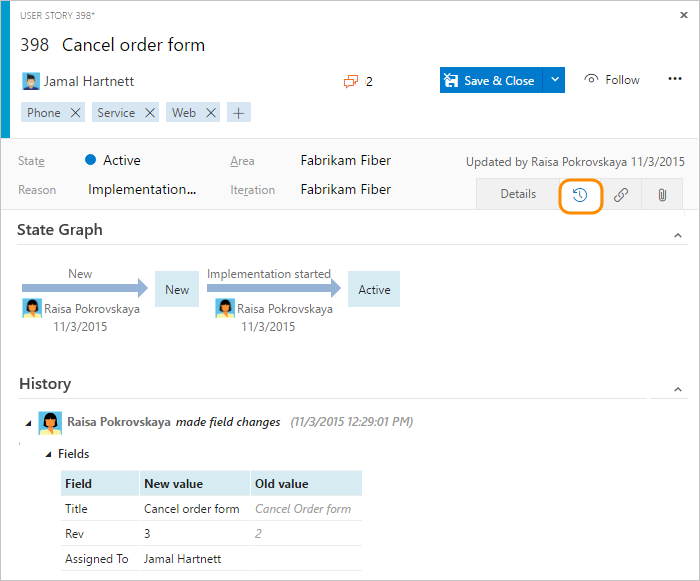
Discussion
Use the new Discussion section to add and review comments made about the work being performed.
Click the ![]() discussion icon, which indicates how many comments have been added, to move your focus to the discussion section. Click the
discussion icon, which indicates how many comments have been added, to move your focus to the discussion section. Click the ![]() full screen icon to expand the display of the discussion section within the form.
full screen icon to expand the display of the discussion section within the form.
Within the discussion section, you can use the @mention control to notify another team member about the discussion. Simply type @ and their name. To reference a work item, use the #ID control. Type # and a list of work items that you've recently referenced will appear from which you can select.
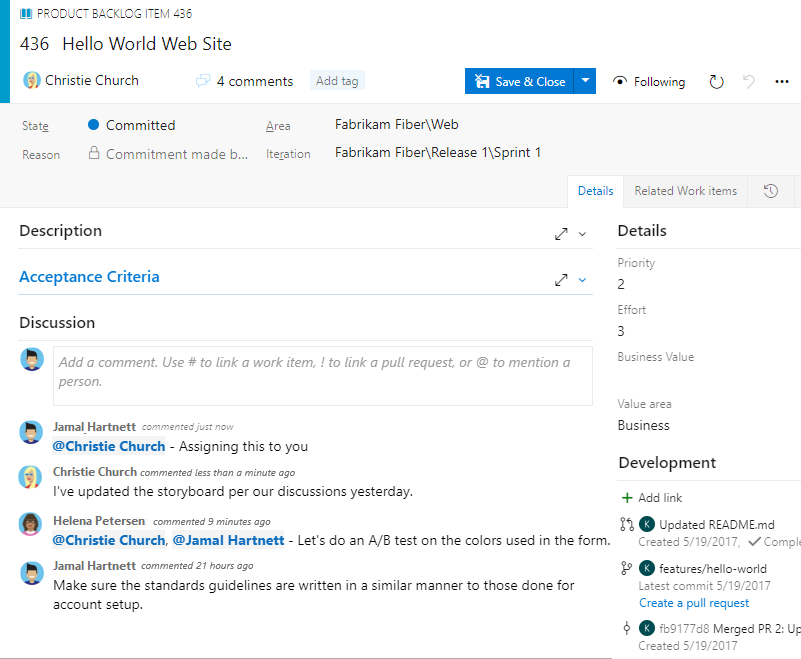
Important
For on-premises TFS, you must configure an SMTP server in order for team members to receive notifications.
Access to other tasks
Looking for the toolbar task options? You access them now through the ![]() actions icon.
actions icon.
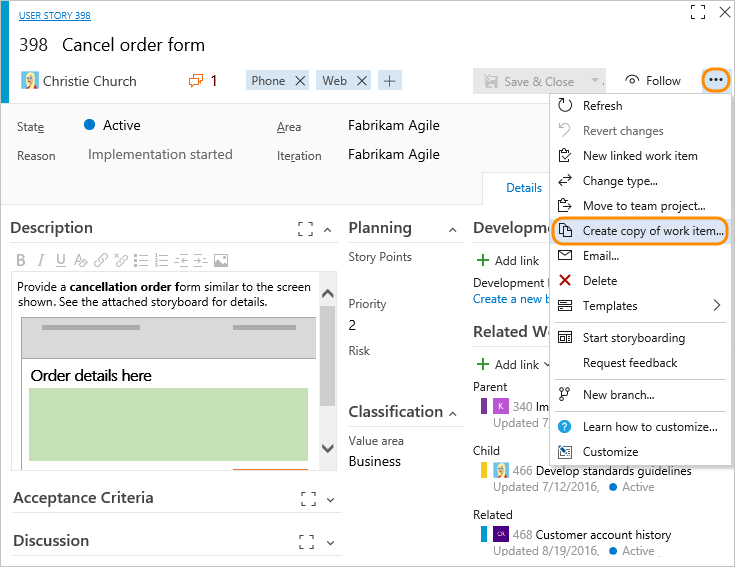
Switch to the new experience
Depending on the opt-in mode your admin selected, you'll either automatically see the new web form when you open a work item, or you'll have the choice to switch to the new form.
When you switch, all forms displayed through the web portal for all work item types will now display with the new experiences.
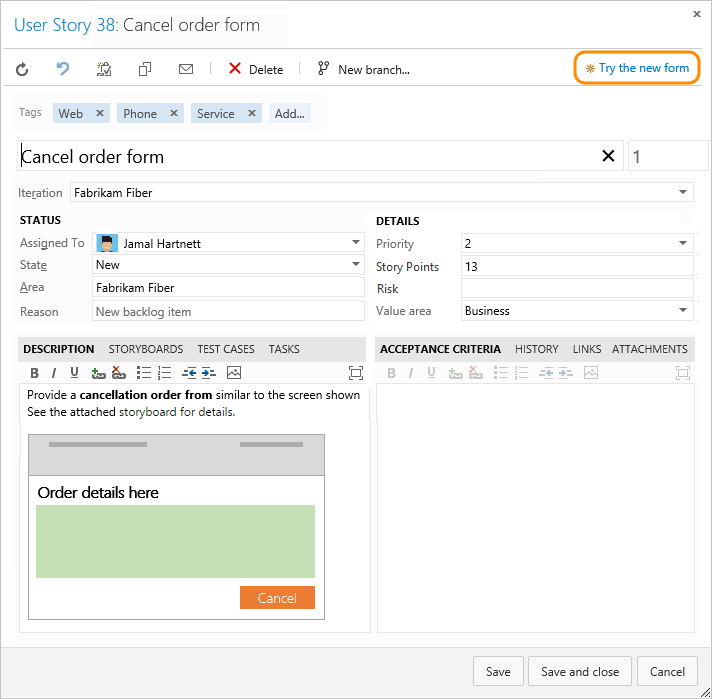
As this switch is set on a per-user basis, other users will continue to see the old form until they also choose to switch.
Switch back to the old form
If your admin has enabled opt-in to support switch back. Simply choose the ![]() actions icon to open the context menu to switch back to the old layouts.
actions icon to open the context menu to switch back to the old layouts.
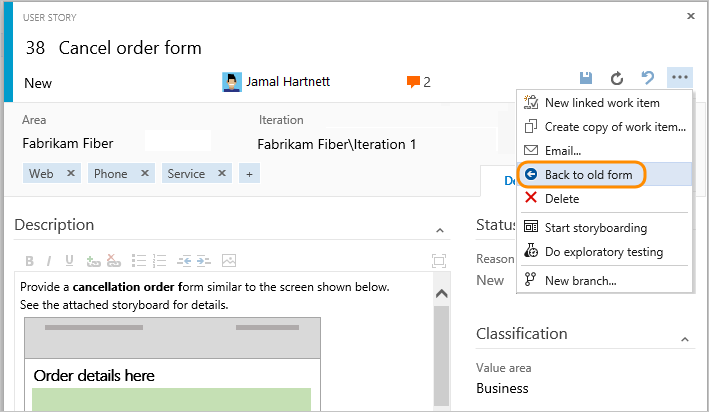
If you don't see this option, then the new form has been enabled for all users, and switching back is managed by your admin.
When you switch back, all forms revert to the layout they had previously. If you do choose to switch back, we'd appreciate hearing what didn't work for you with the new form layout.
Related articles
The new form also supports customization through the user interface with the Inheritance process model. To learn more about process models and what's supported with each, see Customize your work tracking experience.
To manage the rollout of the new form or customize it, see:
- Manage new form rollout
- Customize the new form (On-premises XML process model)
For guidance in using the new form, see:
For news of upcoming features, or extending the work tracking experience, see these resources:
Will this impact Visual Studio work item forms?
Not at this time.