Learn about customer leads
Appropriate roles: Business profile admin | Referrals admin
Microsoft sends millions of leads to its partners every year to help them build their businesses. This article explains the leads you get from your customers and how to act on them.
Access leads
To access your leads, sign in to the Partner Center, and select Referrals from the left navigation pane. You can see the leads in the Leads section of the Referrals workspace.
Receive notifications of new leads
Notifications of new leads are included as recommended actions in your Action center panel (notifications icon on the top right corner). We recommend that you check these actions often to be responsive to your leads.
The leads are delivered as individual emails, if you have a low volume of leads. Or if you get more than 10 leads in a day, the leads are delivered in a digest format. You can review your leads in Partner Center and respond to your customers quickly.
Important
A preferred email setup in the Action center preferences takes precedence over the business profile settings.
The following table describes the lead types, notification types, who receive the notifications, and notes on email precedence.
| Lead type | Notification type | Who receives | Notes |
|---|---|---|---|
| Offer leads | Referral admin | The preferred email takes precedence over the listed Referral admin email. | |
| Profile leads | Contact that was added at the location level of the business profile. This option is set up in the business profile page. | The preferred email takes precedence over the contact at location on the business profile. | |
| Qualified leads | The contact who was added on the lead in MSX. | A MSFT seller adds this contact in MSX at the time the qualified lead is created. | |
| Joint Planning leads | Referral admin | The preferred email takes precedence over the listed Referral admin email. |
Navigate leads
The Leads section is divided into three tabs: Marketplace leads, Qualified leads, and Favorites. You can filter and sort the leads in each tab to focus on the leads that are most important to you. You can also export the leads to a CSV file for further analysis or to import them into your CRM system.
| Tab | Description |
|---|---|
| Marketplace leads | Customer inquiries originating from either the business profiles or offer pages on AppSource, Azure portal, or Azure Marketplace. - You receive a customer inquiry when a company searches and finds your company profile or an offer description page and fills out a form stating the need and the contact details. |
| Sales & Marketing leads | This tab consists of all types of leads sent from Microsoft CRM. Such leads are Joint planning leads, Qualified leads, & Co-Marketing leads. - Marketing-qualified leads are leads from Microsoft employees who received customer requests through one of various marketing channels. - Sales-qualified leads are leads from Microsoft sellers who gather the requirements from a customer and are helping them find the right partner to solve a customer problem. Sales-qualified leads aren't the same as co-sell opportunities, in which a Microsoft sales representative is actively engaged with the partner and customer until the deal closes. - Joint planning leads are leads from Microsoft SMC-Corporate sellers, given to partners. These leads help align customer territory planning and support co-selling success. |
| Favorites | Leads that you marked as favorites in the Marketplace leads or Qualified leads tabs. - You can mark any lead as a favorite by selecting the heart icon on the lead in the list view. You can remove the lead from favorites by selecting the same icon again. |
Use filters
Filters make it easier to get to a focused set of leads. This following table describes the filters available to sort your leads.
| Filter name | Description | Possible values | Applies to |
|---|---|---|---|
| Call-to-action | Configured during the offer publish flow | - Get it now - Free trial - Contact me |
Only Marketplace leads |
| Country | Country/region selected by the customer when they gave consent for a partner to contact them | All leads | |
| Customer name | Name of the customer company | All leads | |
| Lead source | Name of the marketplace from which the lead originated | - AppSource - Azure Marketplace - Azure portal - Power BI |
Only Marketplace leads |
| Lead type | The type of the lead | - Offer leads are generated for offers published through commercial marketplace. Applicable on Marketplace leads tab - Profile leads are generated for business profiles published in the referrals workspace. Applicable on Marketplace leads tab -Joint planning leads, Qualified leads, & Co-Marketing leads. Applicable on Sales and Marketing leads tab |
All leads |
| Lead quality | The conversion probability of the lead | - High denotes a higher chance of lead getting converted to a subscription - Low denotes a potential spam lead |
All leads |
| Status | Lifecycle status of the referral | - Received - Accepted - Archived |
Profile and Contact me leads in the Offer leads space |
| Email validity | Email addresses of leads are validated to verify that they can be contacted | - Valid - Invalid - Spam - Unknown |
Offer leads |
| Phone validity | Phone numbers of leads are validated to verify that they can be contacted | - Valid - Invalid - Unknown |
Offer leads |
Export leads
You can export leads from the Referrals workspace in Partner Center by using the Export button at the right top corner of the page.
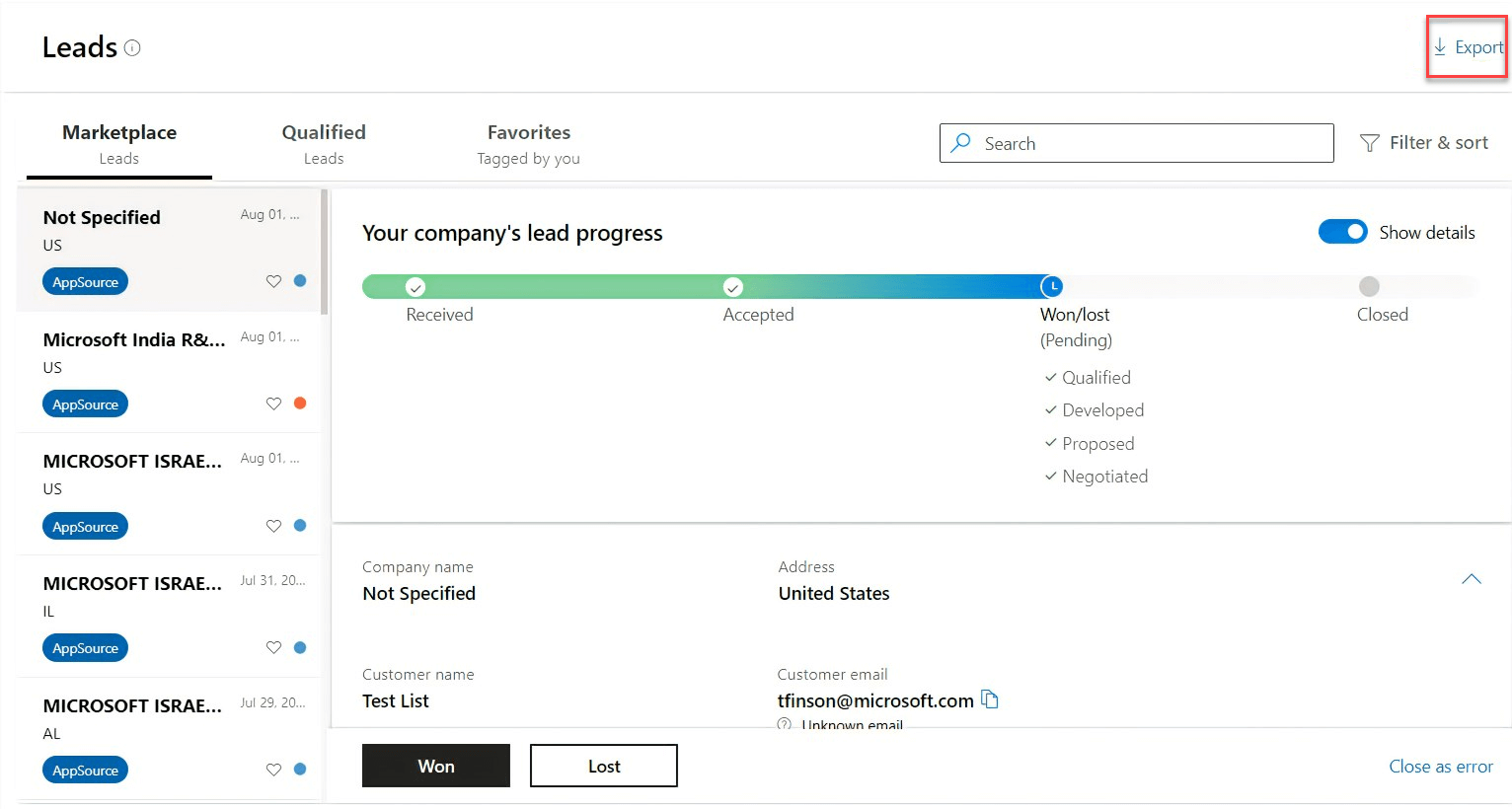
If you have filters applied, the exported file only has the filtered list of leads.
Other columns in the display indicate email and phone validity, so you can upload only valid contacts into your CRM systems for your sales teams.
The exported leads file has a field named LeadCreationDateTime that indicates when the exported leads were created.
Understand the leads lifecycle
Every lead has a lifecycle - received, accepted, and archived. This section identifies the stages of that lifecycle and the actions that you can take at each stage.
Received stage
At the received stage, you got a new lead, either directly from a customer or from a Microsoft employee. Review the details, and feel free to contact the customer if you want to learn more about their business needs.
Tip
A customer can explicitly request that interested partners contact them directly. When that happens, an alert with a flame icon appears at the top of the page. We strongly recommend that you contact the customer as quickly as possible to improve your chances of winning the deal. After 72 hours, the referral continues to be active, but the icon and message change. You should still contact the customer if you're interested in pursuing the referral.
During the received stage, you can accept or decline a referral.
Scenario 1: Accept: When you accept a deal, follow the steps that apply to your scenario:
- Enter a name for the deal, the estimated value, team members, and the estimated purchase time frame.
- Provide information in the Notes field to explain more about what the customer is looking for.
- Optionally, enter the marketing campaign ID that resulted in the respective lead and your CRM ID for your reference.
- Add more contacts from your company.
- When you're finished, select Next.
The referral moves to the next stage, which means you plan to actively engage with the customer to address their need. We also use this information to help you find similar deals in the future.
Scenario 2: Decline: When you decline a deal, follow these steps:
- Select the reason you're declining it.
- Add any notes you'd like to include.
- Select Close.
The lead is then archived Declined, and the customer is notified to choose a different partner.
If you don't respond to a lead within 14 days, it gets archived as Expired, and either Microsoft or the partner who sent you the opportunity are notified. Expired leads don't display contact information.
Accepted stage
As you work to close a deal, follow these steps to edit lead details if needed:
- Select Edit.
- Update the deal name, estimated purchase date, Team members, estimated value, notes, CRM ID, or the marketing campaign ID.
- Select Add your employees to provide the name, phone number, and email addresses of any more people who are working on the deal.\
Important
The following sub-stages are newly introduced to keep sellers informed and help partners engage with customers when needed. Completing these stages is mandatory; without them, the Won and Convert to Opportunity buttons will remain disabled.
Qualification and Evuluation stage
- Once accepted, qualify the lead if the customer has responded and evaluate it if the BANT criteria have been identified.
- After completing the sub-stages, mark the lead as Won or Lost so it can be archived accordingly.
Archived stage
Archived is the last stage, which all the opportunities eventually reach. You can't take action on archived leads, but you can view their status: Won, Lost, Declined, or Expired.
Learn about lead types
You can receive two types of leads, offer leads or profile leads.
Offer leads
You receive offer leads when you publish offers through the commercial marketplace. Customers can browse offers that are listed on Microsoft marketplaces, such as AppSource, Azure Marketplace, and Azure portal marketplace. When they express an intent to acquire an offer, a lead is generated.
Important
Marketplace offer leads that are generated when a customer selects calls-to-action (such as Get it now or Free trial) don't require any action from partners. These leads are informational and intended to help partners reach out to customers for cross-sell and up-sell opportunities. These leads are available to partners for six months. Leads that are older than six months are archived.
Profile leads
You receive profile leads when you create a business profile for your company. The business profile you create helps you become visible to prospective customers, to other partners, and to Microsoft sellers listed within AppSource. All the requests that originate from a profile listing on the AppSource page are available in the Partner Center Referrals workspace in the Leads section.
Here are some tips to help you get more, appropriate referrals:
- Choose keywords and preferences in your business profile that represent your unique expertise and business model. Remove keywords that could generate referrals you're not interested in. If you're not interested in dealing with businesses of a certain size, update that preference.
- Review your contact information in your business profile for each location. Make sure your team gets incoming alerts.
- Respond quickly to referrals. When you respond in a timely fashion to incoming requests, we increase your visibility in future customer search results. Make sure your team responds quickly with your intent.
- Be choosy about which deals you accept. We monitor the types of deals that you accept and decline and use that information to help find you similar deals. Accepting deals that aren't a good fit doesn't improve your search results and could affect the quality of the leads you receive.
- Report estimated deal sizes, closing dates, and the final status of your deals, whether won or lost. We use that information to continue to provide you with quality referrals.
Understand how contact information is validated
The email addresses and phone numbers of Marketplace offer leads are validated to verify that they can be contacted. Validated contact information helps you prioritize which leads to reach out to and helps to ensure that your sales efforts are effective.
When you view a lead on the Marketplace Leads tab, you can see indicators of a valid phone number and valid email address:
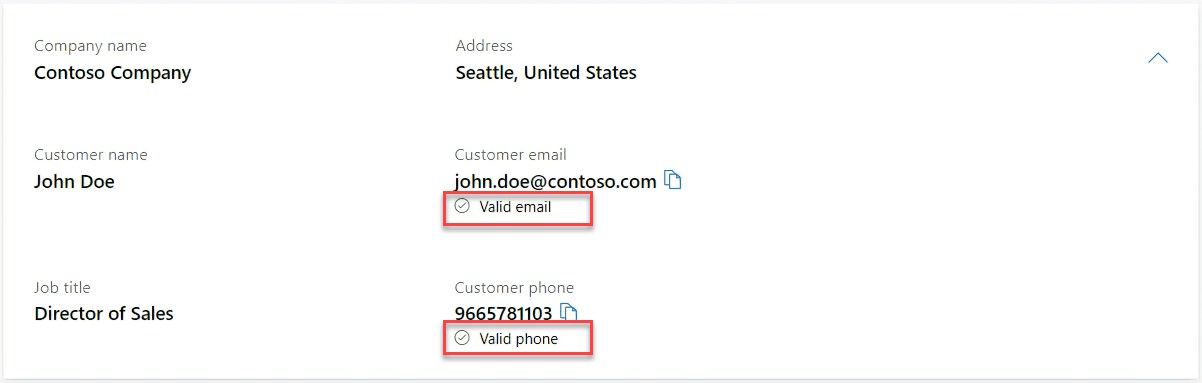
Tip
Quick-copy icons are handy shortcuts that can help you avoid typos when calling or emailing someone.
You can also filter for leads that have valid email and phone numbers, as mentioned in the Filters table. Filtering can help your outreach teams engage with customers more effectively, either with automated emails or direct phone calls.
Email addresses and domain names that are known to generate spam are marked as shown in the following image. They're also marked when you select the lead to view the details.
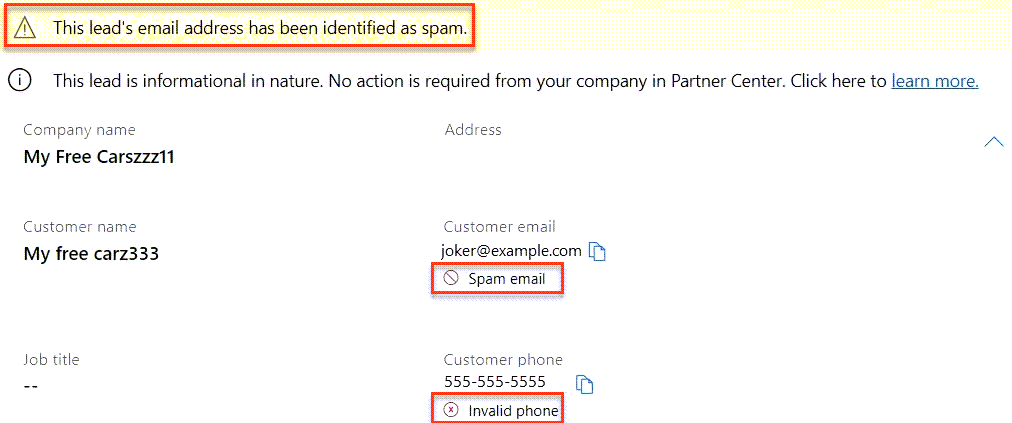
Important
Microsoft doesn't verify the identity of referrals or whether the interest of referrals is legitimate. Microsoft only verifies that you can contact the individual or company being referred in accordance with the details provided. Referrals shouldn't be construed as an endorsement by Microsoft of the company or individual being referred. It's your sole responsibility to take any actions necessary and appropriate to safeguard your company from fraud resulting from a referral.