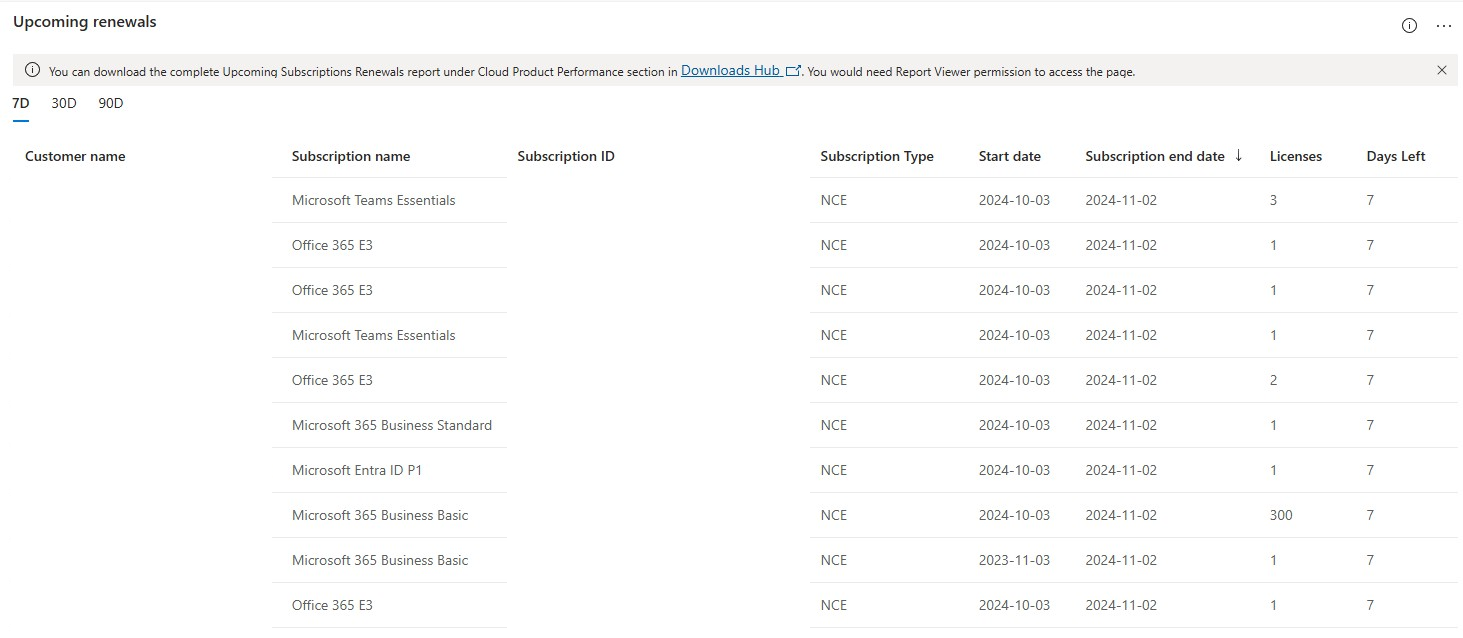Subscriptions dashboard (Tenant Level) - Cloud product performance
Appropriate roles: User management admin | Admin agent | Sales agent
Data drives business decisions. Use the metrics on the Insights/Subscriptions page in Partner Center to identify your successes as a Cloud Solution Provider (CSP) partner and areas that need more attention. Use this information as you plan new business goals.
CSP trailing 12 months (TTM) revenue (USD) represents the aggregated CSP transactional revenue (USD) for the past year for the Partner Global Account (PGA) that the partner company’s CSP direct bill or indirect provider tenants are associated with, as recorded in Microsoft’s systems. If you have other CSP tenants with a different PGA, you must sign in to each of them to view the corresponding aggregated TTM revenue associated with each PGA. Select Download details to get a breakdown of the TTM revenue (USD) per PartnerID (formerly MPN ID).
CSP indirect resellers will not be able to access the TTM revenue-related information on the Insights/Subscriptions page of their reseller tenant. Resellers should contact their indirect providers if they have questions about their tenant’s TTM revenue.
Note
Local currency prices (legacy commerce FX) for commercial offers are managed to within +/-5% of US dollars. The legacy commerce exchange rate (FX) is different from billing FX rates used by Azure in new commerce experience. The new commerce experience billing FX rates are based on Microsoft P&L rates (Reuters FX rates from Treasury feed). Legacy commerce FX rates are Microsoft confidential.
The rest of the report can pivot based on the following products’ data:
- Dynamics 365
- Enterprise Management Services (EMS)
- Microsoft 365
- Office 365
To develop your CSP business strategy, you should be aware of how your customers use their Microsoft products. You have several options for gathering data in Partner Center, and you can gather data on your business as well as on whether and how your customers are using the subscriptions they've purchased.
Access to the Subscriptions page
- Sign in to Partner Center and select the Insights workspace.
- Select Subscriptions under Cloud product performance in the left nav.
- The trailing 12 months CSP revenue displays at the top of the page.
CSP Trailing 12 Months (TTM) Revenue
CSP trailing 12 months revenue represents the past year of CSP transactional revenue in USD at the Partner Global Account level, as recorded in Microsoft’s systems. The data is refreshed on the 8th of every month, to display the trailing 12 months revenue until the prior month. For example, on 9 September 2024, you should be able to see the TTM revenue for the fixed period of September 2023 to August 2024. TTM revenue will reflect only the eligible revenue from paid invoices.
The revenue displayed in Partner Center is calculated for a fixed time interval of 12 months and can't be modified to reflect a shorter time frame.

To see a breakdown of the revenue at your Partner Location Account level:
- Select the 'Download Details' link and download a .tsv file that displays the TTM revenue across all your locations
- Select the 'CSPRevenueDetails' report in Downloads hub to get the detailed breakdown along with the subscription details. (You would need Executive Report Viewer permission for your user at the Organization level to view the data.)
Note
The sum of the individual TTM revenue totals across PartnerIDs in the .tsv file might appear to be greater than the overall TTM revenue amount you see displayed in Partner Center. This is because some revenue might be double-counted for subscriptions with multiple partner attributions in the downloaded file.
Types of subscription and license metrics you can view
We're tracking the following metrics, which are described in detail in the following sections.
- Subscriptions dashboard (tenant level) – Cloud product performance
Summary
- Subscriptions sold during the specified time period
- Licenses sold during the specified time period
- Subscriptions renewing in 30 days for which the status is Active for the specified time period and for which Auto-renew is true
- Active subscriptions
- Suspended subscriptions with no date filter
Product breakdown
- Subscription count: Top five products sorted by subscriptions sold
- License count: Top five products sorted by licenses sold
Subscription retention
- Renewed subscriptions in the last 30 days
Subscription churn
- New subscriptions: for the time period, excluding trial offers
- Deprovisioned or suspended subscriptions by date
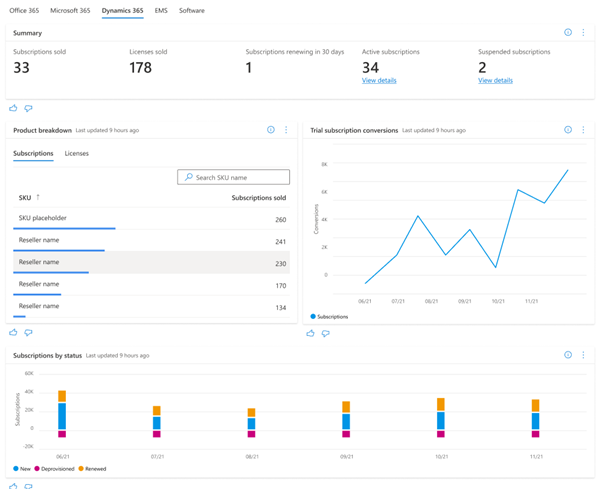
Suspended subscriptions
- List of all subscriptions with a status of Suspended, excluding trial offers
Active subscriptions
- List of all active subscriptions
Trial subscription conversions
- Trial conversion: Number of all Active subscriptions for which trial paid to conversion occurred during the specified time period
Trial subscriptions ending in 30 days
- List of trials that were started with the end date within 30 days and no paid start date associated with the subscription
Upcoming renewals
As a CSP partner, you can easily see when your renewals are approaching across your customer subscriptions, so that you can take the desired action prior to their renewal (for example, cancel, or schedule changes). You can see upcoming NCE renewals across all customers for the next 7, 30, and 90 days.
The widget shows subscriptions that have Auto Renew turned on only.
Columns in the widget:
- Customer Name
- Subscription Name
- Subscription ID (With link to the subscription)
- Subscription Type (NCE/Legacy)
- Start Date
- Renewal Date
- Licenses Count
- Days Left
You can take actions on the subscription by selecting the Subscription ID link.
Note
We are showing only 1000 subscriptions out of the total records available. You can download the complete Upcoming Subscriptions Renewals report under the Cloud Product Performance section in the Downloads Hub. You would need Report Viewer permission to access the page.