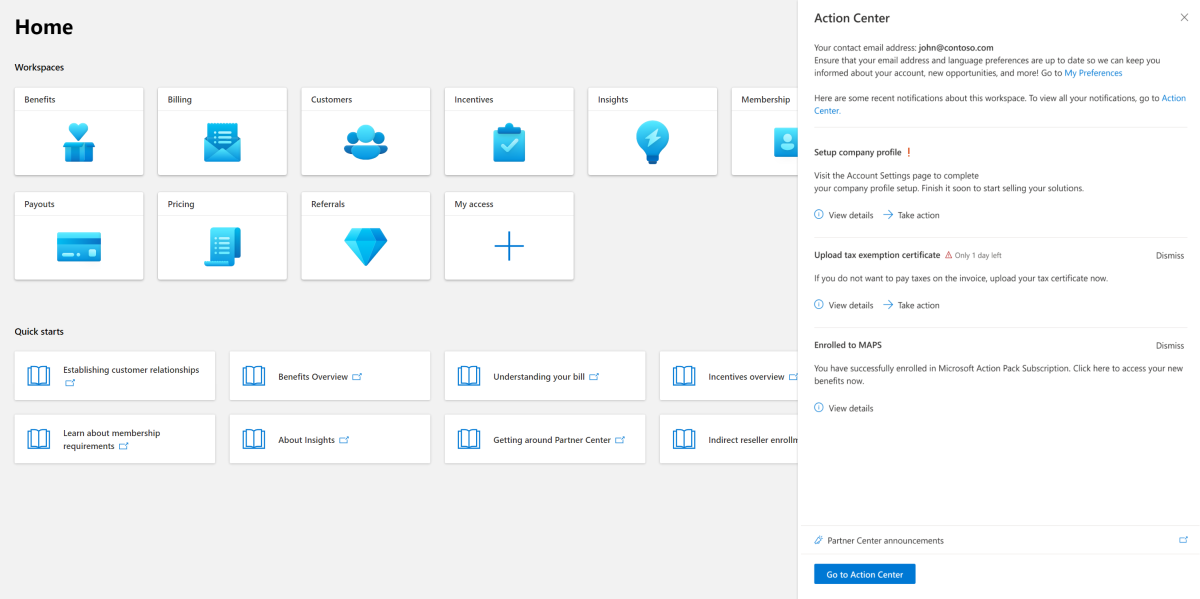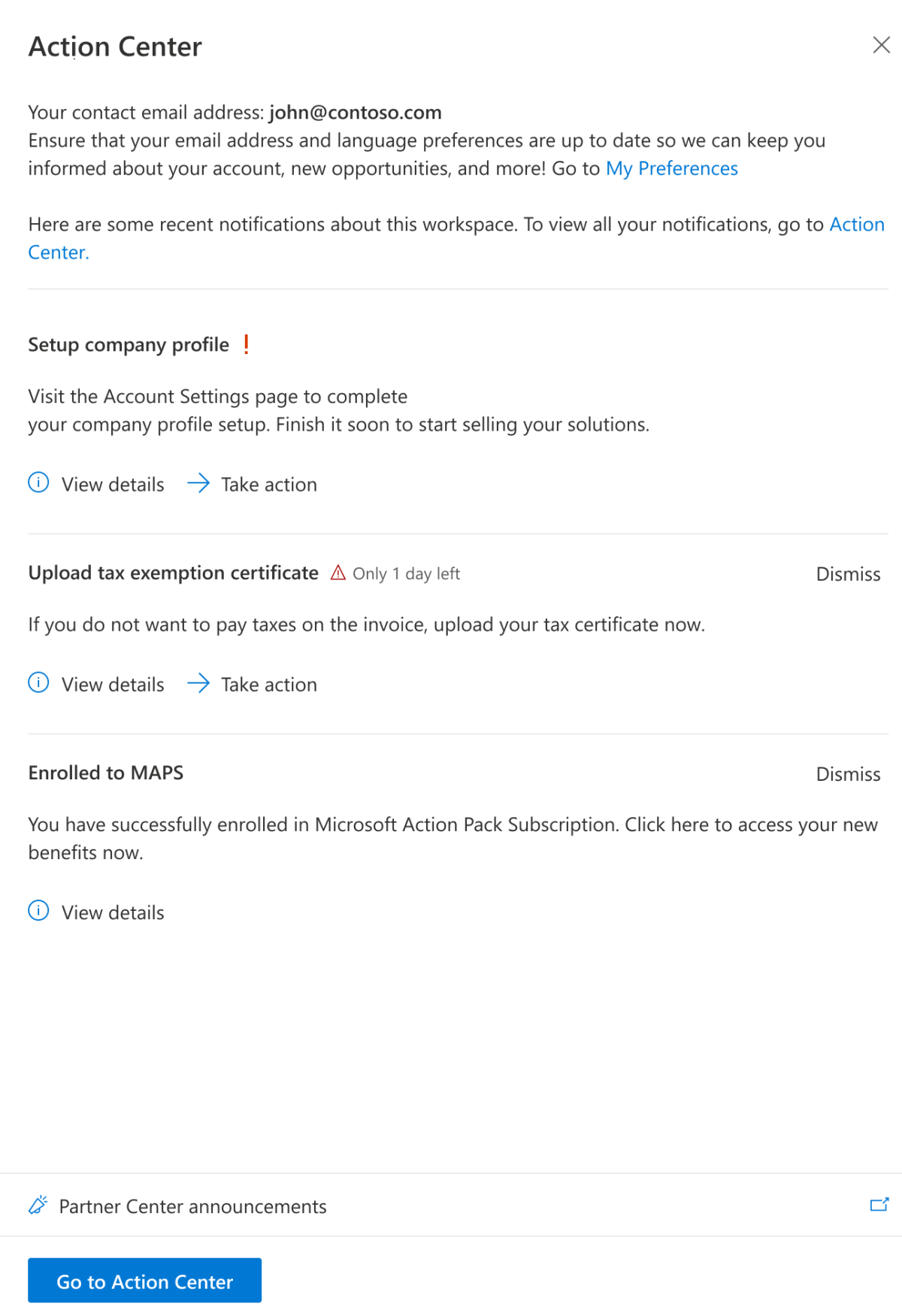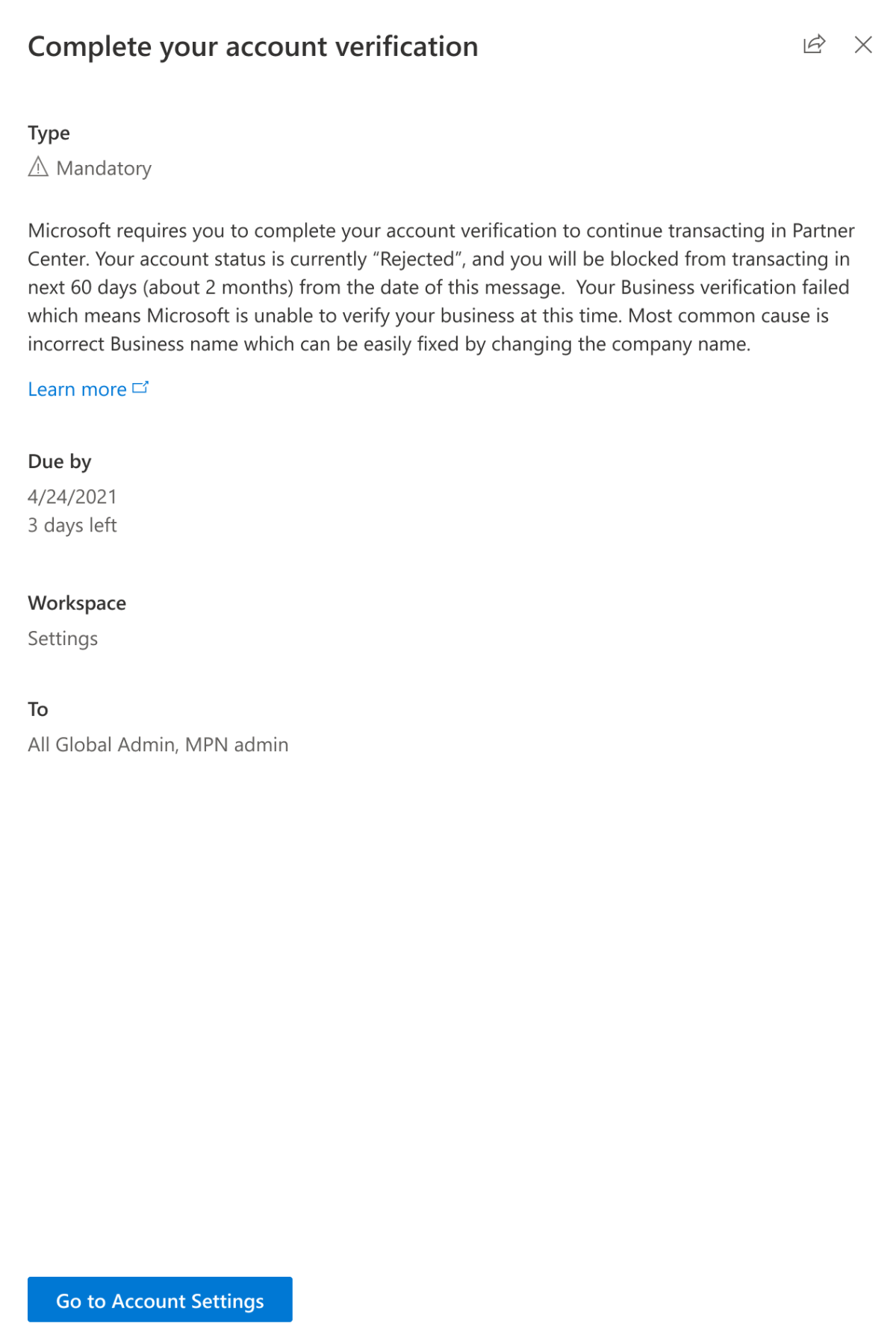Action Center overview
Action Center is your primary communication hub at Partner Center.
- You can view or manage all the actions and notifications for your Partner Center account at Action Center.
- You can also manage your preferences at Action Center, such as your contact email address and language preference.
Access to Action Center
Use the following steps to access Partner Center actions, notifications, and preferences at Action Center.
Sign in to Partner Center and select Notifications (bell).
The notification panel opens showing any critical pending actions.
Select Go to Action Center.
Actions
Actions are communications that require you to perform certain tasks within Partner Center.
There are two types of actions: Mandatory and Recommended.
Mandatory actions are tasks that must be completed by a due date, for example, completing your account verification. If you don't complete a mandatory action by its due date that could jeopardize your ability to do business with Microsoft in Partner Center. You can't archive mandatory actions.
Recommended actions are tasks that should be completed by a due date to enable more business opportunities with Microsoft within Partner Center (for example, updating your tax profile so you can receive timely incentives with the right details). You can archive a recommended action if it isn't something that you want to act on.
Notifications
Notifications are communications that inform you of a change to one of your areas of responsibility at Partner Center.
There are two types of notifications: Transactional and Promotional.
- Transactional notifications update you on the status of engagements that you have within Partner Center. An example of a transactional notification would be about your commercial marketplace offer being successfully published to Azure Marketplace.
- Promotional notifications inform you about potential features, launches, or events that can benefit you and your organization. An example would be a promotional notification about upcoming Partner Center features around new benefits programs that your organization might be eligible for.
You can archive any notifications that you don't want to appear in your Notifications panel and Overview.
Preferences
Preferences are settings about you and how you want to interact with Partner Center.
At the My Preferences page, you can specify your job title and how you want to receive communications from Partner Center.
Use the following steps to enter your preferences.
Sign in to Partner Center and select Notifications (bell).
Select My preferences.
On the My Preferences page, you can enter your:
- Job title
- Email language preference
- Email address for notifications
- Email notification preferences.
If you don't update your email address, email is sent to the address associated with your Partner Center sign-in.
To ensure that you receive critical communications, you'll be required to verify your email address.
Any existing user preferences have been migrated to Action Center.
You can change your settings at any time.
Communications preferences
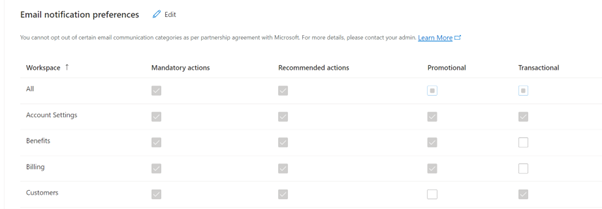
You can opt out of some Partner Center communications, but some communications are required by the partnership agreement.
New users are opted in to all email communications, but those preferences can be changed at any time.
Required communications
- You can't opt out of Partner Center notifications.
- You can't opt out of some categories of email communications. (For example, you can't opt out of email that is classified Mandatory actions or Recommended actions.)
- You can't opt out of specific emails.
Optional communications
- You can opt out of email that is classified Promotional or Transactional.
- You can opt out of some email communications from workspaces.