Staged rollout for Microsoft Graph connectors
Staged rollout is a feature that allows you to gradually introduce Microsoft Graph connectors to a select group of users in your production environment. You can use it to deploy an existing or new connection to a limited set of users, monitor the performance, and adjust settings as needed. You can expand or shrink the scope of the rollout at any time. When you're ready, you can end the staged rollout and deploy the connection to the entire organization (or to all applicable users).
Note
Microsoft Graph connectors enable you to connect and index data from various external sources, such as ServiceNow, Salesforce, Azure Data Lake Storage, Jira Cloud, Confluence Cloud, and more. With Microsoft Graph connectors, you can enrich your Microsoft Search experience with relevant and diverse content from your organization. For details about how to set up Microsoft Graph connectors, see Setup for your Microsoft Graph connector.
This document guides you through the steps to apply staged rollout to a Microsoft Graph connection, and also how to edit staging settings when needed.
Important
- Staged rollout settings are applicable to all Search and Copilot experiences.
- You must be a Search Admin or a Global Admin to access this feature.
Apply staged rollout to a connection
Go to the Microsoft 365 admin center and complete the following steps to apply a staged rollout to a Microsoft Graph connector.
- Go to the Search & Intelligence portal. Choose Show all on the left panel and under Settings, select Search & Intelligence.
- Go to the Data Sources tab and select the connection that you want to apply staged rollout to. If you want to apply staging to a new connection, follow the general setup instructions to create a connection.
After you configure all the connection settings, on the Review & Publish step, click on the button Publish to limited users. This allows you to deploy the connector to a limited audience.
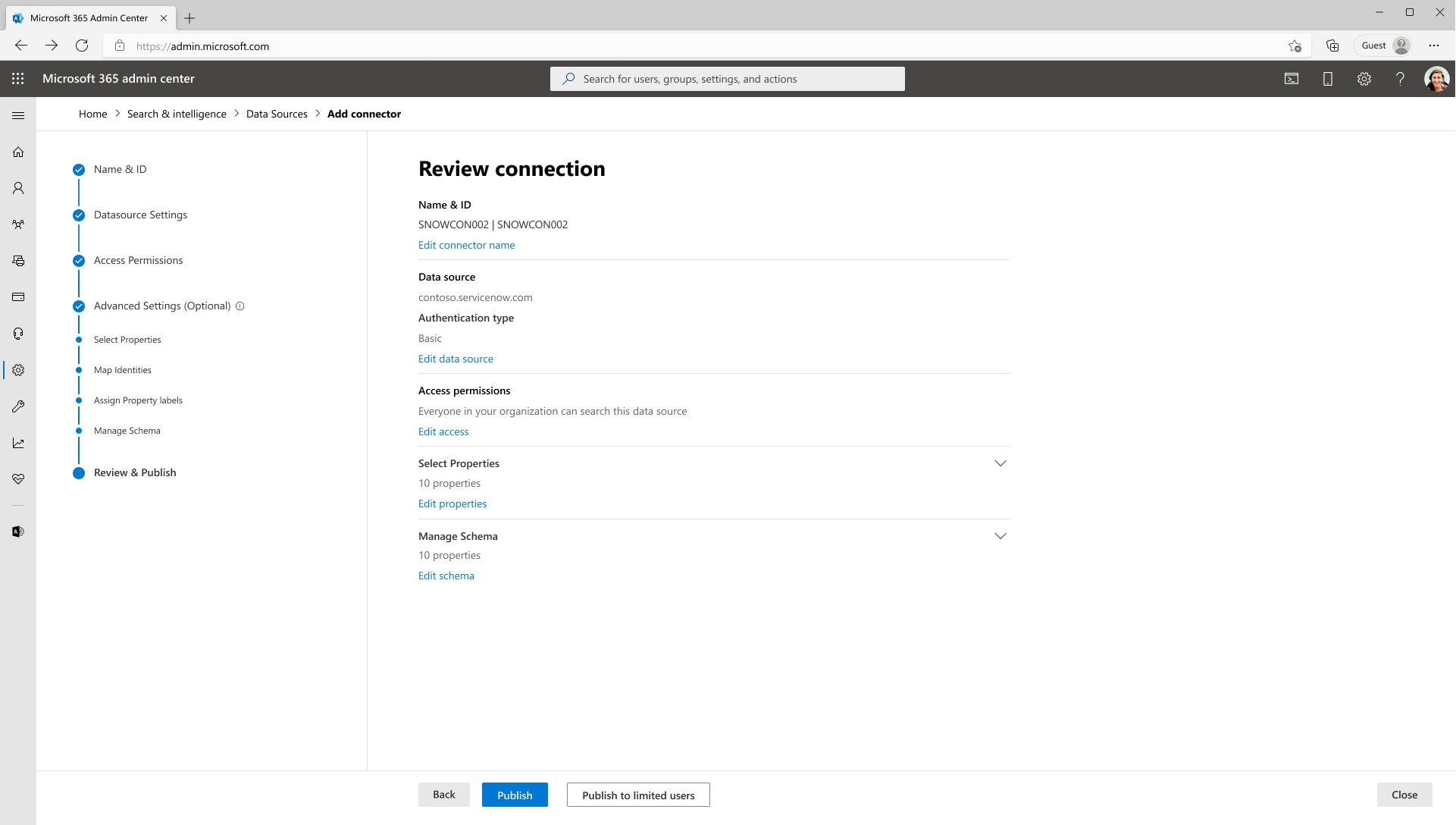
Add the users or security groups to whom you want to give access to the connector. Currently, you can add up to 100 users and 15 Microsoft 365 groups. For details, see Overview of Microsoft 365 Groups for administrators.
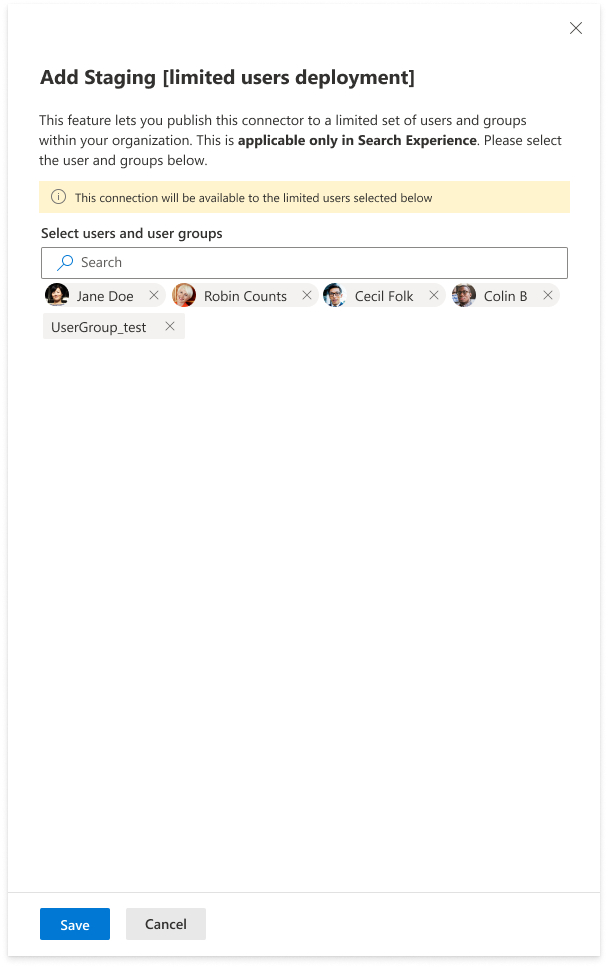
After you add the list of users or groups for a given connection, choose Save to apply your changes. The portal shows you a confirmation screen with the list of users and groups included in the deployment.
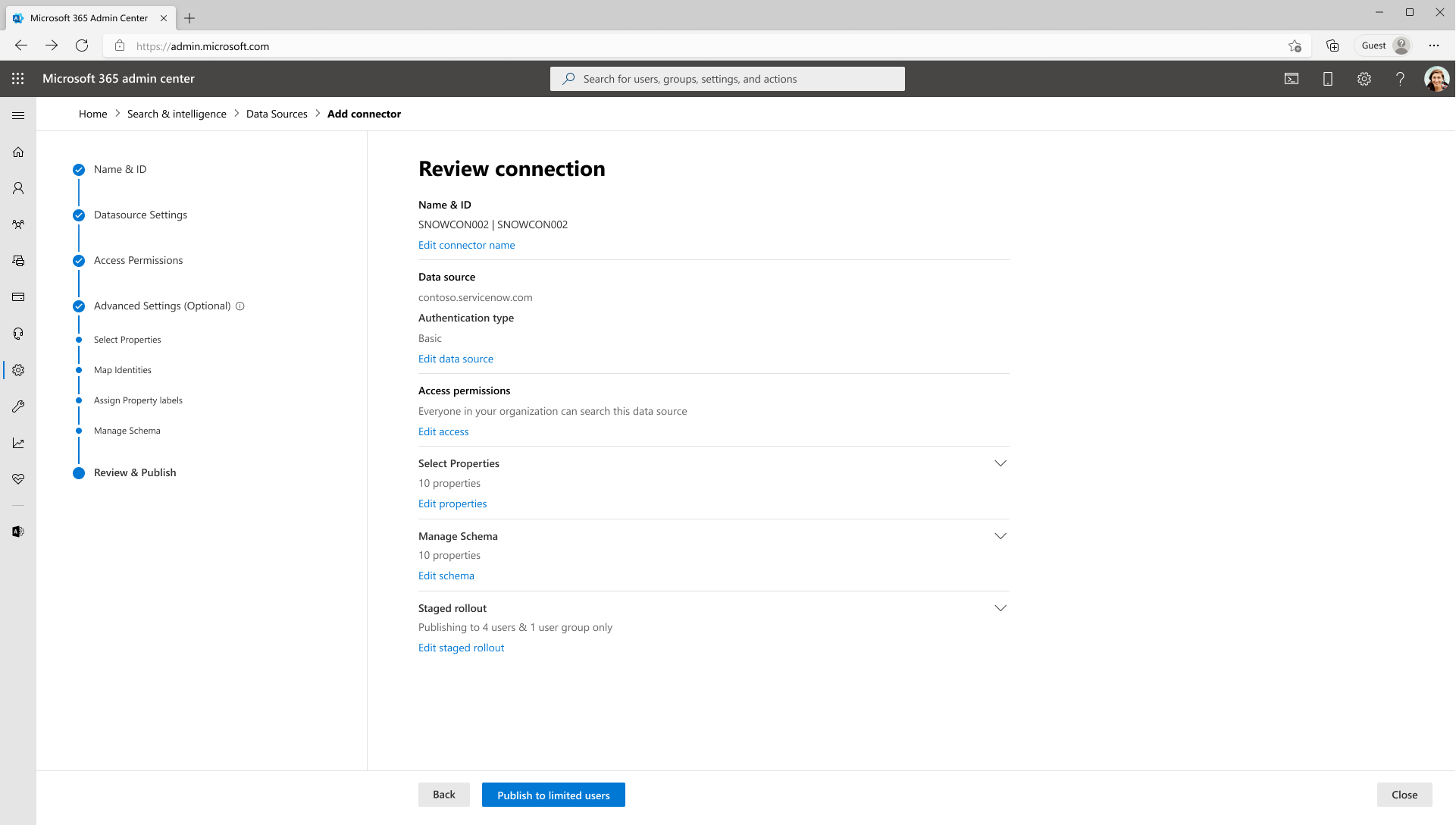
Choose Publish to limited users to complete the connection set-up.
The portal starts the staged rollout process. Depending on the size of your organization and the number of users selected, the rollout process might take some time. You can check the status on the Display all connections section in the Data sources tab. After the connection is published, only the users who are included in the rollout will be able to see the connector results (if they have access permissions) in Microsoft Search.
Modify or stop staged rollout
Go to the Data Sources tab. In the Display all connections section, you see a column in the connection table named Staged rollout.
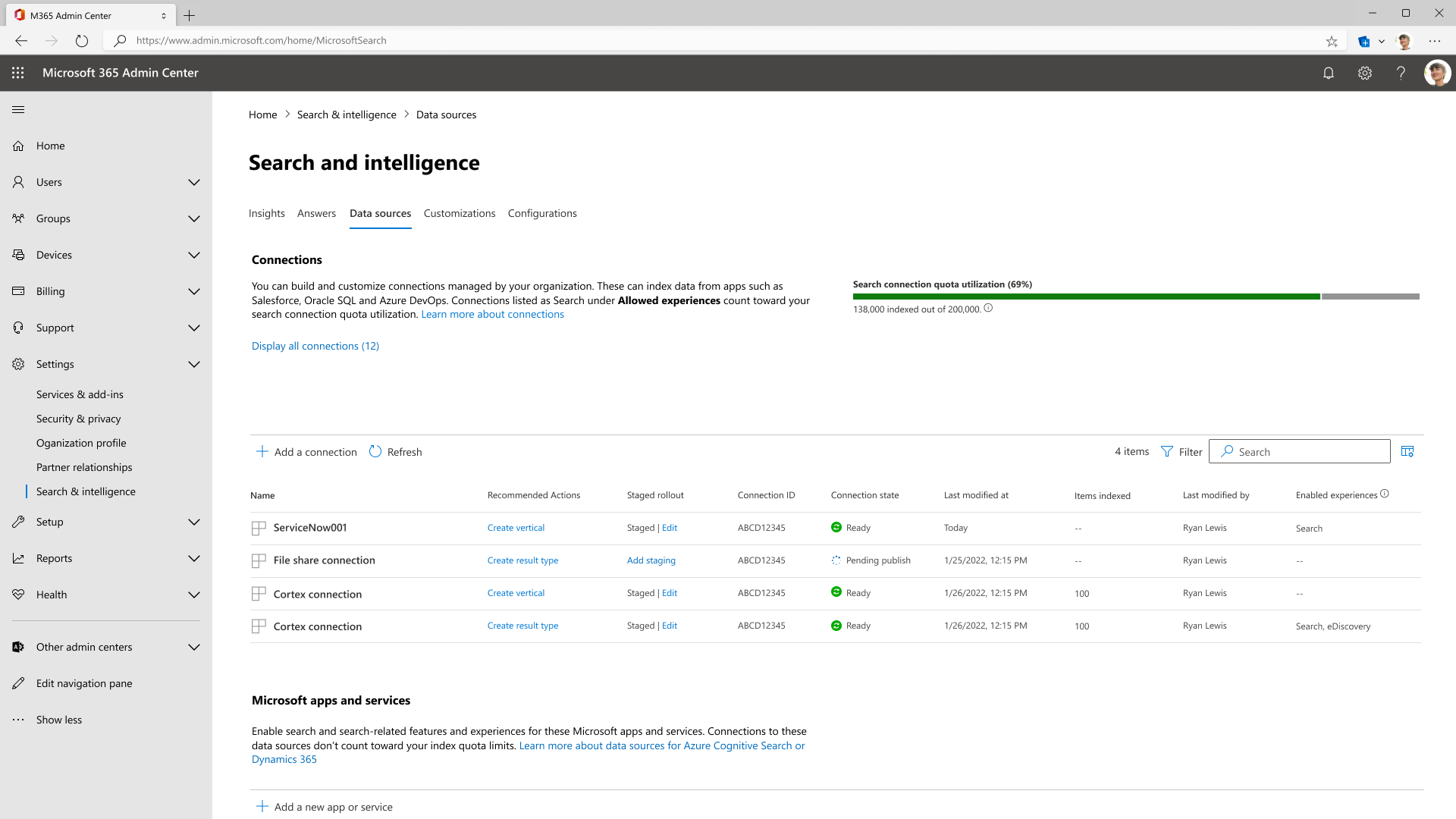
Check the status in the Staged rollout column. Connections that are currently staged show the status Staged in the Staged rollout column.
Click on Edit to add or remove users from the staged rollout.
Stop the staged rollout
If you want to stop the staged rollout and you're ready to deploy the connection to the entire organization, in the Staged rollout column, choose Edit. On the Staged rollout settings panel, choose End staging.
In the confirmation modal, choose End to confirm the action. Note that when you end staging, the connection results start appearing to everyone in the organization or those who have access to the items. This depends on the option you chose in the Manage search permissions section in the connection creation flow.
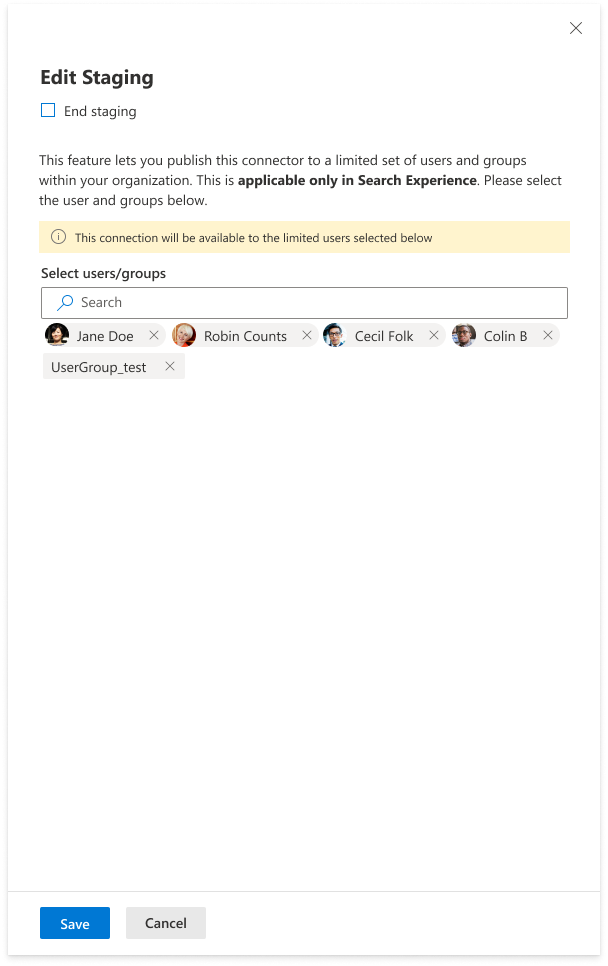
Limitations
The staged rollout feature has the following limitations in the current release:
- You can only add up to 100 users and 15 Microsoft 365 groups to the staged rollout list.
- The staged rollout settings are currently only applicable to Search and Copilot experiences.
Conclusion
Staged rollout is a powerful and flexible way to introduce Microsoft Graph connectors to your organization. It also reduces the risk of disrupting your existing search experience and allows you to fine-tune your connection settings before you roll it out to the entire organization. We hope you find this feature useful and valuable.