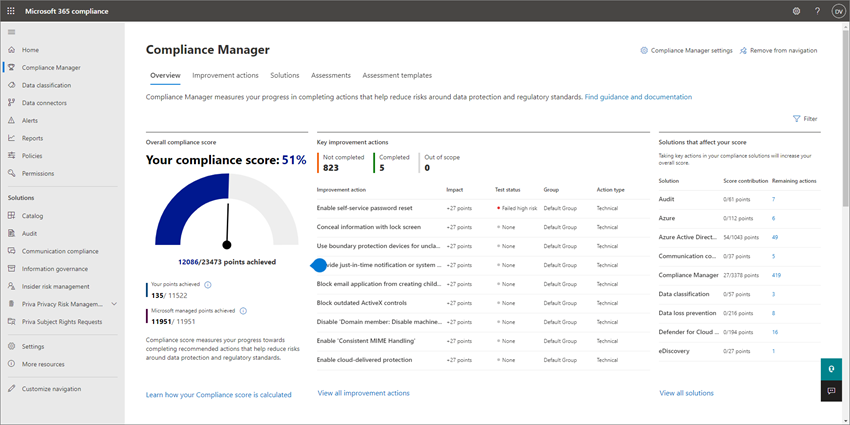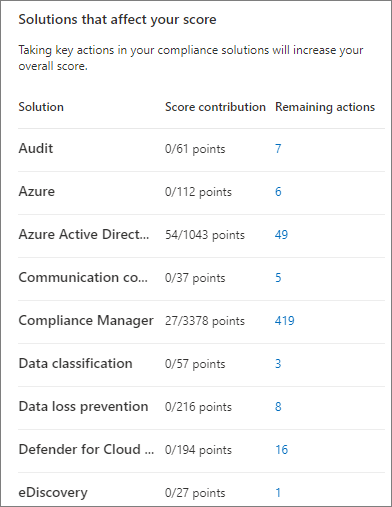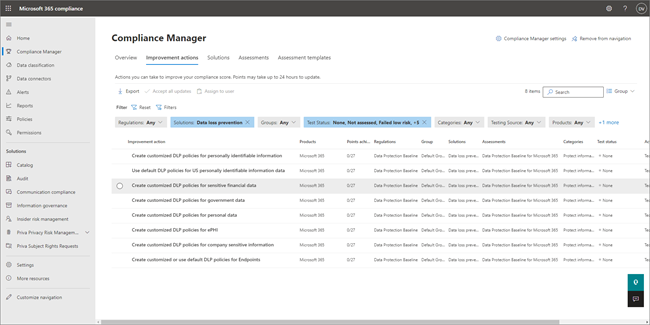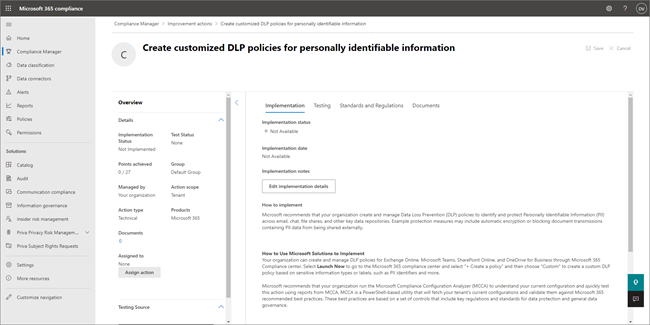Set up information protection capabilities
Your Microsoft 365 Business Premium subscription includes information protection capabilities for compliance and privacy. These capabilities include sensitivity labels, data loss prevention (DLP), and encryption. You can use your information protection capabilities to help protect your company's data, and keep your and your customers' sensitive information more secure.
Use this article to get started with your information protection capabilities.
Before you begin
Make sure you have one an appropriate role, such as Compliance Administrator assigned in Microsoft Entra ID. For more information, see Get started with the roles page.
Use Compliance Manager to get started
Microsoft 365 Business Premium includes Compliance Manager, which can help you get started setting up your compliance features. Such features include data loss prevention, data lifecycle management, and insider risk management, to name a few. Compliance Manager can save you time by highlighting recommendations, a compliance score, and ways to improve your score.
Here's how to get started:
Go to https://compliance.microsoft.com and sign in.
In the navigation pane, choose Compliance Manager.
On the Overview tab, review the information. Select an item or link to view more information, or to take actions, such as configuring a data loss prevention (DLP) policy. For example, in the Solutions that affect your score section, you might select the link in the Remaining actions column.
That action takes you to the Improvement actions tab, which is filtered for the item you selected. In this example we're looking at DLP policies to configure.
On the Improvement actions tab, select an item. In our example, we've selected Create customized DLP policies or personally identifiable information. A page loads that provides more information about the policy to configure.
Follow the information on the screen to set up your DLP policy.
For more information about compliance features in Microsoft 365 for business, see Microsoft Purview documentation.
Use sensitivity labels
Sensitivity labels are available in Microsoft 365 Apps (such as Outlook, Word, Excel, and PowerPoint). Examples of labels include:
- Normal
- Personal
- Private
- Confidential
However, you can define other labels for your company as well.
Use the following articles to get started with sensitivity labels:
Set up your DLP policies
Data loss prevention (DLP) policies are designed to help protect sensitive information by preventing people from inappropriately sharing it with others who shouldn't have it. With a DLP policy, you can identify, monitor, and automatically protect sensitive items across Microsoft 365 Apps (such as Word, Excel, and PowerPoint), and in email.
Use the following articles to get started with DLP: