How to use Microsoft Intune documentation
This article provides resources and tips for using the Microsoft Intune product family documentation library. It applies to Configuration Manager, Microsoft Intune, Endpoint analytics, and Autopilot, and covers the following areas:
- How to search
- Submitting doc bugs, enhancements, questions, and new ideas
- How to get notified of changes
- How to contribute to documentation on Microsoft Learn
For general help and support, see:
Tip
Also visit the Documentation node in the Community workspace of the Configuration Manager console. This node includes up-to-date information about Configuration Manager documentation and support articles. For more information, see Using the Configuration Manager console.
Information in this article also applies to the Configuration Manager PowerShell documentation in the sccm-docs-powershell-ref repository.
Search
Use the following search tips to help you find the information that you need:
When using your preferred search engine to locate content, include a keyword along with your search keywords. For example,
ConfigMgrfor Configuration Manager andIntunefor Intune.Look for results from
learn.microsoft.com/mem. Results fromlearn.microsoft.com/previous-versions,technet.microsoft.com, ormsdn.microsoft.comare for older product versions.To further focus the search results to the current content library, include
site:learn.microsoft.comin your query to scope the search engine.
Use search terms that match terminology in the user interface and online documentation. Avoid unofficial terms or abbreviations that you might see in community content. For example, search for:
- "management point" rather than "MP"
- "deployment type" rather than "DT"
- "Intune management extension" rather than "IME"
To search within the current article, use your browser's Find feature. With most modern web browsers, press Ctrl+F and then enter your search terms.
Each article on
learn.microsoft.comincludes the following fields to assist with searching the content:Search in the upper right corner. To search all articles, enter terms in this field. Articles in this content library automatically include one of the following search scopes:
ConfigMgr,Intune, orAutopilot.
Filter by title above the left table of contents. To search the current table of contents, enter terms in this field. This field only matches terms that appear in the article titles for the current node. For example, Configuration Manager Core Infrastructure (
learn.microsoft.com/mem/configmgr/core) or Intune Apps (https://learn.microsoft.com/mem/intune/apps/). The last item in the search results gives you the option to search for the terms in the entire content library.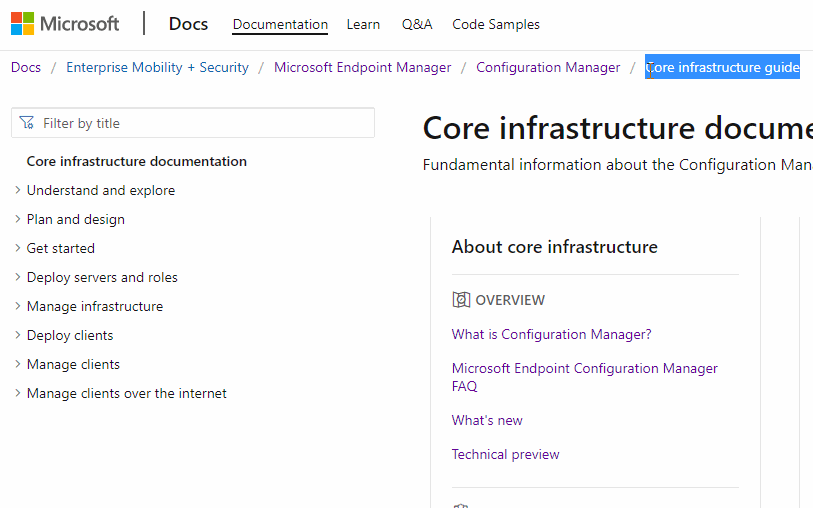
Having problems finding something? File feedback! When you file an issue about search results, provide the search engine you're using, the keywords you tried, and the target article. This feedback helps Microsoft optimize the content for better search.
Add a custom search engine
With many modern web browsers, you can create a custom search engine. Use this feature to quickly and easily search learn.microsoft.com. For example, with Microsoft Edge, version 77 and later, use the following process:
In Microsoft Edge, version 77 and later, open Settings.
In the left menu, select Privacy, search, and services.
Scroll to the bottom of the Services group and select Address bar and search.
Select Manage search engines.
Select Add and specify the following information:
Search engine: Enter a friendly name to identify it in the list of search engines. For example,
Microsoft Learn.Keyword: Specify a short term to use in the address bar to activate this search engine. For example,
memdocs.URL with
%sin place of query: For example,https://learn.microsoft.com/search/index?search=%s&scope=ConfigMgrNote
This example is specific to the
ConfigMgrscope. You can remove the scope variable to search alllearn.microsoft.comor use a different scope.The Microsoft technical documentation search engine requires a locale in the address. For example,
en-us. You can change your entry to use a different locale.
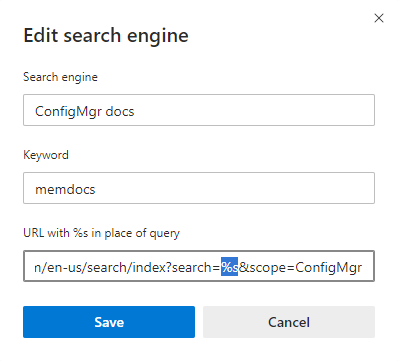
After you add this search engine, type your keyword in the browser address bar, press Tab, then type your search terms, and press Enter. It will automatically search Microsoft technical documentation for your specified terms using the defined scope.
About feedback
Select the Feedback link in the upper right of any article to go to the Feedback section at the bottom. Feedback is integrated with GitHub Issues. For more information about this integration with GitHub Issues, see the docs platform blog post.
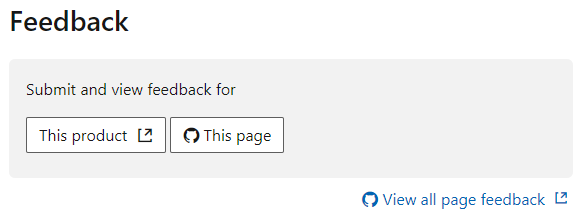
To share feedback about the current article, select This page. A GitHub account is a prerequisite for providing documentation feedback. Once you sign in, there's a one-time authorization for the MicrosoftDocs organization. It then opens the GitHub new issue form. Add a descriptive title and detailed feedback in the body, but don't modify the document details section. Then select Submit new issue to file a new issue for the target article in the MEMDocs GitHub repository.
To see whether there's already feedback for this article, select View all page feedback. This action opens a GitHub issue query for this article. By default it displays both open and closed issues. Review any existing feedback before you submit a new issue. If you find a related issue, select the face icon to add a reaction, add a comment to the thread, or Subscribe to receive notifications.
Types of feedback
Use GitHub Issues to submit the following types of feedback:
- Doc bug: The content is out of date, unclear, confusing, or broken.
- Doc enhancement: A suggestion to improve the article.
- Doc question: You need help with finding existing documentation.
- Doc idea: A suggestion for a new article.
- Kudos: Positive feedback about a helpful or informative article!
- Localization: Feedback about content translation.
- Search engine optimization (SEO): Feedback about problems searching for content. Include the search engine, keywords, and target article in the comments.
If you create an issue for something not related to an article, Microsoft will close the issue and redirect you to a better feedback channel. For example:
- Product feedback for Configuration Manager or Intune
- Product questions
- Support requests for Configuration Manager or Microsoft Intune
To share feedback on the Microsoft Learn platform itself, see Docs feedback. The platform includes all of the wrapper components such as the header, table of contents, and right menu. Also how the articles render in the browser, such as the font, alert boxes, and page anchors.
Notifications
To receive notifications when content changes in the documentation library, use the following steps:
Use the docs search to find an article or set of articles.
Search for a single article by title, such as What's new in Microsoft Intune.
Tip
To refine the search to a single article, use the full title that displays in the Microsoft technical documentation search results. You can also use a string from the first paragraph, as shown in this example.
This example results in the following RSS link:
https://learn.microsoft.com/api/search/rss?search=%22What%27s+new+in+microsoft+intune%22%2B%22learn+what%27s+new%22&locale=en-us&facet=&%24filter=scopes%2Fany%28t%3A+t+eq+%27Intune%27%29Note
The above RSS feed URL example includes the
&locale=en-usvariable. Thelocalevariable is required, but you can change it to another supported locale. For example,&locale=ja-jp.Search for any Configuration Manager article about BitLocker
Note
Use other keywords or the Microsoft Learn search filters to further refine your search query.
At the bottom of the list of results, select the RSS link.
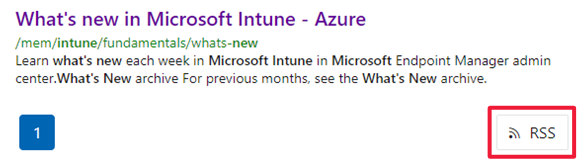
Use this feed in an RSS application to receive notifications when there's a change to any of the search results. Refer to the RSS application's documentation on how to configure and tune it.
Tip
You can also Watch the MEMDocs repository on GitHub. This method can generate many notifications. It also doesn't include changes from the private repository that Microsoft uses.
Contribute
The Microsoft Intune product family documentation library, like most Microsoft technical documentation, is open-sourced on GitHub. This library accepts and encourages community contributions. For more information on how to get started, see our contributor guide. The only prerequisite is to create a GitHub account.
Basic steps to contribute
From the target article, select Edit in the upper right corner. This action opens the source file in GitHub.
To edit the source file, select the pencil icon.
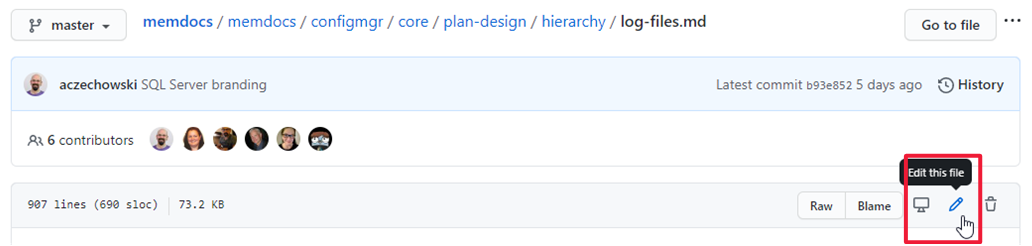
Make changes in the markdown source. For more information, see How to use Markdown in Microsoft Learn articles.
In the Propose file change section, enter the public commit comment describing what you changed. Then select Propose file change.
Scroll down and verify the changes you made. Select Create pull request to open the form. Describe why you made this change. Select Create pull request.
The writing team receives your pull request, and assigns it to the appropriate writer. The author reviews the text, and does a quick edit pass on it. They'll either approve and merge the changes, or contact you for more information about the update.
What to contribute
If you want to contribute, but don't know where to start, see the following suggestions:
Review an article for accuracy. Then update the ms.date metadata using
mm/dd/yyyyformat. This contribution helps keep the content fresh.Add clarifications, examples, or guidance based on your experience. This contribution uses the power of the community to share knowledge.
Note
Large contributions require signing a Contribution License Agreement (CLA) if you aren't a Microsoft employee. GitHub automatically requires you to sign this agreement when a contribution meets the threshold. You only need to sign this agreement once.
Contribution tips
Follow these general guidelines when you contribute:
Don't surprise us with large pull requests. Instead, file an issue and start a discussion. Then we can agree on a direction before you invest a large amount of time.
Read the Microsoft style guide. Know the Top 10 tips for Microsoft style and voice.
Follow the GitHub Flow workflow.
Blog and tweet (or whatever) about your contributions, frequently!
(This list was borrowed from the .NET contributing guide.)