Step 5: Enroll a device
Applies to:
- Windows 10
- Windows 11
Employees and students who want remote access to work or school resources can enroll their devices into Microsoft Intune. Enrollment ensures that all devices trying to access data within your organization are secure and compliant with your policies and requirements. Upon enrollment, the device gets access to resources like work email, files, VPN, and Wi-Fi.
Note
Use the information provided in this series of topics to try and evaluate Microsoft Intune. When you're ready, follow the complete process to set up Intune. For more information, see Set up Microsoft Intune.
In this task, you will:
- Try out the device user experience by enrolling a device running Windows 10/11 into Microsoft Intune.
- Try out the admin user experience by verifying the enrollment in the Microsoft Intune admin center.
If you don't have an Intune subscription, sign up for a free trial account.
Prerequisites
To complete this evaluation step, you must:
- Have a Microsoft Intune subscription: Sign up for a free trial account
- Complete the evaluation step for setting up automatic enrollment in Intune.
- Be an Intune Administrator. If you signed up for an Intune Trial subscription at the beginning of this quickstart, your trial account has Global Administrator permissions and can complete all procedures in this article.
Additionally, before you begin enrollment, confirm the version of Windows running on your device.
Open the Settings app.
Select System > About.
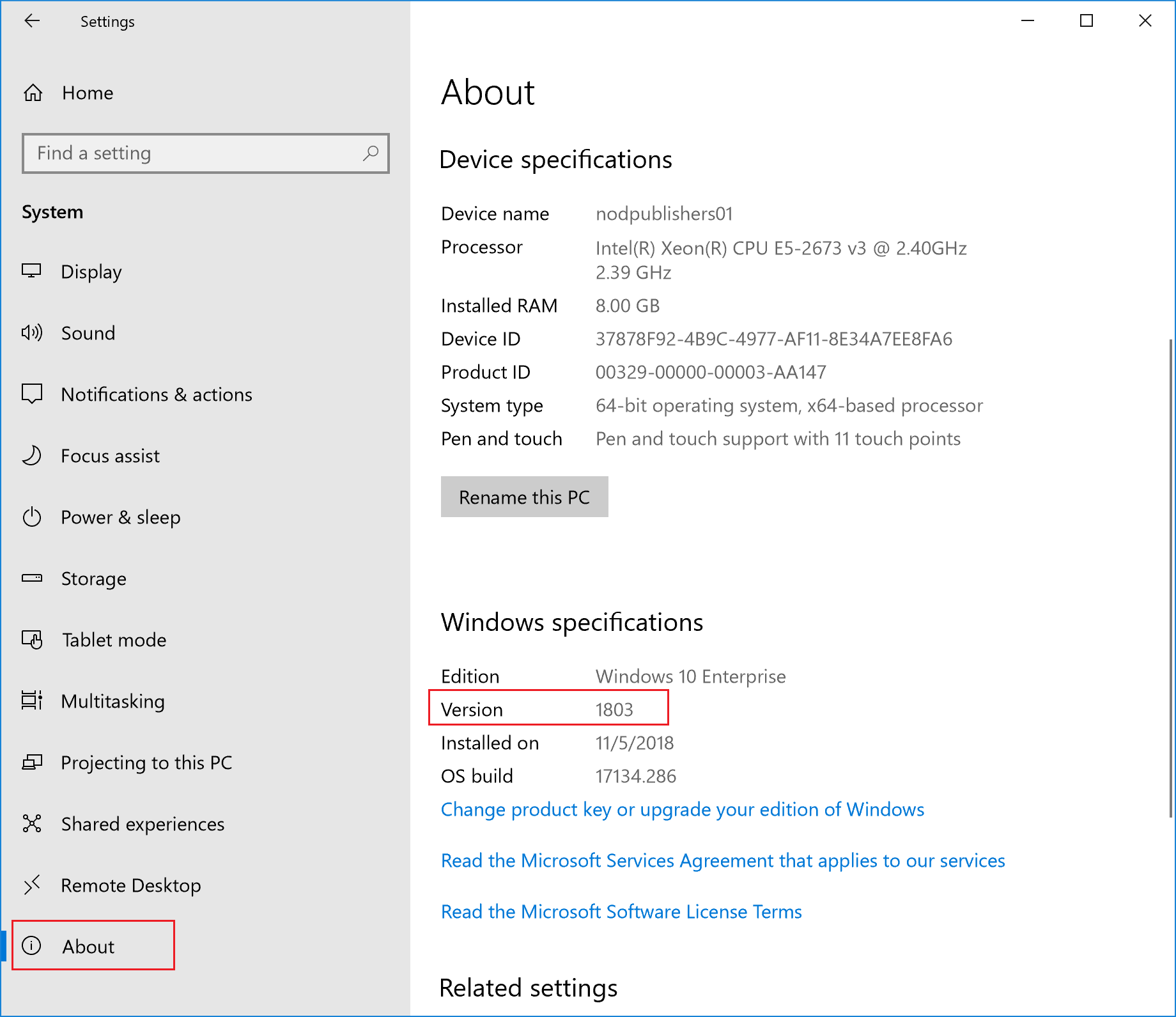
Under Windows specifications, find Version.
Confirm that the device version is:
For Windows 10: 1607 or later
For Windows 11: 21H2 or later
Important
The steps in this evaluation step are for these versions of Windows. For information about enrolling earlier versions of Windows, see Enroll device running Windows 10, version 1511 and earlier.
Enroll device
In the Settings app, select Accounts.
Select Access work or school.
Select Connect to add a work or school account.
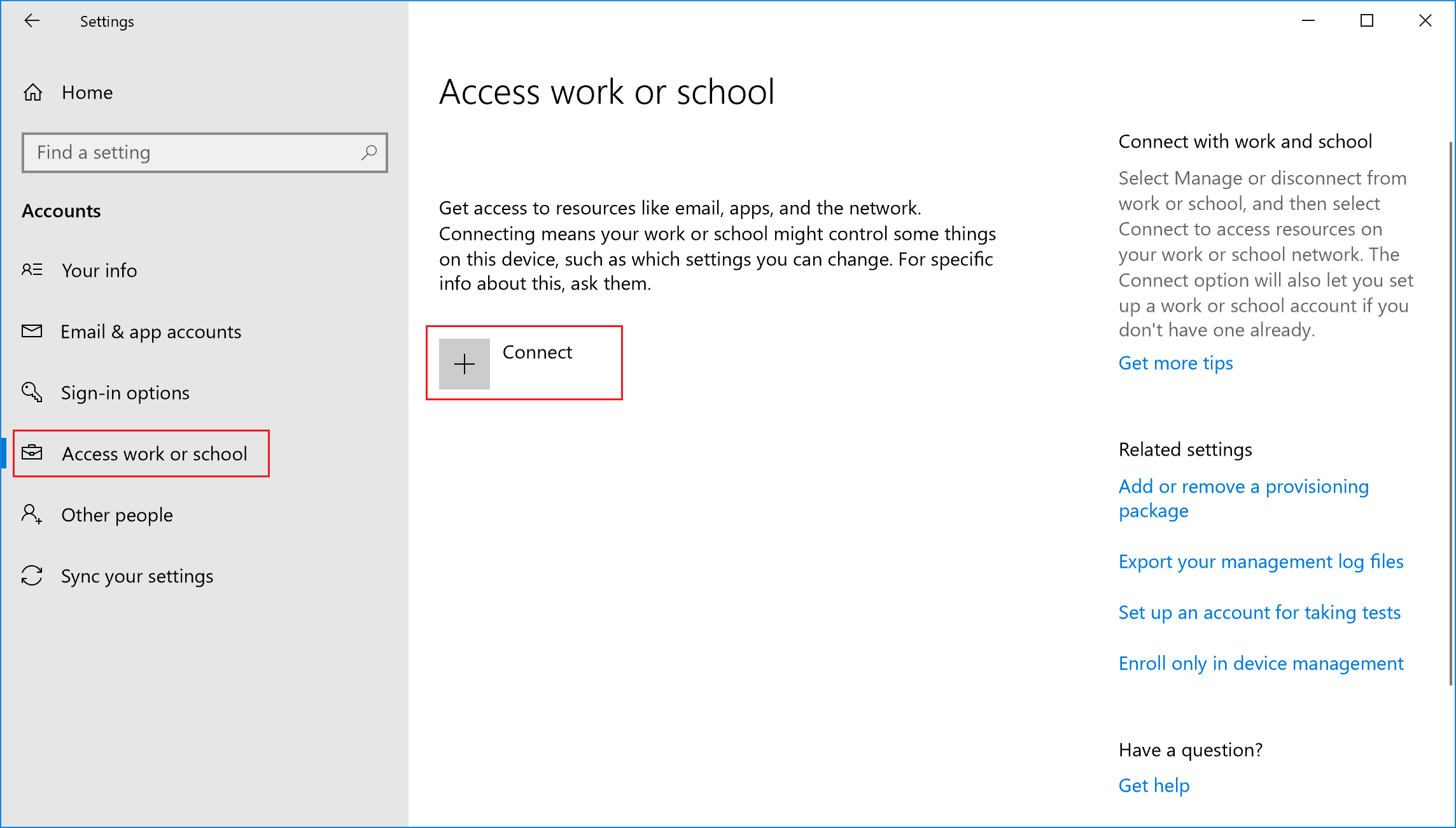
Enter the username and password for your work account. If you followed the create a user and assign a license evaluation step, you can use the user account that you created.
Wait for your device to finish registering. When you see the You're all set! screen, select Done. Your work account should now be visible under Accounts.
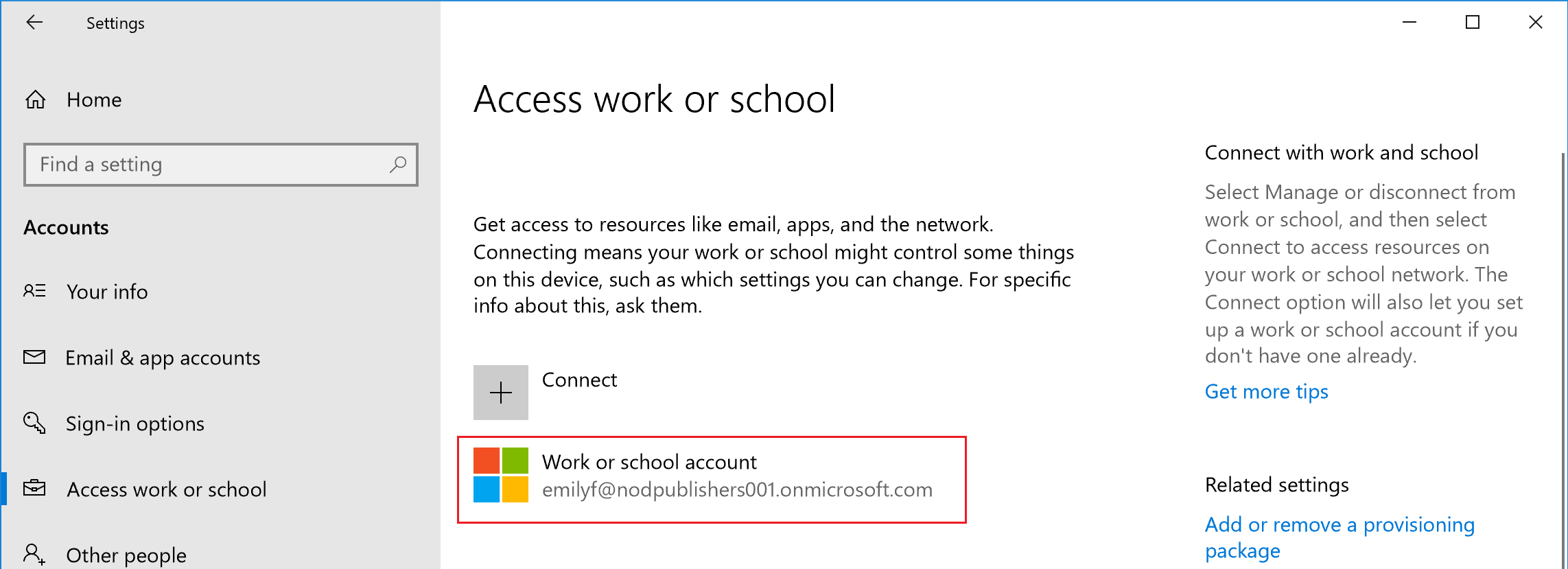
If you followed the previous steps, but still can't access your work or school email account and files, see Troubleshoot Windows 10/11 device access.
Confirm device enrollment
- Sign in to the Microsoft Intune admin center.
- Select Devices > All devices to view the enrolled devices in Intune.
- Verify that you have an additional device enrolled within Intune.
Clean up resources
To unenroll the device, see Remove your Windows device from management.
Next steps
In this task, you learned how to enroll a device running Windows 10/11 into Intune. For more information about the device user experience, see these resources:
- Windows device enrollment with Intune Company Portal
- What info can your company see when you enroll your device?
To continue to evaluate Microsoft Intune, go to the next step: