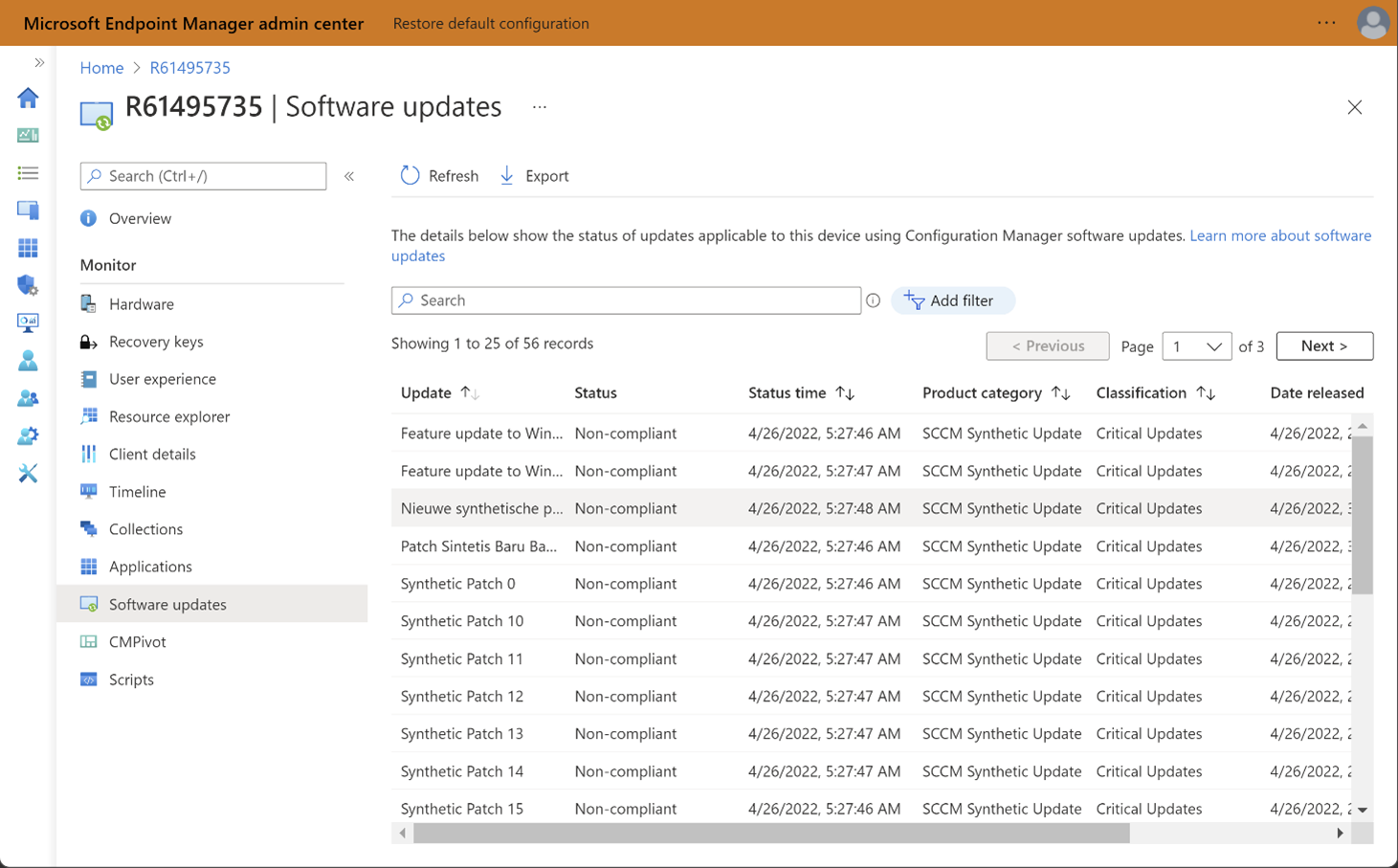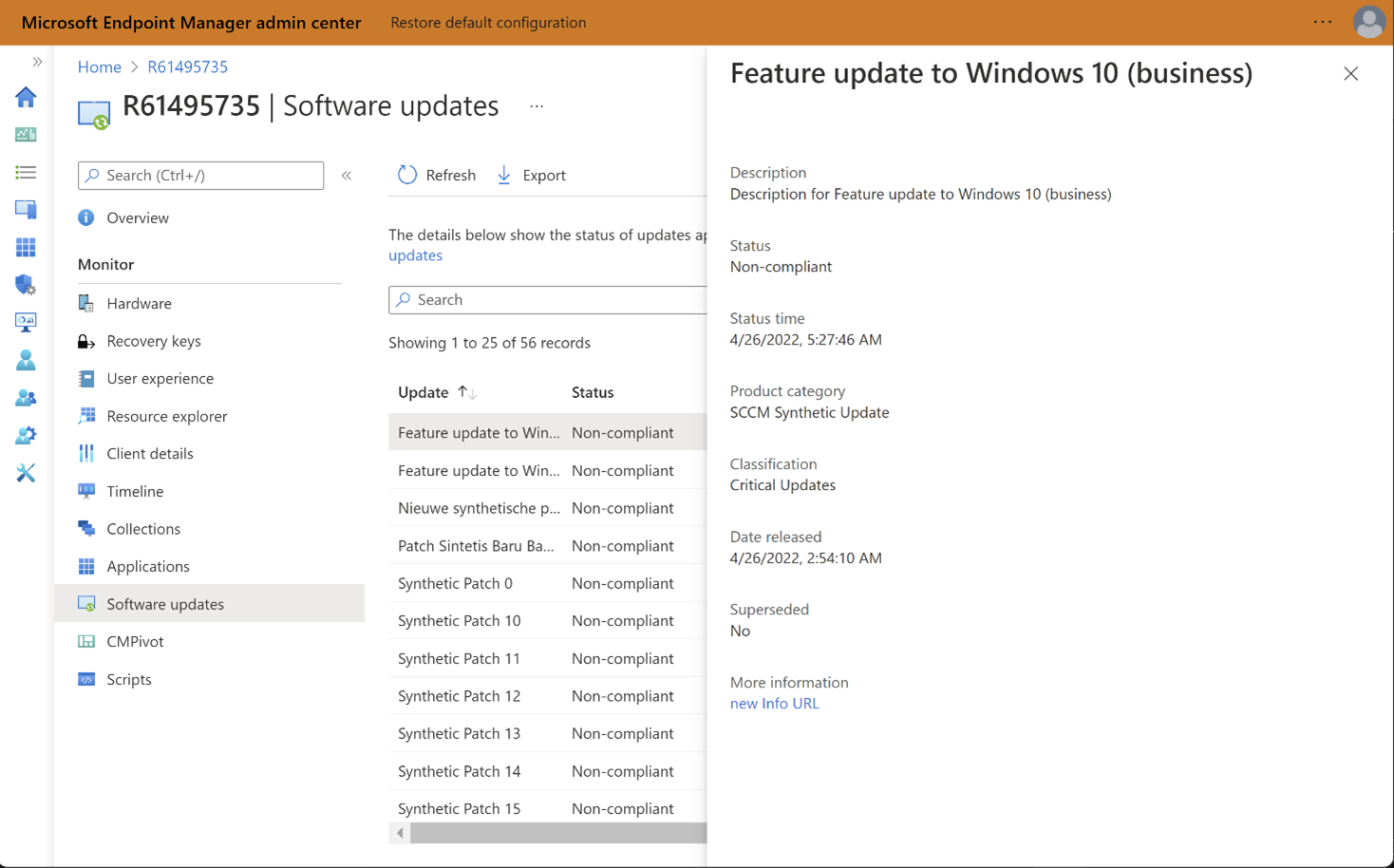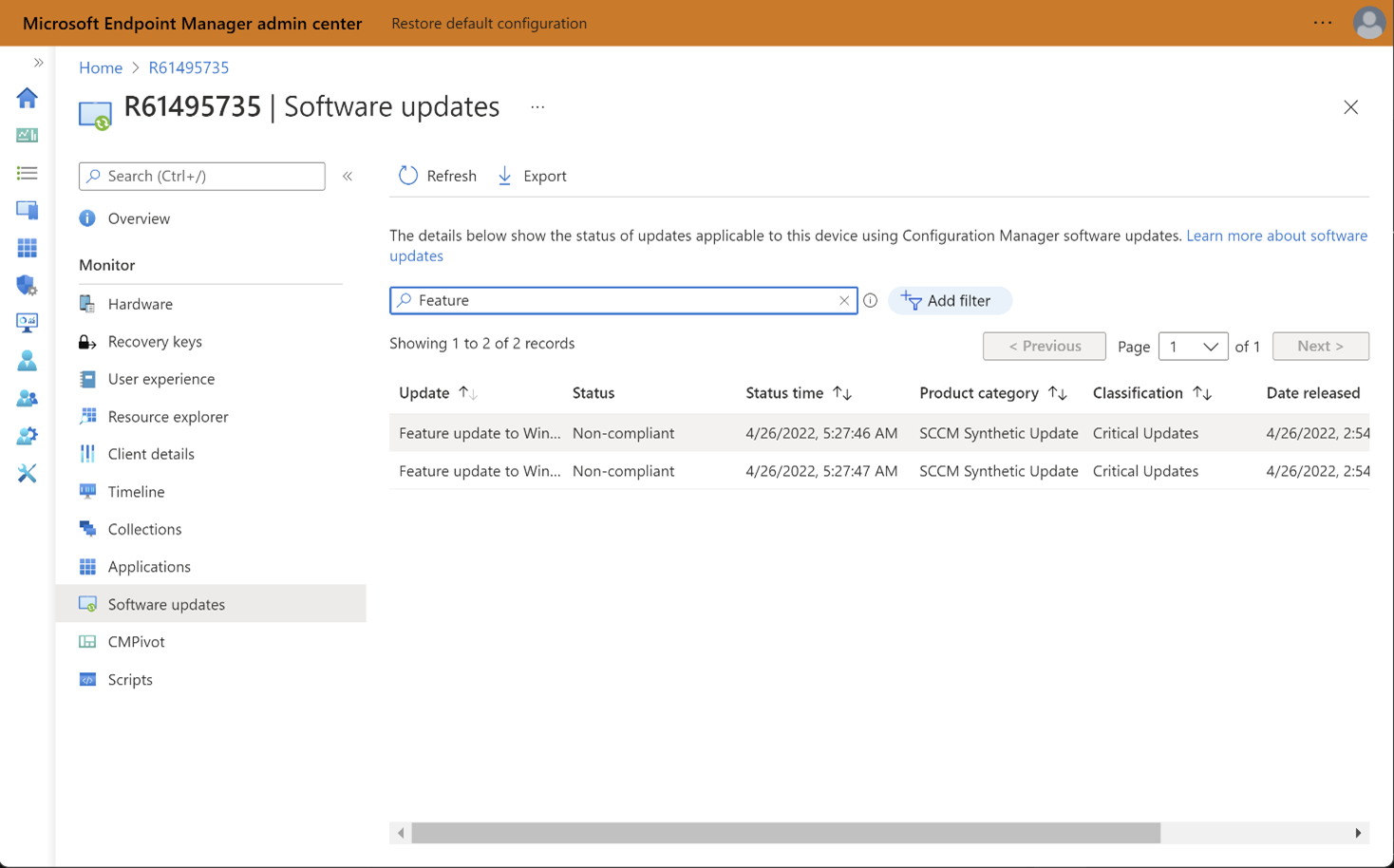Tenant attach: Software updates in the admin center
Applies to: Configuration Manager (current branch)
The Software updates page in the admin center displays the status of software updates status for devices. You can review updates that have successfully installed, failed, or that are assigned but not yet installed. Using the timestamp for the update status assists with troubleshooting.
Important
The Software updates page shows status of software updates managed by Configuration Manager only. If the device is also co-managed and the Windows Update workload is managed by Intune, then the blade does not show the status of the software updates managed by Intune.
Software updates page overview
Each tenant attached device lists its applicable updates and the status of each update on the Software updates page. The Software updates page is populated with data from Configuration Manager software update scans.
Prerequisites
- All of the prerequisites for Tenant attach: ConfigMgr client details.
- A minimum of Configuration Manager version 2111 with update rollup KB12896009 installed on all sites in the hierarchy.
Display the Software updates page
To display the Software updates page for a device, use the following steps:
- In a browser, go to the Microsoft Intune admin center.
- Select Devices then All Devices.
- Select a device that is synced from Configuration Manager via tenant attach.
- Select Software updates.
Update details
Selecting an update from the Software updates page opens the details pane for the update. The details pane lists the title of the update along with its description, classification, product category, and link to technical information about the specific update. The pane also includes the status and the status time for the selected update on the selected device.
Software updates page options
Searching: Searching is enabled for every category except for Status time. You can search for a string of words, a single word, or a partial word. For instance, searching for the string compliant would display results that contain the string compliant that would include non-compliant.
Sorting: You can sort by any column. The default view is sorted based on the Status time.
Refresh: You can refresh to display the latest information from the on-premises server at any time.
Paging & Caching: Paging is fully implemented with each page having a maximum of 25 software update entries. Each time you select Next, the data is retrieved from the on-premises server. Once the data is retrieved the first time, it's cached for the browser to allow for quick page loading.
Filters: You can filter the available software updates based on their Status values, Classification values, or both values.
Export: Allows you to export all your available data, across all pages, while honoring any applied search teams and filters. The data is exported to a .csv file.
Update status values
The following Status values are used in the Software updates page:
- Unknown: The status of the update isn't known or is currently unavailable.
- Compliant: The update is fully compliant and assigned.
- Non-compliant: The update isn't compliant (this message doesn't mean there was an error though), it just means it's either an older version or unapproved.
- Conflict detected: There's some sort of conflict with other software on the machine causing the update to fail.
- Error: The update failed with an error.
- Partial compliance: The update is installed and partially compliant. That is, part of the software update isn't compliant.