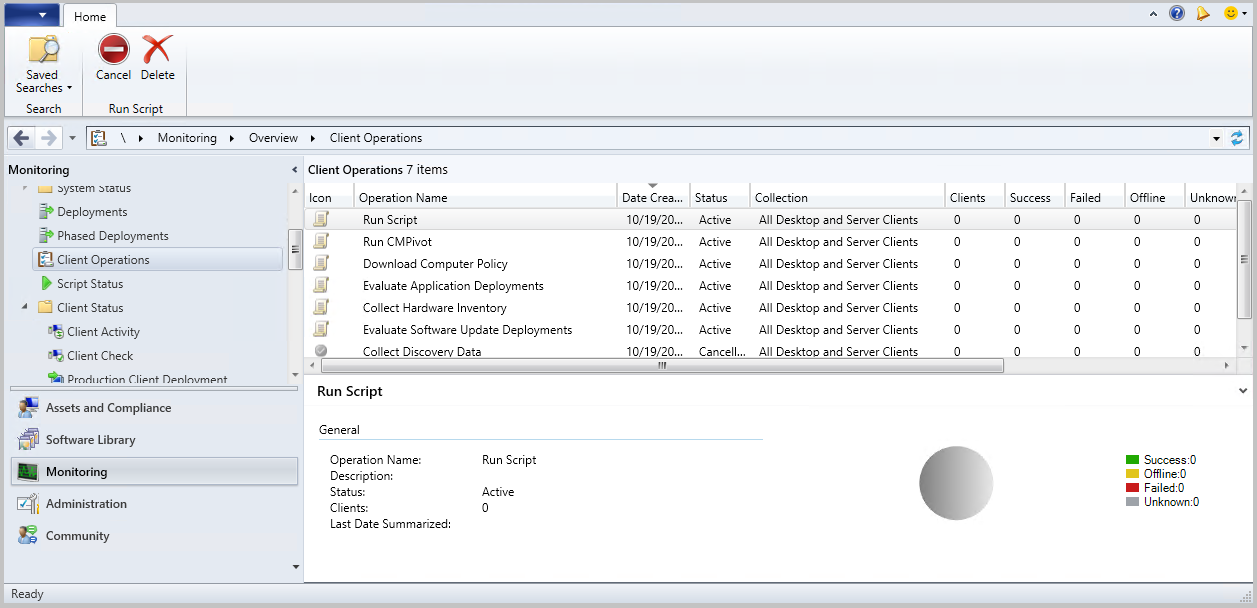Client notification in Configuration Manager
Applies to: Configuration Manager (current branch)
To take immediate action on remote clients, send a client notification action from the Configuration Manager console. Start these actions on an individual device or on a collection of devices.
Actions
The following actions are on the ribbon in the Device or Collection group of the Home tab.
Install client
Opens the Install Client Wizard. This wizard uses client push installation to install a Configuration Manager client. For more information, see Client push installation.
Permissions - Install client
This action requires the Modify Resource and Read permissions on the Collection object.
The following built-in roles have these permissions by default:
- Application Administrator
- Full Administrator
- Infrastructure Administrator
- Operations Administrator
- OS Deployment Manager
Add these permissions to any custom roles that need to push the client.
Run script
Opens the Run Script wizard to run a PowerShell script on all of the clients in the collection. For more information, see Create and run PowerShell scripts.
Permissions - Run script
This action requires the Run Script permission on the Collection object.
The following built-in roles have this permission by default:
- Full Administrator
- Infrastructure Administrator
- Operations Administrator
Add this permission to any custom roles that need to run scripts.
Start CMPivot
Starts CMPivot, which runs real-time queries against the targeted devices. For more information, see CMPivot.
Permissions - Start CMPivot
This action requires the Run CMPivot permission on the Collection object.
Client notification
These actions are under the Client notification menu, on the ribbon in the Device or Collection group of the Home tab. You can start a Client Notification from the Devices node or within a collection membership view.
Note
Starting in version 2203, you can perform client notification actions, including Run Scripts, from the Deployment Status view. Use the right-click menu on either a group of clients in a Category or a single client in the Asset details pane to display the client notification actions.
Permissions - Client notification
Client notification actions require the Notify Resource permission on the Collection object. This permission applies to all actions under the Client notification menu.
The following built-in roles have this permission by default:
- Full Administrator
- Operations Administrator
Add this permission to any custom roles that need to use client notification actions.
Download computer policy
Refresh the device policy. For more information, see Initiate policy retrieval for a Configuration Manager client.
Download user policy
Refresh the user policy.
Collect discovery data
Trigger clients to send a discovery data record (DDR). For more information, see Heartbeat discovery.
Collect software inventory
Trigger clients to run a software inventory cycle. For more information, see Introduction to software inventory.
Collect hardware inventory
Trigger clients to run a hardware inventory cycle. For more information, see Introduction to hardware inventory.
Evaluate application deployments
Trigger clients to run an application deployment evaluation cycle. For more information, see Schedule re-evaluation for deployments.
Evaluate software update deployments
Trigger clients to run a software updates deployment evaluation cycle. For more information, see Introduction to software updates.
Switch to the next software update point
Trigger clients to switch to the next available software update point. For more information, see Software update point switching.
Evaluate device health attestation
Trigger Windows 10 or later clients to check and send their latest device health state. For more information, see Health attestation.
Check Conditional Access compliance
Trigger clients to check compliance for Conditional Access policies. For more information, see Conditional Access.
Wake Up
Trigger devices configured to support Wake-on-LAN to wake up using other devices on the same subnet to send the Wake-on-LAN package. For more information, see How to configure Wake on LAN.
Restart
Trigger the selected devices to restart. For more information, see Restart clients.
Client diagnostics
Use the following actions to help troubleshoot clients:
Enable verbose logging: Change the global log level for the CCM component to verbose, and enable debug logging.
Disable verbose logging: Change the global log level to default, and disable debug logging.
Collect Client Logs: The site sends a client notification message to the selected clients to gather the CCM logs. The client sends the logs to the management point using the same channel as software inventory file collection. You don't need to enable software inventory in client settings.
- The size limit for the compressed client logs is 100 MB.
- Use Resource Explorer manage and view these files.
Important
- These actions only change the log verbosity, not the size or history. More verbose logging can generate more log content.
- The management point role also uses the CCM component. If the targeted device is also a management point, this action also applies to that role.
For more information about these settings, see About log files.
Track the status of the task in the diagnostics.log on the client. When client logs are collected, additional information is logged in MP_SinvCollFile.log on the management point and sinvproc.log on the site server.
Note
Starting in version 2107, you can inventory client log file settings such as log levels and size. Enable the hardware inventory class, Client Diagnostics (CCM_ClientDiagnostics). For more information, see Enable or disable existing hardware inventory classes.
Prerequisites - Client diagnostics
Update the target client to the latest version.
Your Configuration Manager administrative user needs the Notify resource permission.
The following built-in roles have this permission by default:
- Full Administrator
- Infrastructure Administrator
Add this permission to any custom roles that need to use client notification actions.
Cleanup aged client diagnostic files
Collected client logs are stored according to the software inventory file collection settings. The files are stored on the site server in the Inboxes\sinv.box\FileCol directory. There's no defined limit to the number of versions.
The maintenance task to delete aged diagnostic files varies depending on your Configuration Manager version:
- Version 2010 and later uses the Delete Aged Collected Diagnostic Files site maintenance task to delete diagnostic files.
- Version 2006 and earlier uses the Delete Aged Collected Files site maintenance task to delete diagnostic files.
For more information, see Reference for maintenance tasks in Configuration Manager.
Endpoint Protection
The following actions are under the Endpoint Protection menu. This menu is on the ribbon in the Collection group of the Home tab. When you select one or more devices, these actions are on the Selected Object tab of the ribbon.
For more information, see Endpoint Protection in Configuration Manager.
Permissions - Endpoint Protection
This action requires the Enforce Security permission on the Collection object.
The following built-in roles have this permission by default:
- Full Administrator
- Endpoint Protection Manager
- Operations Administrator
Add this permission to any custom roles that need to trigger Endpoint Protection actions.
Full Scan
Trigger Endpoint Protection or Windows Defender to run a full antimalware scan.
Quick Scan
Trigger Endpoint Protection or Windows Defender to run a quick antimalware scan.
Download Definition
Trigger Endpoint Protection or Windows Defender to download the latest antimalware definitions.
Monitor client operations
Monitor the operations sent to clients by using the Client Operations node under the Monitoring workspace. For some instances, you can cancel the operation by using the Cancel option in the ribbon. Use the Delete option to remove the operation from the console's view.