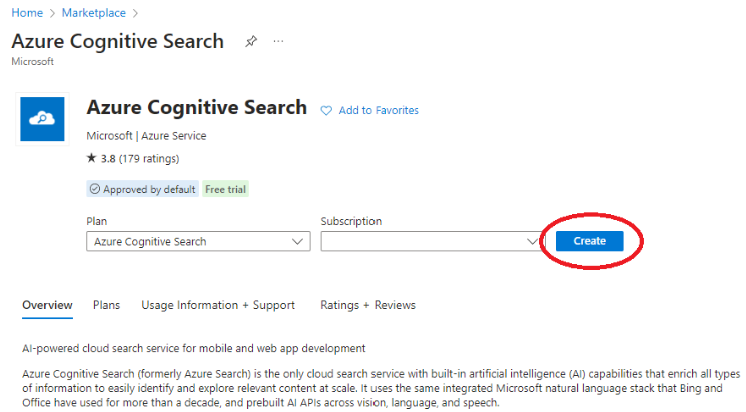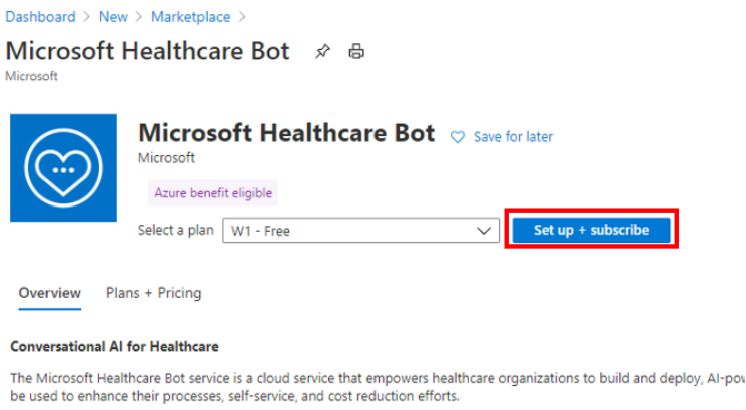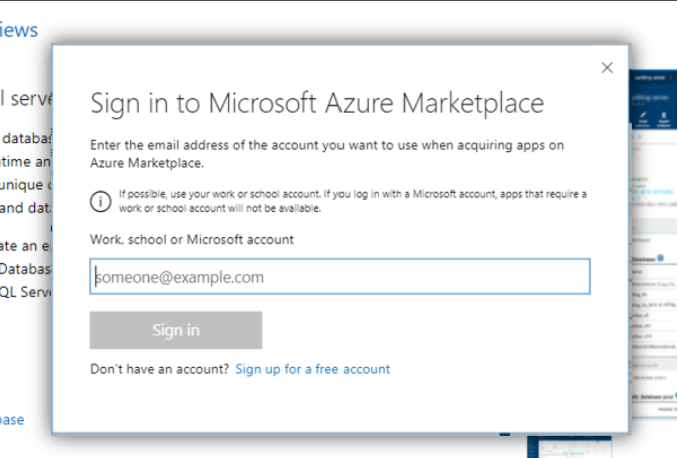Purchase in Azure Marketplace
When you purchase through Azure Marketplace, you eliminate the complexity of managing individual vendor relationships and invoices. You get a single, consolidated monthly bill from Microsoft that includes both your Azure Marketplace purchases and your Azure charges. If you purchase using an Enterprise Agreement (EA), all purchases are included in your Azure invoice. Your invoice contains Azure usage charges first, followed by Azure Marketplace charges. If you purchase products using a credit card associated with your Azure account, all purchases are consolidated on a single invoice and billed to the credit card of choice.
This article explains how to purchase a marketplace solution from the Microsoft Azure portal experience or from Azure Marketplace online store. As explained in the previous section, you need the required permissions within the Azure subscription. Your account needs subscription owner or contributor permissions to make a purchase.
Azure Marketplace in Azure portal
To purchase a public offer in Azure Marketplace, sign in to the Azure portal and navigate to Azure Marketplace and find the application you want to purchase. Select Create or Set up + subscribe.
You're prompted to configure and complete deployment and configuration information before using the solution.
Azure Marketplace online store
If you want to purchase a solution from Azure Marketplace online store, select Get it now on the product description page and then sign in with your Azure account credentials.
Once you sign in, you're redirected to the product in the Azure portal to complete your purchase.