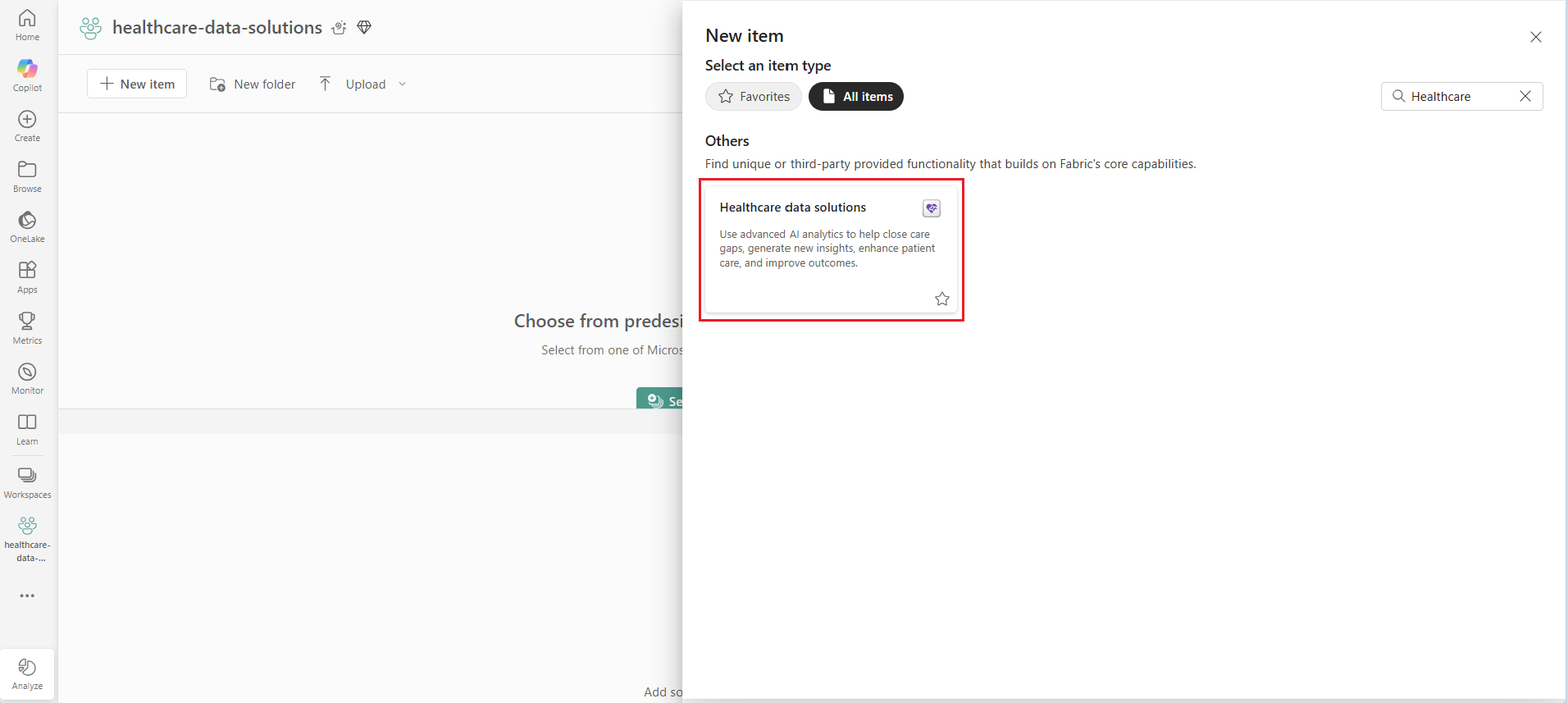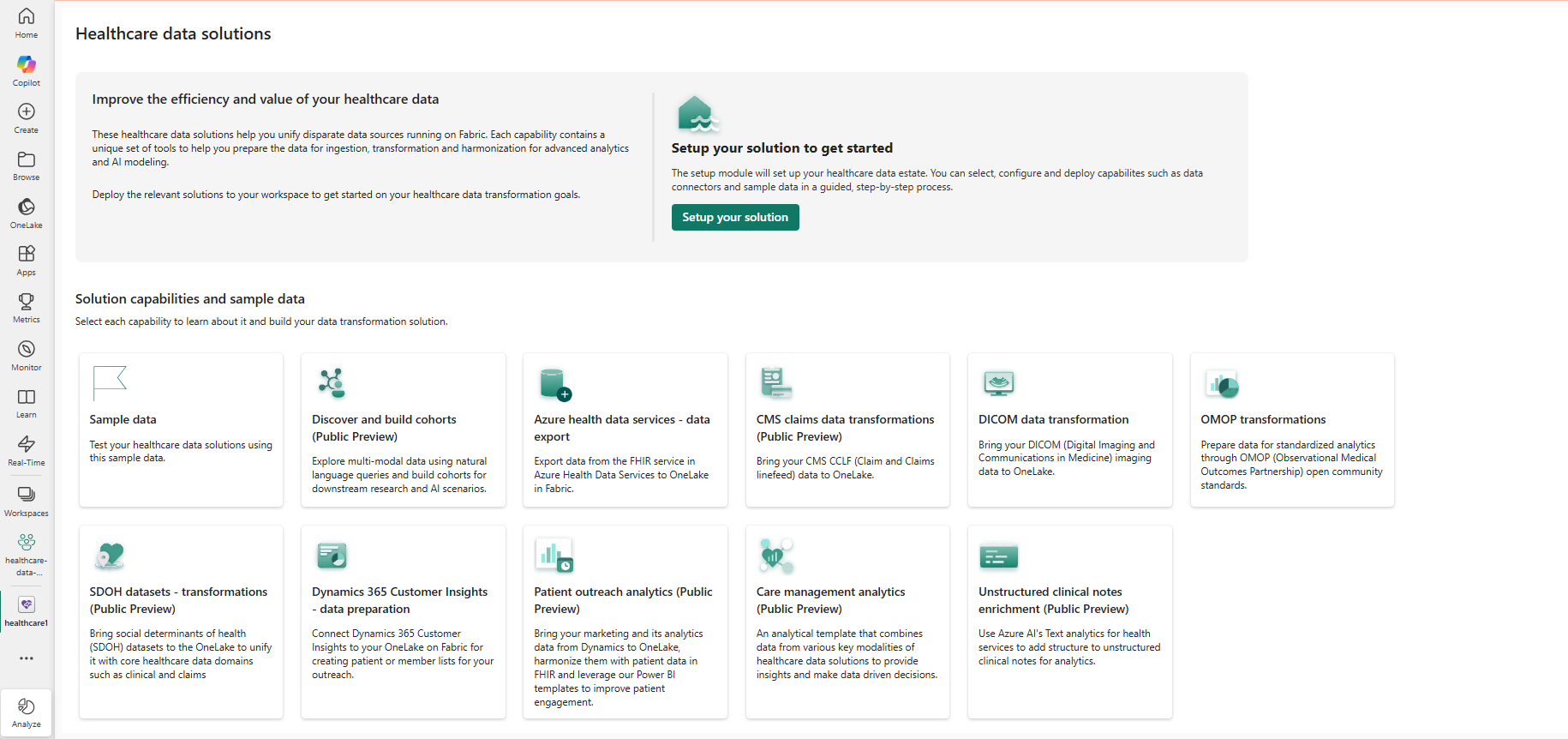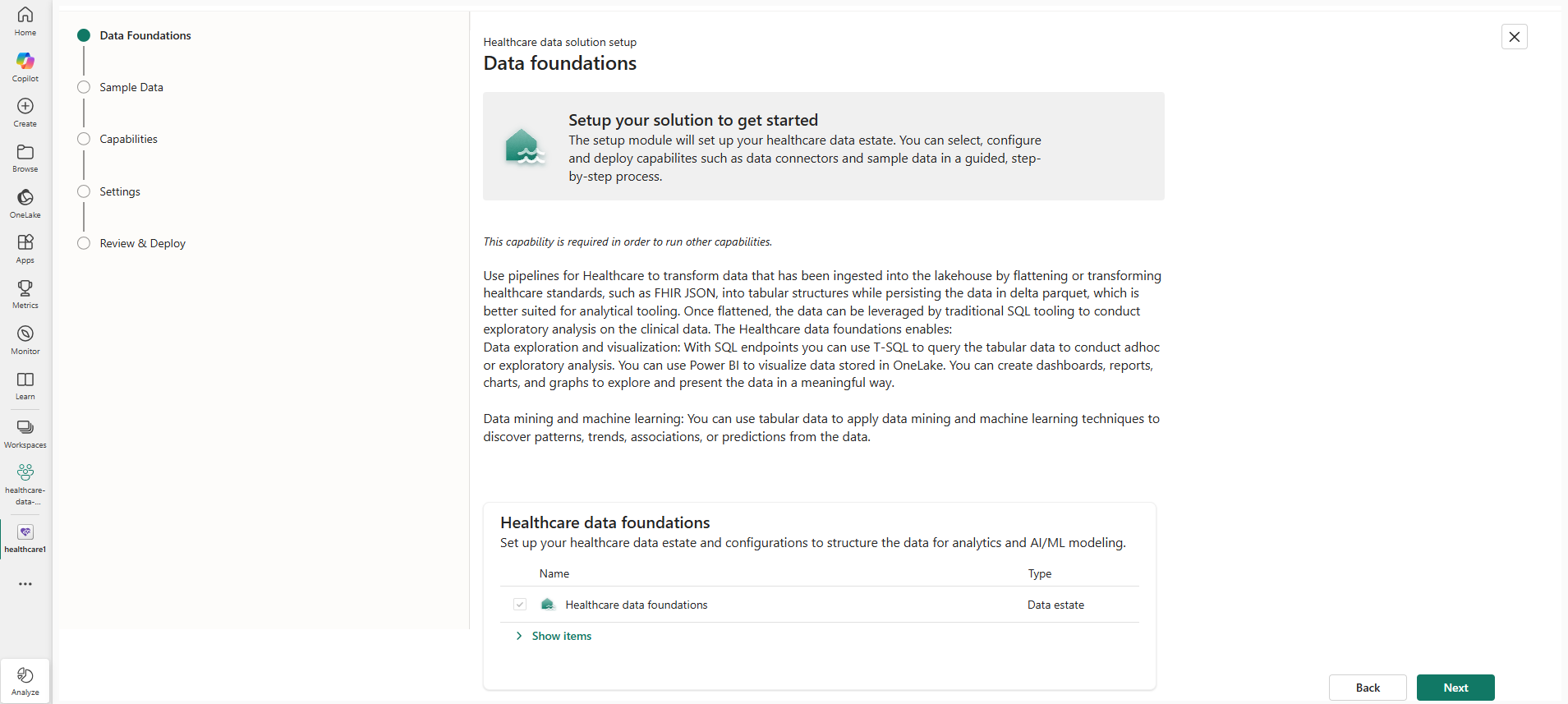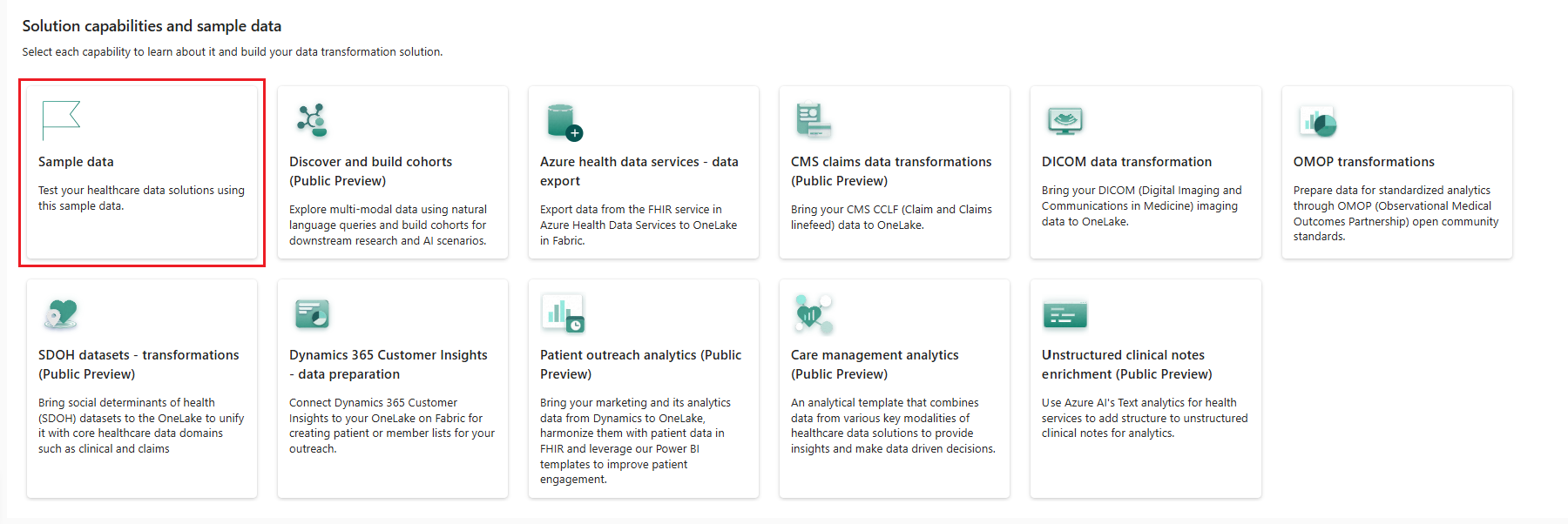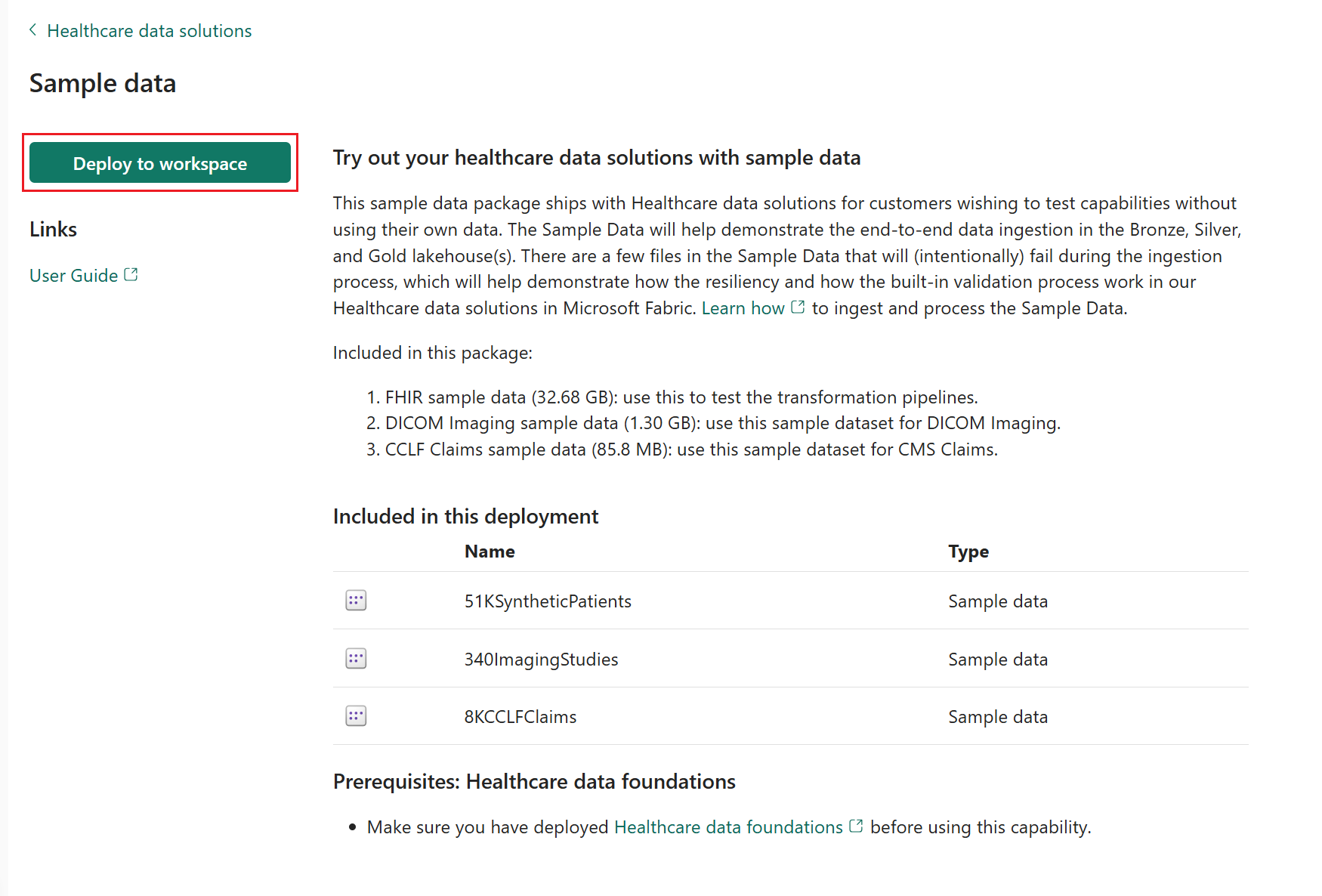Deploy healthcare data solutions in Microsoft Fabric
This article shows you how to deploy healthcare data solutions in Microsoft Fabric. The deployment includes the following steps:
- Deploy healthcare data solutions in Microsoft Fabric
- Deploy healthcare data foundations
- Deploy sample data
- Deploy capabilities
Before you begin, make sure you meet the licensing requirements and complete the prerequisite steps listed in How to get healthcare data solutions in Microsoft Fabric.
Deploy healthcare data solutions
You can use Microsoft Fabric to guide you through a simplified deployment process for healthcare data solutions.
Sign in to Microsoft Power BI with your administrator credentials.
On the home page, select Workspaces and create a new Fabric workspace for deploying healthcare data solutions. Note the name of the workspace for further steps.
Go to the newly created workspace and select + New item.
On the New item pane, search and select Healthcare data solutions. This action creates a new healthcare data solutions environment in your Fabric workspace.
After the deployment completes, you should be directed to the healthcare data solutions home page. Here, you can see the different solutions/capabilities currently included with healthcare data solutions in Microsoft Fabric.
Important
By design, Fabric allows you to deploy Healthcare data solutions more than once in your workspace. As the default setting, the first installation is titled healthcare1 and the deployment items follow the labeling format
healthcare1_item-name.For any subsequent deployments beyond first-time installation, the deployment follows the labeling format
healthcare#and the artifacts/items follow the labeling formathealthcare#_item-name. Here,#starts at1and the labeling increments by1for every new solution deployment in your workspace.
Deploy healthcare data foundations
Healthcare data foundations offer ready-to-run data pipelines that can efficiently structure data for analytics and AI/machine learning modeling. For more information, see Overview of healthcare data foundations.
You should deploy this capability first before deploying any other capability in healthcare data solutions in Microsoft Fabric.
On the healthcare data solutions home page, select the Setup your solution wizard. This setup module guides you through a series of steps to complete setting up your healthcare data solutions environment.
Follow the onscreen guidance on the Data Foundations page to set up the healthcare data foundations capability. You can also review the items that this setup module creates.
Proceed to the Sample Data section to deploy the sample data. You can select all the sample datasets here and delete any that aren't needed later. Alternatively, you can select only the sample datasets you need.
This step is optional - You can also deploy the sample data later. For more information, see Deploy sample data.
Proceed to the Capabilities section to deploy the healthcare data solutions capabilities.
This step is optional - You can choose to deploy the required capabilities now or deploy them later. To learn more, see the deployment guide for each capability in Deploy capabilities.
Proceed to the Settings page and review the required settings (if any).
Proceed to the Review & Deploy section. Review the selected capabilities, accept the terms of service, and then select Deploy.
The deployment can take a few minutes to complete. Don't close the tab or the browser while the deployment is in progress. In the meantime, you can work in another tab.
Deploy sample data
Important
Microsoft provides sample data with healthcare data solutions in Microsoft Fabric on "as is" basis. This data is provided to test and demonstrate the end-to-end execution of data pipelines provided in healthcare data solutions in Microsoft Fabric. This data isn't intended or designed to train real-world or production-level AI/machine learning models, or to develop any clinical decision support systems. Microsoft makes no warranties, express or implied, guarantees or conditions with respect to your use of the datasets. To the extent permitted under your local law, Microsoft disclaims all liability for any damages or losses, including direct, consequential, special, indirect, incidental, or punitive, resulting from your use of this data. The sample data in healthcare data solutions in Microsoft Fabric is provided under Community Data License Agreement – Permissive, Version 2.0.
Healthcare data solutions in Microsoft Fabric include a sample data package that you can deploy to your workspace. This package includes different health and life science data assets that allow you to test the healthcare data solutions' capabilities without using your own data. After deployment, the sample data files are stored in your OneLake. The sample data help demonstrate end-to-end data ingestion through the bronze, silver, and gold lakehouses. Some files are intentionally designed to fail during the ingestion process to showcase the resiliency and built-in validation features in healthcare data solutions.
The sample data package includes the following datasets:
| Name | Size | Purpose |
|---|---|---|
| FHIR sample data | 32.68 GB | Use this data to test the transformation pipelines |
| DICOM imaging sample data | 1.3 GB | Use this sample dataset for DICOM imaging |
| CCLF claims sample data | 85.8 MB | Use this sample dataset for CMS claims |
- FHIR: Fast Healthcare Interoperability Resources
- DICOM: Digital Imaging and Communications in Medicine
- CMS: Centers for Medicare & Medicaid Services
- CCLF: Claim and Claim Line Feed
Note
This sample data deployment doesn't automatically deploy sample data for all healthcare data solutions capabilities. Some capabilities, such as OMOP transformations and SDOH datasets - Transformations (preview), deploy their associated sample data when you deploy the specific capability. For more information, see the deployment guidance for each capability.
To deploy the sample data to your workspace, follow these steps. You can skip this section if you already deployed the sample data using the Setup your solution wizard in Deploy healthcare data foundations.
Select the Sample data tile on the healthcare data solutions home page.
On the sample data page, select Deploy to workplace.
After the sample data is deployed to your workspace, you can use OneLake file explorer to view the deployed sample data files stored in OneLake. To learn more, see Use OneLake file explorer to access Fabric data.
Deploy capabilities
After setting up the prerequisite healthcare data foundations capability and the provided sample data, you can now deploy and explore the other healthcare data solutions capabilities. For the detailed deployment guidance for each capability, see:
- Deploy and configure discover and build cohorts (preview)
- Transformation capabilities:
- Deploy and configure Azure Health Data Services - Data export
- Deploy and configure OMOP transformations
- Deploy and configure DICOM data transformation
- Deploy and configure CMS claims data transformations (preview)
- Deploy and configure SDOH datasets - Transformations (preview)
- Deploy and configure unstructured clinical notes enrichment (preview)
- Analytics capabilities: