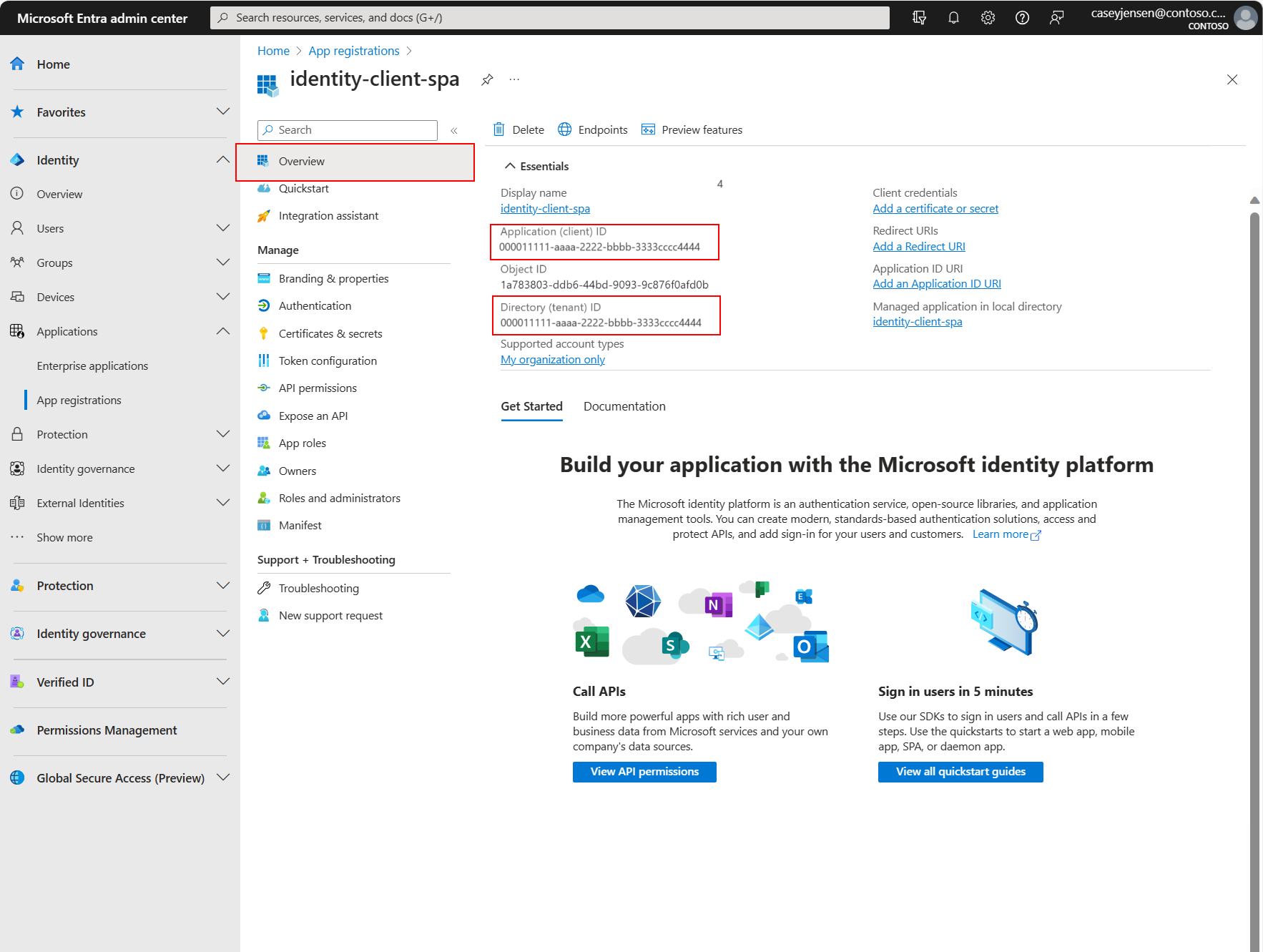Tutorial: Register a Single-page application in a Microsoft Entra ID tenant
To interact with the Microsoft identity platform, Microsoft Entra ID must be made aware of the application you create. This tutorial shows you how to register a single-page application (SPA) in a tenant on the Microsoft Entra admin center.
In this tutorial:
- Register the application in a tenant
- Add a Redirect URI to the application
- Record the application's unique identifiers
Prerequisites
- An Azure account with an active subscription. Create an account for free.
- This Azure account must have permissions to manage applications. Any of the following Microsoft Entra roles include the required permissions:
- Application Administrator
- Application developer
- Cloud Application Administrator
Register the application and record identifiers
To complete registration, provide the application a name, specify the supported account types, and add a redirect URI. Once registered, the application Overview pane displays the identifiers needed in the application source code.
Sign in to the Microsoft Entra admin center.
If you have access to multiple tenants, use the Settings icon
 in the top menu to switch to the tenant in which you want to register the application from the Directories + subscriptions menu.
in the top menu to switch to the tenant in which you want to register the application from the Directories + subscriptions menu.Browse to Identity > Applications > App registrations, select New registration.
Enter a Name for the application, such as identity-client-spa.
For Supported account types, select Accounts in this organizational directory only. For information on different account types, select the Help me choose option.
Select Register.
The application's Overview pane is displayed when registration is complete. Record the Directory (tenant) ID and the Application (client) ID to be used in your application source code.
Note
The Supported account types can be changed by referring to Modify the accounts supported by an application.
Add a platform redirect URI
To specify your app type to your app registration, follow these steps:
- Under Manage, select Authentication.
- On the Platform configurations page, select Add a platform, and then select SPA option.
- For the Redirect URIs enter
http://localhost:3000. - Select Configure to save your changes.