Desktop app that calls web APIs: Code configuration
Applies to:  Workforce tenants
Workforce tenants  External tenants (learn more)
External tenants (learn more)
Now that you've created your application, you'll learn how to configure the code with the application's coordinates.
Microsoft libraries supporting desktop apps
The following Microsoft libraries support desktop apps:
| Language / framework | Project on GitHub |
Package | Getting started |
Sign in users | Access web APIs | Generally available (GA) or Public preview1 |
|---|---|---|---|---|---|---|
| Electron | MSAL Node.js | msal-node | — |  |
 |
Public preview |
| Java | MSAL4J | msal4j | — |  |
 |
GA |
| macOS (Swift/Obj-C) | MSAL for iOS and macOS | MSAL | Tutorial |  |
 |
GA |
| UWP | MSAL.NET | Microsoft.Identity.Client | Tutorial |  |
 |
GA |
| WPF | MSAL.NET | Microsoft.Identity.Client | Tutorial |  |
 |
GA |
1 Universal License Terms for Online Services apply to libraries in Public preview.
Public client application
From a code point of view, desktop applications are public client applications. The configuration will be a bit different based on whether you use interactive authentication or not.
You'll need to build and manipulate MSAL.NET IPublicClientApplication.
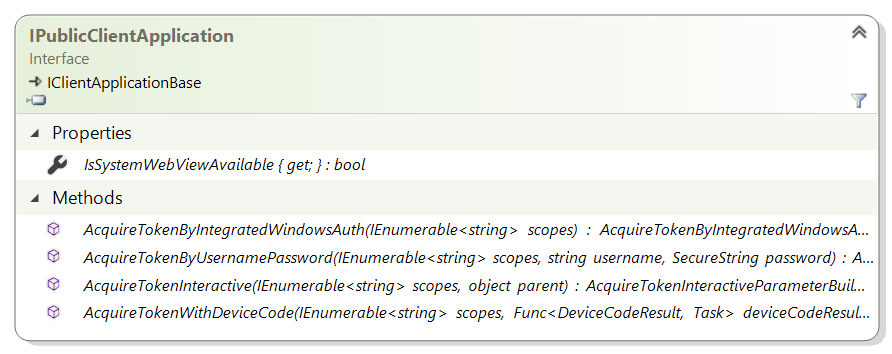
Exclusively by code
The following code instantiates a public client application and signs in users in the Microsoft Azure public cloud with a work or school account or a personal Microsoft account.
IPublicClientApplication app = PublicClientApplicationBuilder.Create(clientId)
.Build();
If you intend to use interactive authentication or device code flow, as seen previously, use the .WithRedirectUri modifier.
IPublicClientApplication app;
app = PublicClientApplicationBuilder.Create(clientId)
.WithDefaultRedirectUri()
.Build();
Use configuration files
The following code instantiates a public client application from a configuration object, which could be filled in programmatically or read from a configuration file.
PublicClientApplicationOptions options = GetOptions(); // your own method
IPublicClientApplication app = PublicClientApplicationBuilder.CreateWithApplicationOptions(options)
.WithDefaultRedirectUri()
.Build();
More elaborated configuration
You can elaborate the application building by adding a number of modifiers. For instance, if you want your application to be a multitenant application in a national cloud, such as US Government shown here, you could write:
IPublicClientApplication app;
app = PublicClientApplicationBuilder.Create(clientId)
.WithDefaultRedirectUri()
.WithAadAuthority(AzureCloudInstance.AzureUsGovernment,
AadAuthorityAudience.AzureAdMultipleOrgs)
.Build();
MSAL.NET also contains a modifier for Active Directory Federation Services 2019:
IPublicClientApplication app;
app = PublicClientApplicationBuilder.Create(clientId)
.WithAdfsAuthority("https://consoso.com/adfs")
.Build();
Finally, if you want to acquire tokens for an Azure Active Directory (Azure AD) B2C tenant, specify your tenant as shown in the following code snippet:
IPublicClientApplication app;
app = PublicClientApplicationBuilder.Create(clientId)
.WithB2CAuthority("https://fabrikamb2c.b2clogin.com/tfp/{tenant}/{PolicySignInSignUp}")
.Build();
Learn more
To learn more about how to configure an MSAL.NET desktop application:
- For a list of all modifiers available on
PublicClientApplicationBuilder, see the reference documentation PublicClientApplicationBuilder. - For a description of all the options exposed in
PublicClientApplicationOptions, see PublicClientApplicationOptions in the reference documentation.
Complete example with configuration options
Imagine a .NET console application that has the following appsettings.json configuration file:
{
"Authentication": {
"AzureCloudInstance": "AzurePublic",
"AadAuthorityAudience": "AzureAdMultipleOrgs",
"ClientId": "00001111-aaaa-2222-bbbb-3333cccc4444"
},
"WebAPI": {
"MicrosoftGraphBaseEndpoint": "https://graph.microsoft.com"
}
}
You have little code to read in this file by using the .NET-provided configuration framework:
public class SampleConfiguration
{
/// <summary>
/// Authentication options
/// </summary>
public PublicClientApplicationOptions PublicClientApplicationOptions { get; set; }
/// <summary>
/// Base URL for Microsoft Graph (it varies depending on whether the application runs
/// in Microsoft Azure public clouds or national or sovereign clouds)
/// </summary>
public string MicrosoftGraphBaseEndpoint { get; set; }
/// <summary>
/// Reads the configuration from a JSON file
/// </summary>
/// <param name="path">Path to the configuration json file</param>
/// <returns>SampleConfiguration as read from the json file</returns>
public static SampleConfiguration ReadFromJsonFile(string path)
{
// .NET configuration
IConfigurationRoot Configuration;
var builder = new ConfigurationBuilder()
.SetBasePath(Directory.GetCurrentDirectory())
.AddJsonFile(path);
Configuration = builder.Build();
// Read the auth and graph endpoint configuration
SampleConfiguration config = new SampleConfiguration()
{
PublicClientApplicationOptions = new PublicClientApplicationOptions()
};
Configuration.Bind("Authentication", config.PublicClientApplicationOptions);
config.MicrosoftGraphBaseEndpoint =
Configuration.GetValue<string>("WebAPI:MicrosoftGraphBaseEndpoint");
return config;
}
}
Now, to create your application, write the following code:
SampleConfiguration config = SampleConfiguration.ReadFromJsonFile("appsettings.json");
var app = PublicClientApplicationBuilder.CreateWithApplicationOptions(config.PublicClientApplicationOptions)
.WithDefaultRedirectUri()
.Build();
Before the call to the .Build() method, you can override your configuration with calls to .WithXXX methods, as seen previously.
Next steps
Move on to the next article in this scenario, Acquire a token for the desktop app.