Workflow Insights
Workflows created using Lifecycle Workflows allow for the automation of lifecycle task for users no matter where they fall in the Joiner-Mover-Leaver (JML) model of their identity lifecycle in your organization. Making sure workflows are processed correctly is an important part of an organization's lifecycle management process. With Lifecycle workflow's Workflow Insights feature, you're able to see aggregate information about all workflows across your tenant.
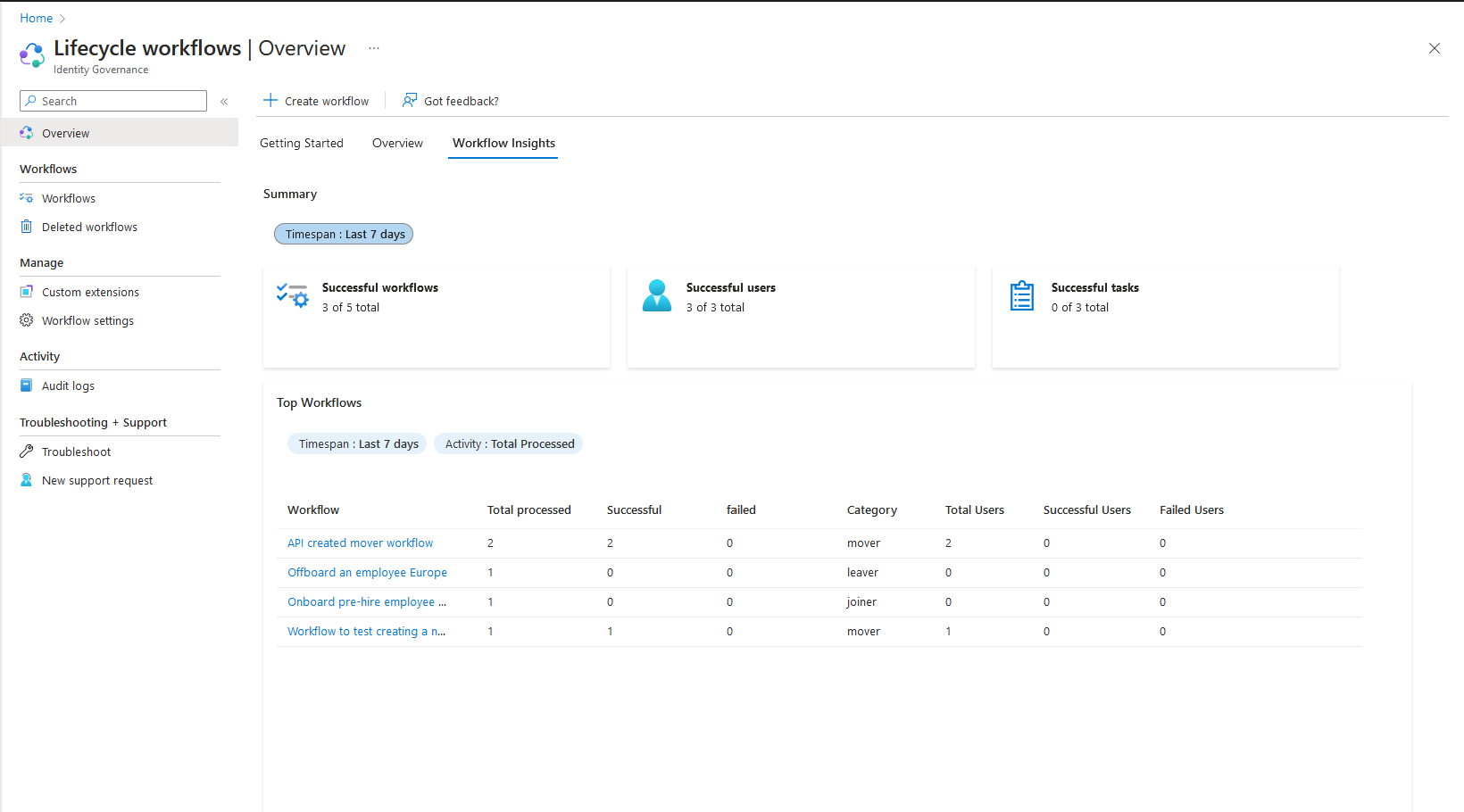
With Workflow Insights, you're also able to view aggregate workflow information across your tenant. Workflow Insights allows you to quickly view the following information:
- Summary
- Top Workflows
- Top Tasks
- Workflow by Category
More details about insights found in these sections are discussed in the following sections of this article. For a step by step guide on checking the insights for workflows in your tenant, see: Check Workflow Insights.
Workflow Insights summary
The Workflow Insights summary provides a numerical view of successful workflows, users, and tasks processed within a tenant.
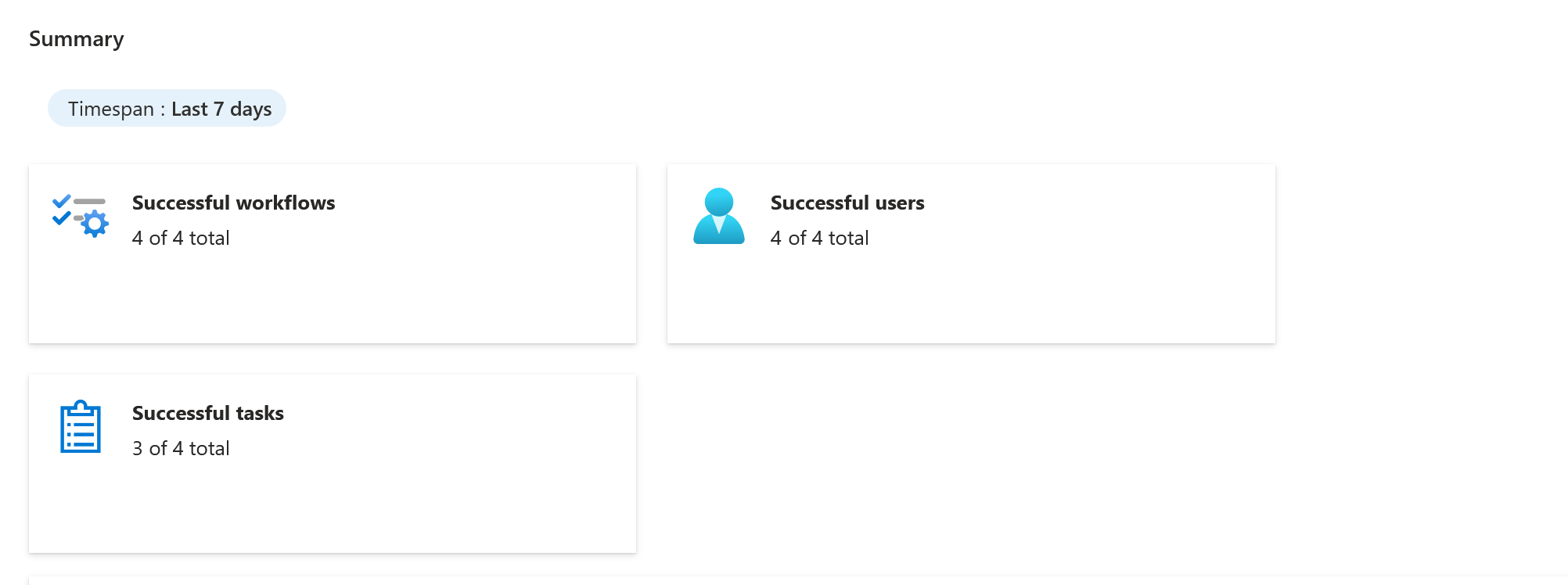
This summary can be filtered to show information from either the past, 7, 14, or 30 days.
Top Workflow Insights summary
The Top Workflows Insights summary lists the top workflows ran in the tenant for a time-span that can be 7, 14, or 30 days. The top workflows can also filter in order by total processed, successful runs, or failed runs.
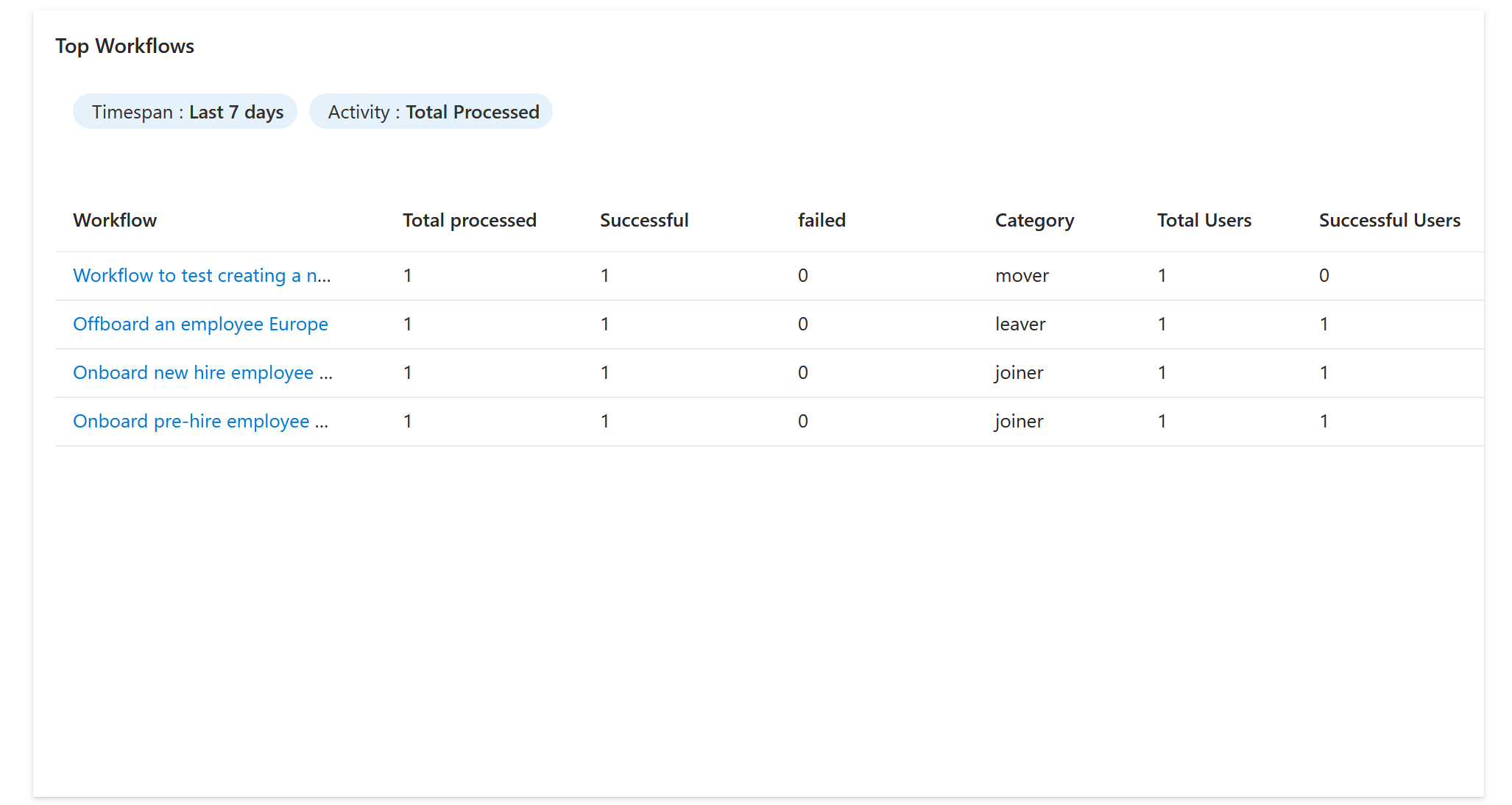
When you view the top workflow insights summary, the following information is shown:
| Detail | Information |
|---|---|
| Workflow | The name of the workflow. |
| Total Processed | The total runs of the workflow. |
| Successful | The successful runs for the workflow |
| Failed | The failed runs for the workflow |
| Category | The workflow's category. |
| Total Users | The total number of users processed by the workflow. |
| Successful Users | The number of successful users processed by the workflow. |
| Failed Users | The number of failed users processed by the workflow. |
Note
Users, who the workflow ran successfully for with errors, might affect the count of users processed.
Top Tasks Insights summary
The Top Tasks Insights summary lists the top tasks ran in the tenant for a time-span that can be 7, 14, or 30 days. The top tasks can also filter in order by total processed, successful runs, or failed runs.
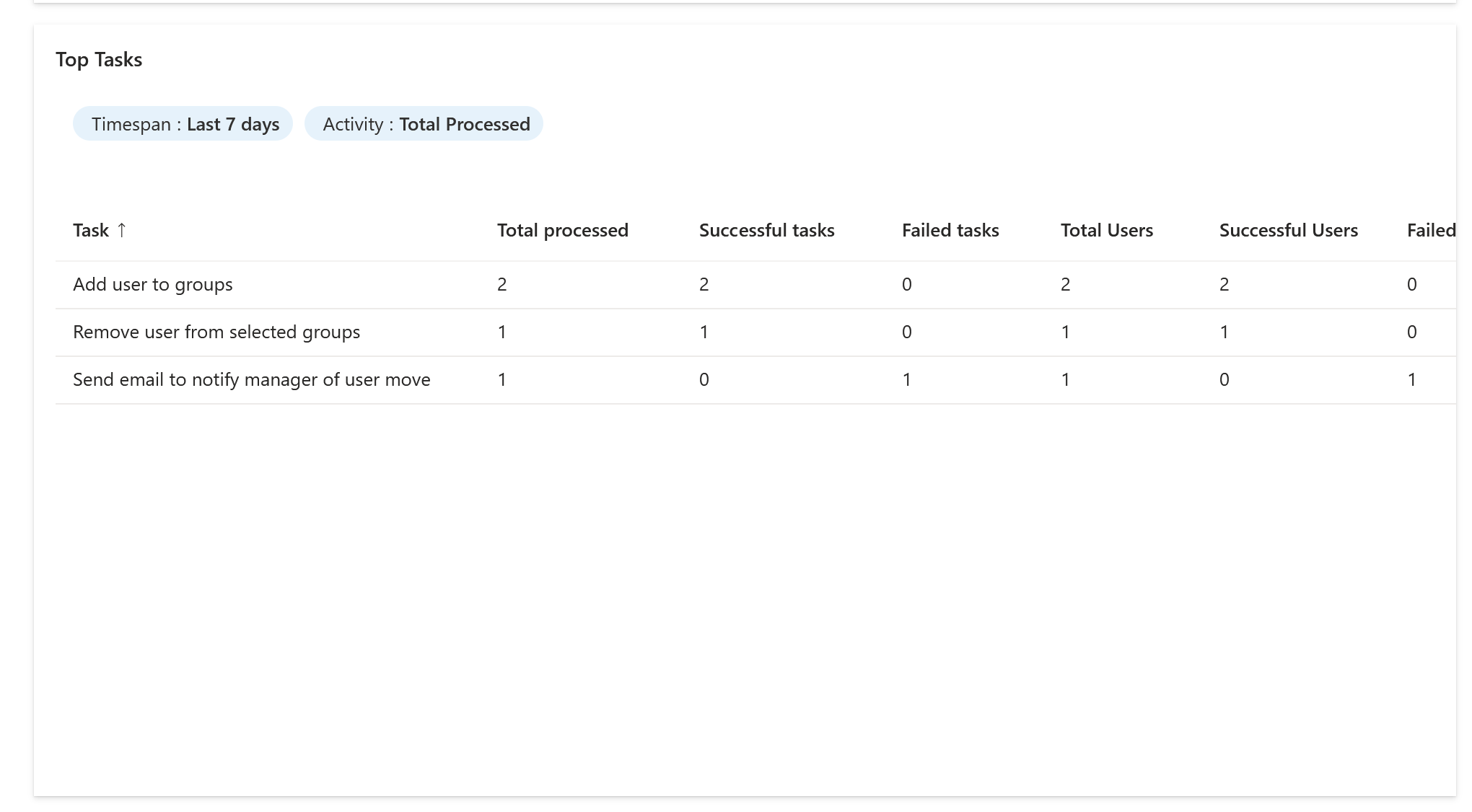
When you view the top tasks insights summary, the following information is shown:
| Detail | Information |
|---|---|
| Task | The name of the task. |
| Total Processed | The total runs of the task. |
| Successful | The successful runs for the task |
| Failed | The failed runs for the task. |
| Total Users | The total number of users processed by the task. |
| Successful Users | The number of successful users processed by the task. |
| Failed Users | The number of failed users processed by the task. |
Workflow Category Insights summary
The Workflow Category Insights summary lists the top workflows run by category using a percentage for a time-span that can be 7, 14, or 30 days. The category can also filter by total processed, successful workflows, or failed workflows.
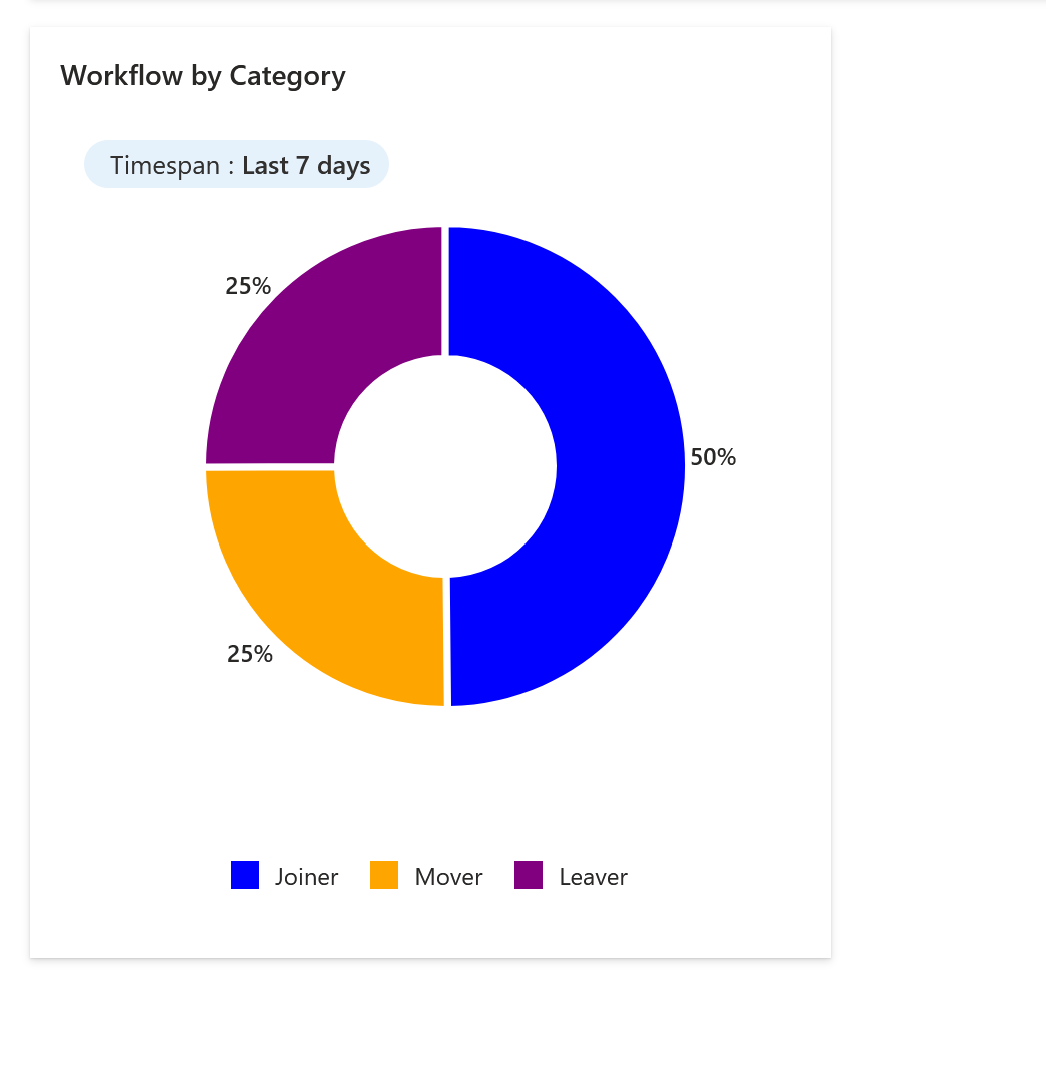
When you view the workflows run by category insights summary, the following information is shown:
| Detail | Information |
|---|---|
| Joiner | The percentage of workflows that have the category of Joiner. If the filter is set as successful, the percentage of Joiner is the number of Joiner workflows by percentage that were successful during the filtered time span. |
| Mover | The percentage of workflows that have the category of Mover. If the filer is set as total, the percentage of Mover is the number of mover workflows by percentage that were processed during the filtered time span. |
| Leaver | The percentage of workflows that have the category of Leaver. If the filter is set as failed, the percentage of Leaver is the number of Leaver workflows by percentage that failed during the filtered time span. |