Delegate access governance to catalog creators in entitlement management
A catalog is a container of resources and access packages. You create a catalog when you want to group related resources and access packages. By default the role Identity Governance Administrator is the least privileged role that can create a catalog, and can add other users as catalog owners as an even further least privilege option.
Note
Following least privilege access, it is recommended to use the Identity Governance Administrator role when possible in entitlement management.
There are three ways an organization can delegate with catalogs:
- When getting started in a pilot project, Identity Governance Administrators can create and manage the catalog. Later, when moving from pilot to production, they could delegate a catalog by assigning nonadministrators as owners to the catalog, so that those users could maintain the policies going forward.
- If there are resources that don't have owners, then administrators can create catalogs, add those resources to each catalog, and then assign nonadministrators as owners to a catalog. This allows users who aren't administrators and aren't resource owners to manage their own access policies for those resources.
- If resources have owners, then administrators can assign a collection of users, such as an
All Employeesdynamic group, to the catalog creators role, so a user who are in that group and own resources can create a catalog for their own resources.
This article illustrates how to delegate to users who aren't administrators, so that they can create their own catalogs. You can add those users to the Microsoft Entra entitlement management-defined catalog creator role. You can add individual users, or you can add a group whose members are then able to create catalogs. After you create a catalog, you can add resources they own to their catalog. They can create access packages and policies, including policies referencing existing connected organizations.
If you have existing catalogs to delegate, then continue at the create and manage a catalog of resources article.
As an IT administrator, delegate to a catalog creator
Follow these steps to assign a user to the catalog creator role.
Sign in to the Microsoft Entra admin center as at least an Identity Governance Administrator.
Browse to Identity governance > Entitlement management > settings.
Select Edit.
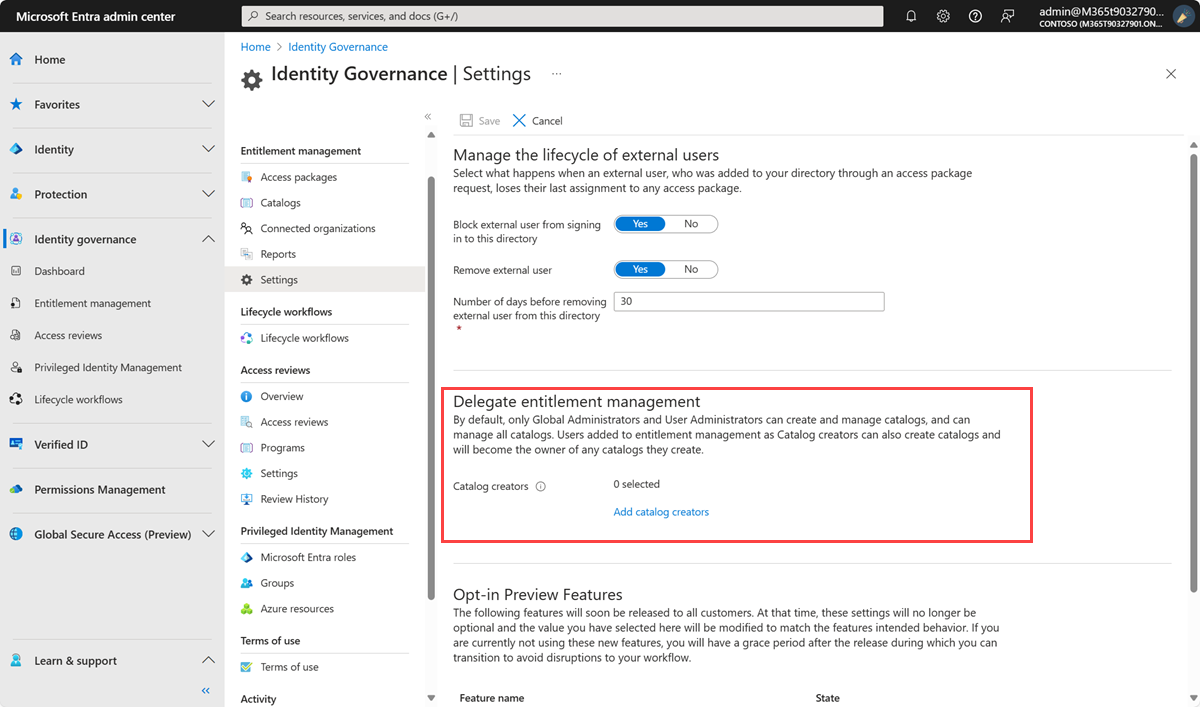
In the Delegate entitlement management section, select Add catalog creators to select the users or groups that you want to delegate this entitlement management role to.
Select Select.
Select Save.
Allow delegated roles to access the Microsoft Entra admin center
To allow delegated roles, such as catalog creators and access package managers, to access the Microsoft Entra admin center to manage access packages, you should check the administration portal setting.
Sign in to the Microsoft Entra admin center as at least an Identity Governance Administrator.
Browse to Identity > Users > User settings.
Make sure Restrict access to Microsoft Entra administration portal is set to No.
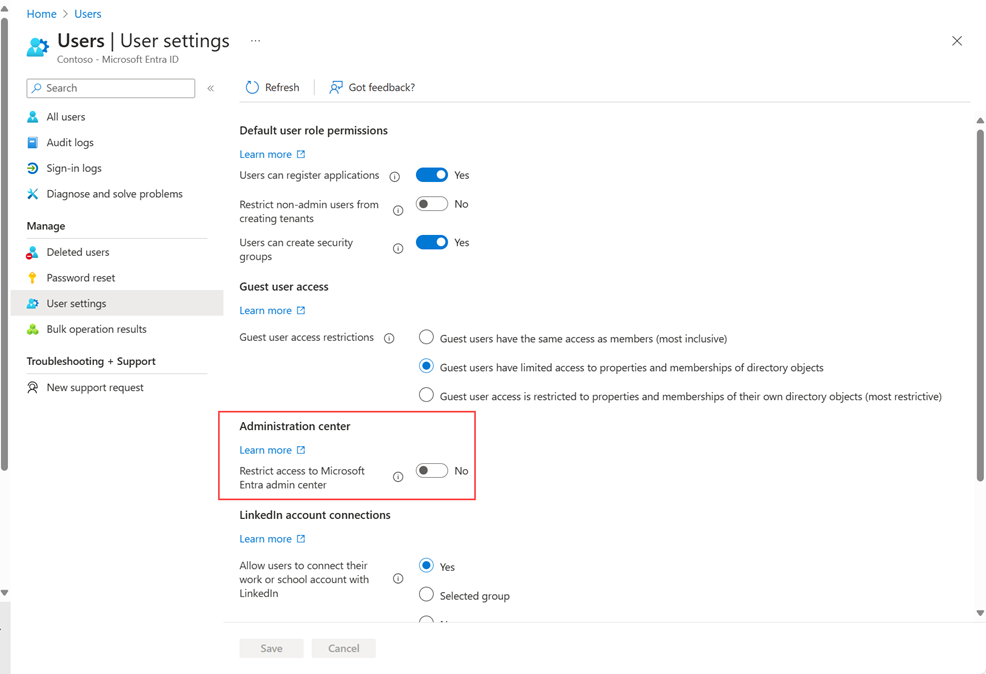
Manage role assignments programmatically
You can also view and update catalog creators and entitlement management catalog-specific role assignments using Microsoft Graph. A user in an appropriate role with an application that has the delegated EntitlementManagement.ReadWrite.All permission can call the Graph API to list the role definitions of entitlement management, and list role assignments to those role definitions.
To retrieve a list of the users and groups assigned to the catalog creators role, the role with definition ID ba92d953-d8e0-4e39-a797-0cbedb0a89e8, use the Graph query:
GET https://graph.microsoft.com/v1.0/roleManagement/entitlementManagement/roleAssignments?$filter=roleDefinitionId eq 'ba92d953-d8e0-4e39-a797-0cbedb0a89e8'&$expand=principal